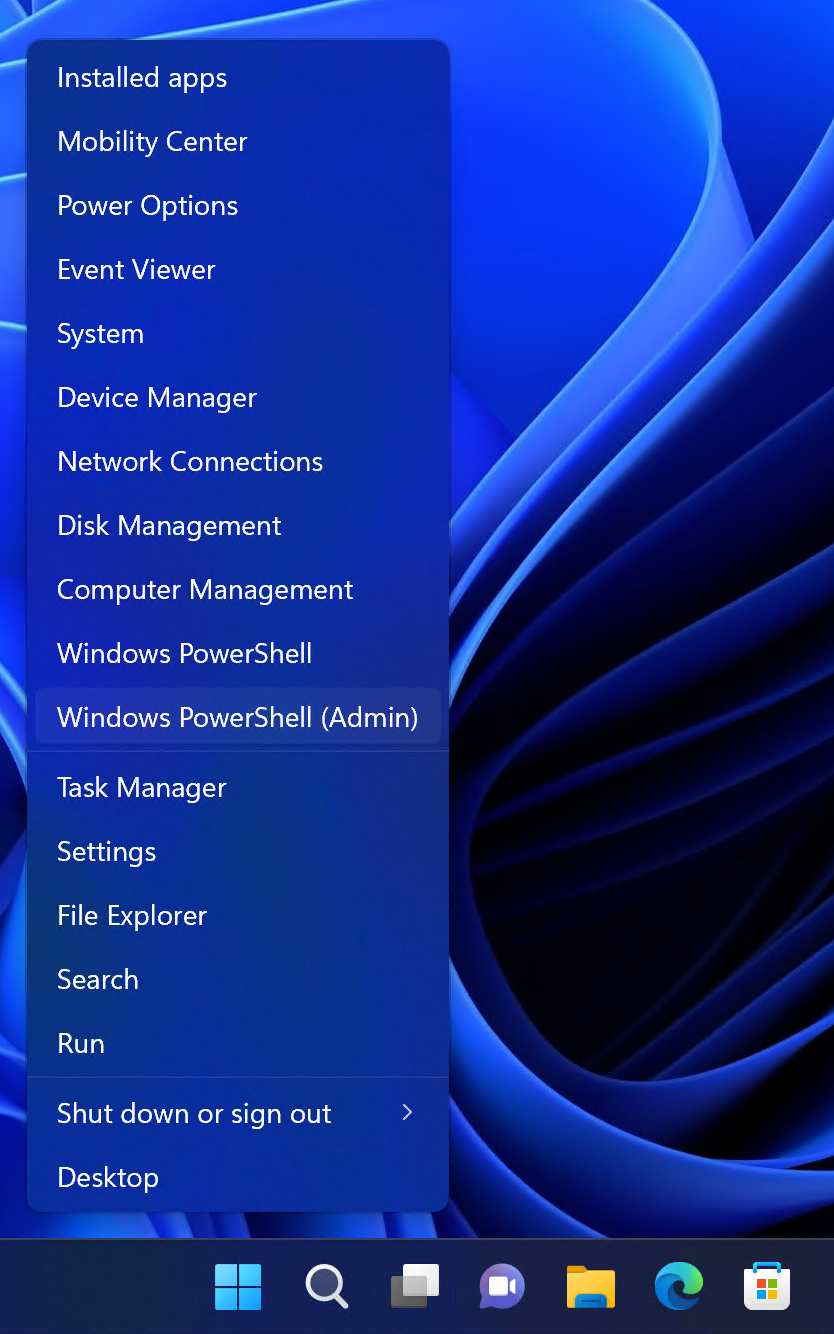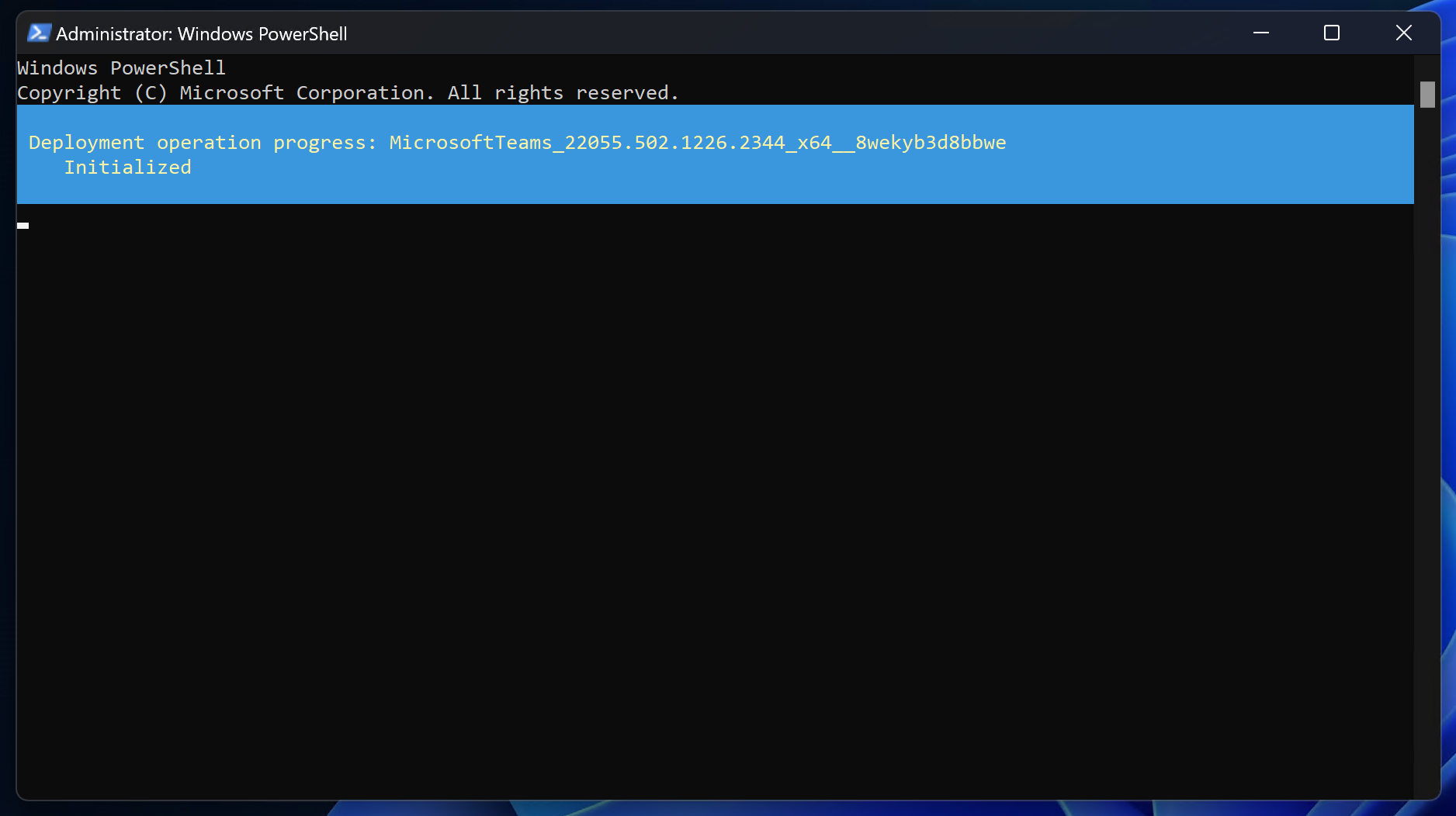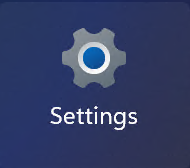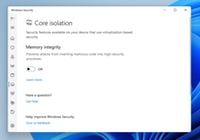Windows 11 introduces a brand new version of Microsoft Teams build for consumers. This can be quite annoying if you are a business customer of Microsoft and use the commercial version of Microsoft Teams. End users can end up with two versions of Teams which can be very confusing. And good luck trying to explain what version of Teams they should be running since they are both called Microsoft Teams. Great branding move right?
There are two big parts that need to be removed. First the actual app needs to be uninstalled, then we need to get rid of the annoying chat icon that remains on the taskbar.
Part 1: Uninstalling Consumer Teams
The removal is nothing special, you can remove it from the list of installed apps in settings, or my preference is to do it via powershell. To get started, right click on the start button and select Windows PowerShell (Admin). It is very important to select the administrative version as you need elevated rights to run the next command.
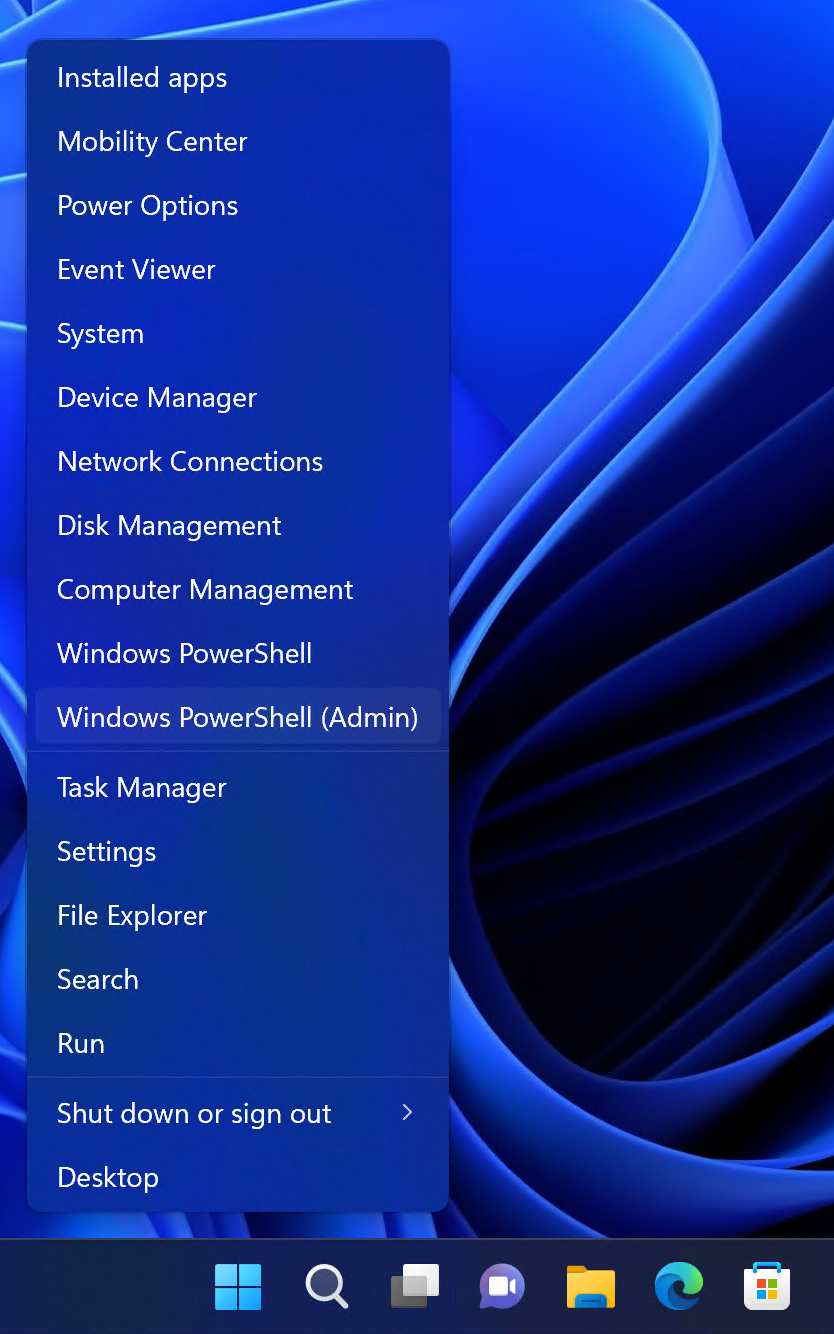
At the powershell prompt, paste the following and hit Enter.
Get-AppxPackage MicrosoftTeams* | Remove-AppxPackage
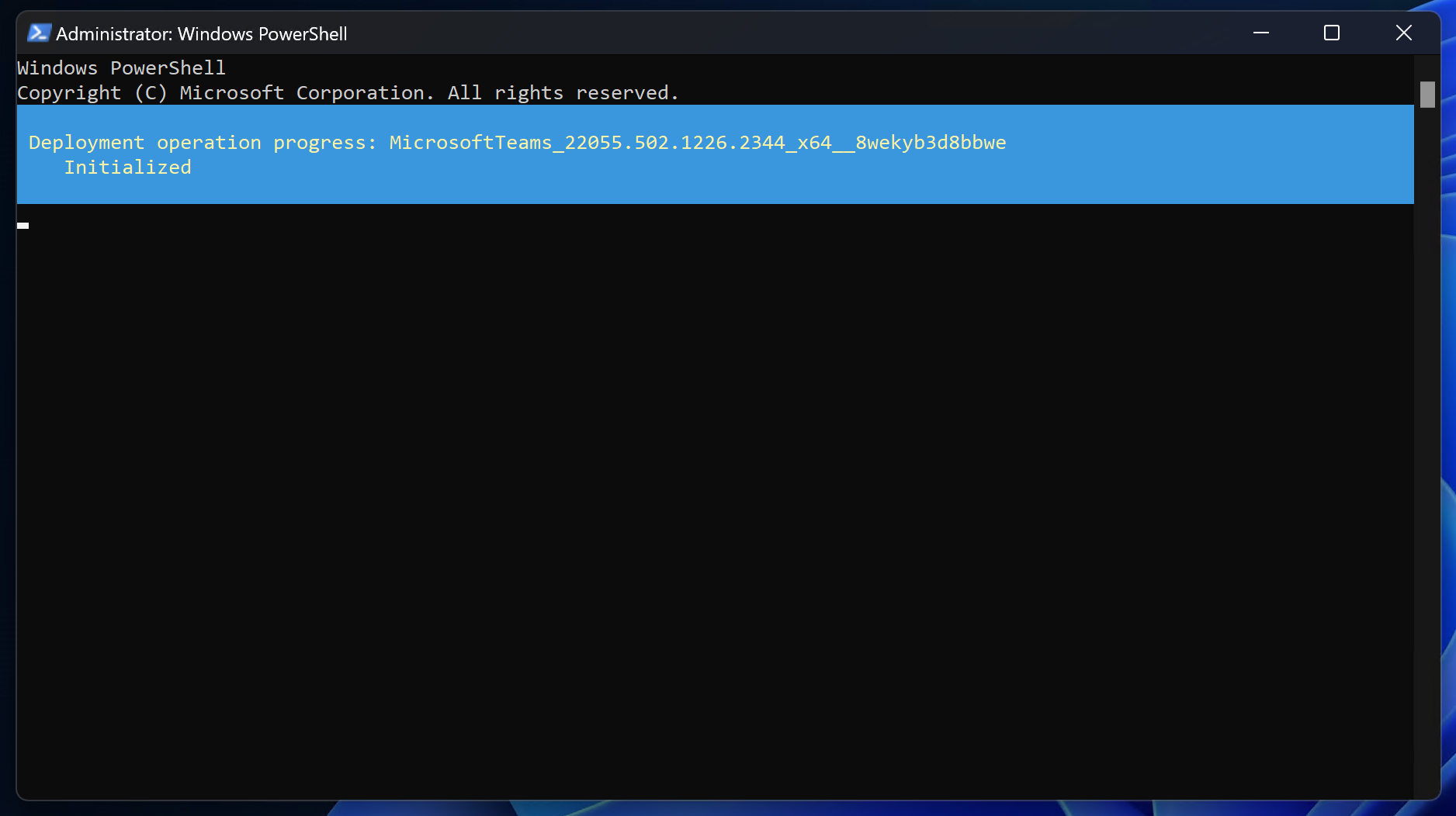
The app will uninstall and we are done with this part.
Part 2: Removing the Chat Taskbar Icon
This next part is very easy, we just need to toggle a taskbar setting to remove the Chat icon from the taskbar. To get started click on the Start Button and then go into Settings.
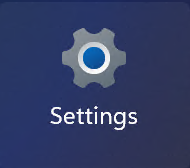
Next, go to the Personalization section and select Taskbar.


Finally, toggle the Chat icon Off.


I recently upgraded my home network from gigabit to 10G so I could take advantage of faster transfers between my Synology NAS, Proxmox server, and workstations. But while editing family video clips stored on my NAS, something did not feel right. Every device was connected at 10GbE, but file copy speeds were slower than expected. This made me wonder, are there bottlenecks in my network?
Read More

With remote work the new standard, having a fast and quality Internet connection and WiFi has become as important as reliable electricity. And if you work in IT support, confirming an end user's home internet, internal network, and WiFi is healthy without errors is the first step of troubleshooting any slowness or video conferencing issue with Zoom, Webex or Teams.
Read More

Some users have reported after installing Windows 11 on devices with touch screens the virtual keyboard icon is missing from the taskbar. This can be very frustrating if you have a touch only tablet and you must plug in an external USB keyboard to be able to work. Don't worry, the virtual keyboard functionality is still in Windows, it is just hiding by default upon a new install. Follow these steps...
Read More
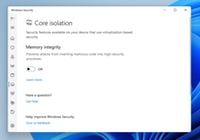
If you purchase a modern Windows 11 PC and really care about your game performance, you may notice the Virtual Based Security (VBS) feature in Windows 11 preventing you from reaching top performance with your hardware. While this is a very important security feature of Windows that isolates critical components from others to prevent your machine from being compromised, if you device is dedicated to...
Read More