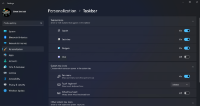Microsoft really wants you to use a Microsoft Account as your login for Windows 11. In fact, they have hidden the ability to use a local account on most versions of Windows 11 even though it is still technically possible to do so. While on the "How would you like to set up this device?" screen, you will notice that no matter where you click, you are forced to use a Microsoft Account. That is where a special trick on this screen comes in handy that will allow you to create a local account with authentication into your Windows 11 PC. Follow these steps if you prefer a local account over being forced to use a Microsoft Account.
It is important to note that you will lose some capabilities in Windows 11 by using a local account over a Microsoft Account. Capabilities such as settings synchronization and automatic configuration of some inbox apps. On the flip side many welcome the privacy associated with a local account and not being forced into the Microsoft Account world. Either way, the trick to be able to use a local account is very simple, and plays on the fact not everyone has an always connected PC.
To begin, start installing Windows 11 as usual and stop when you are on the "How would you like to set up this device?" screen.
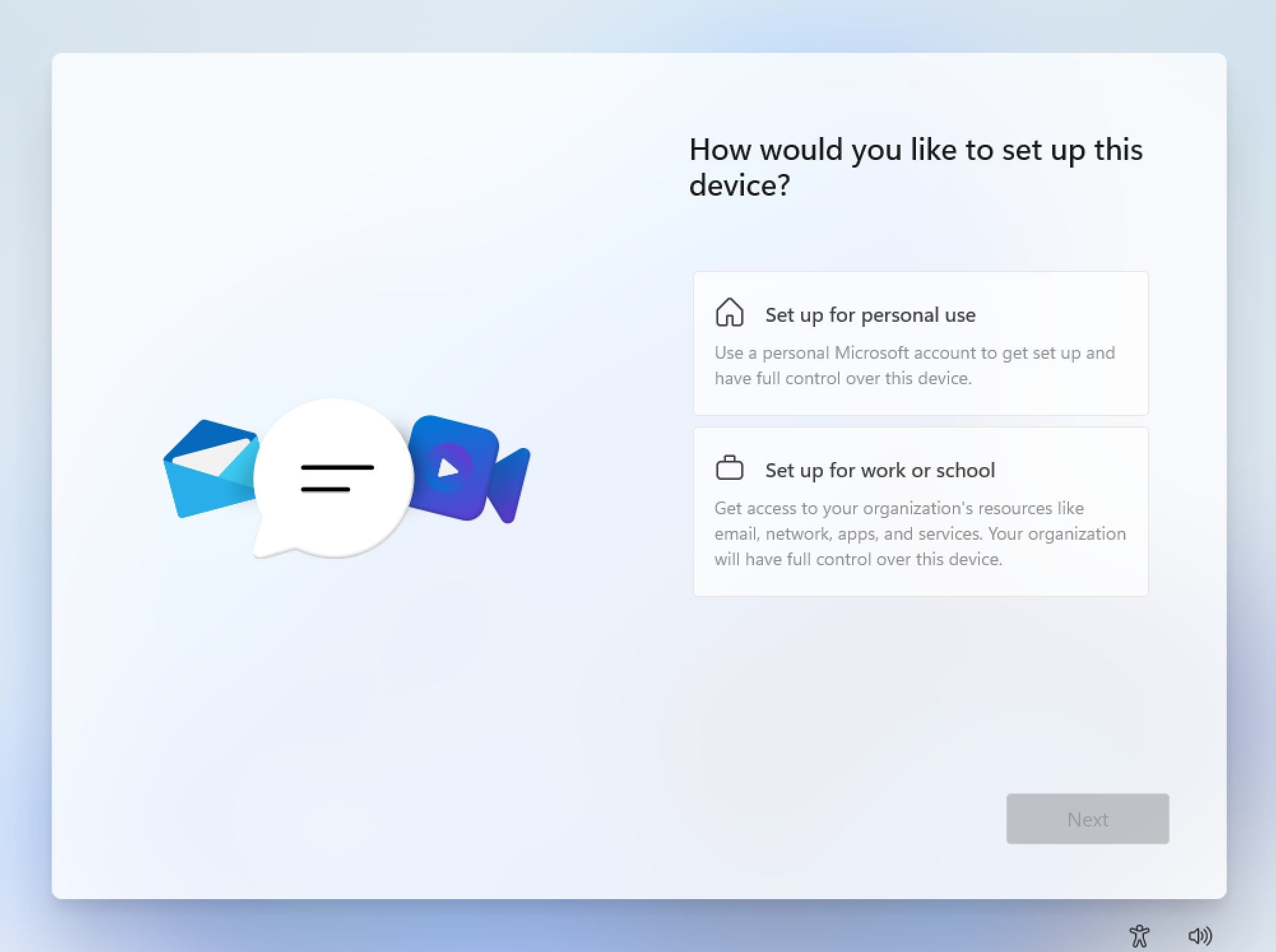
While your device is on this screen, and before you click anywhere else, you will want to disconnect your Internet connection. Yes, I mean unplug your network cable or disable Wi-Fi on your laptop/tablet. You need to take down your Internet connectivity to the device so that you can trick it into falling back to local account creation. Once your Internet connection is disconnected, you can proceed by clicking on Set up for personal use.
If your connection is really disconnected, you will be asked to enter your name instead of being asked to enter or create a Microsoft Account.
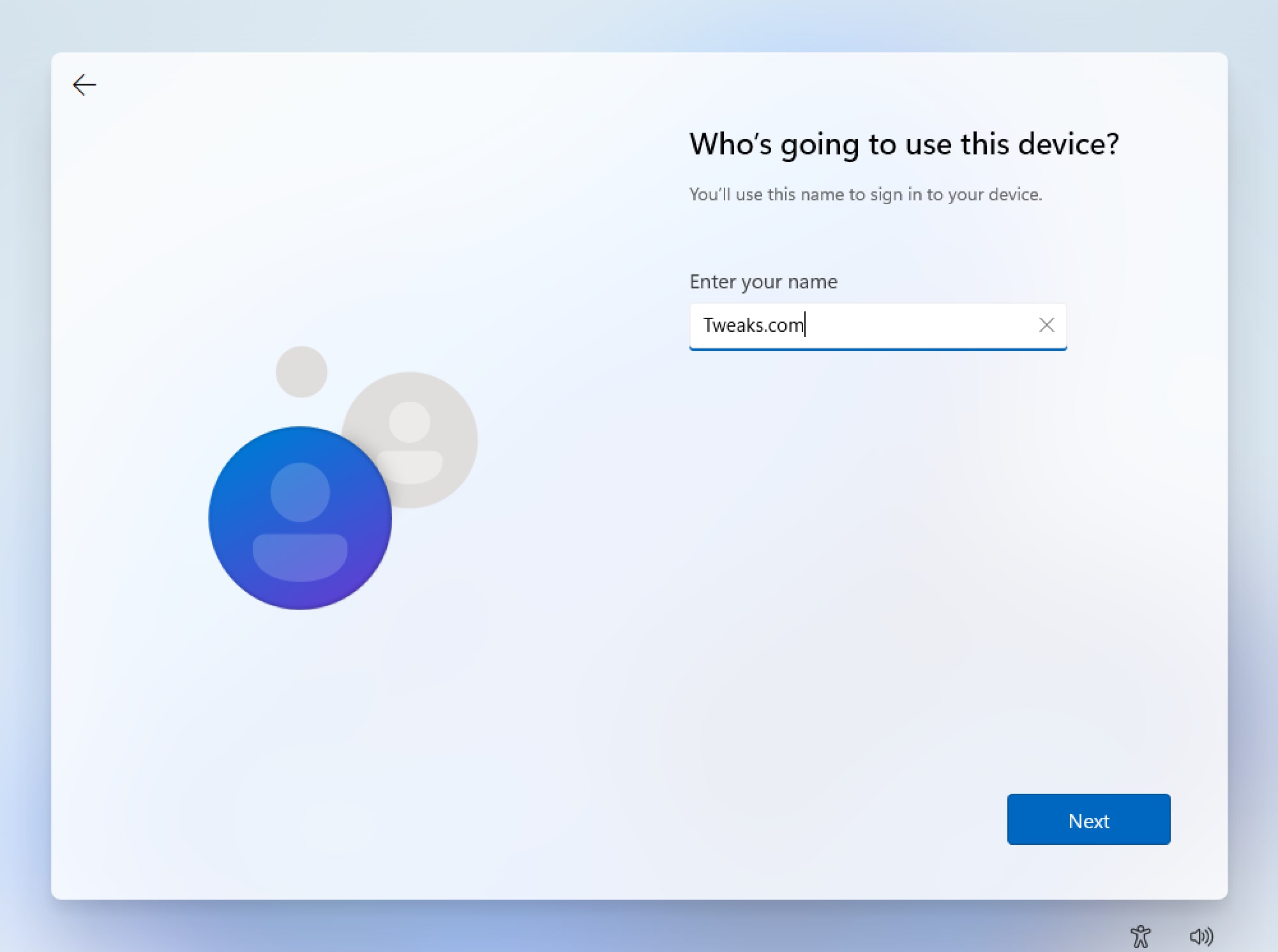
Next, type in the password you want to use for your local account.
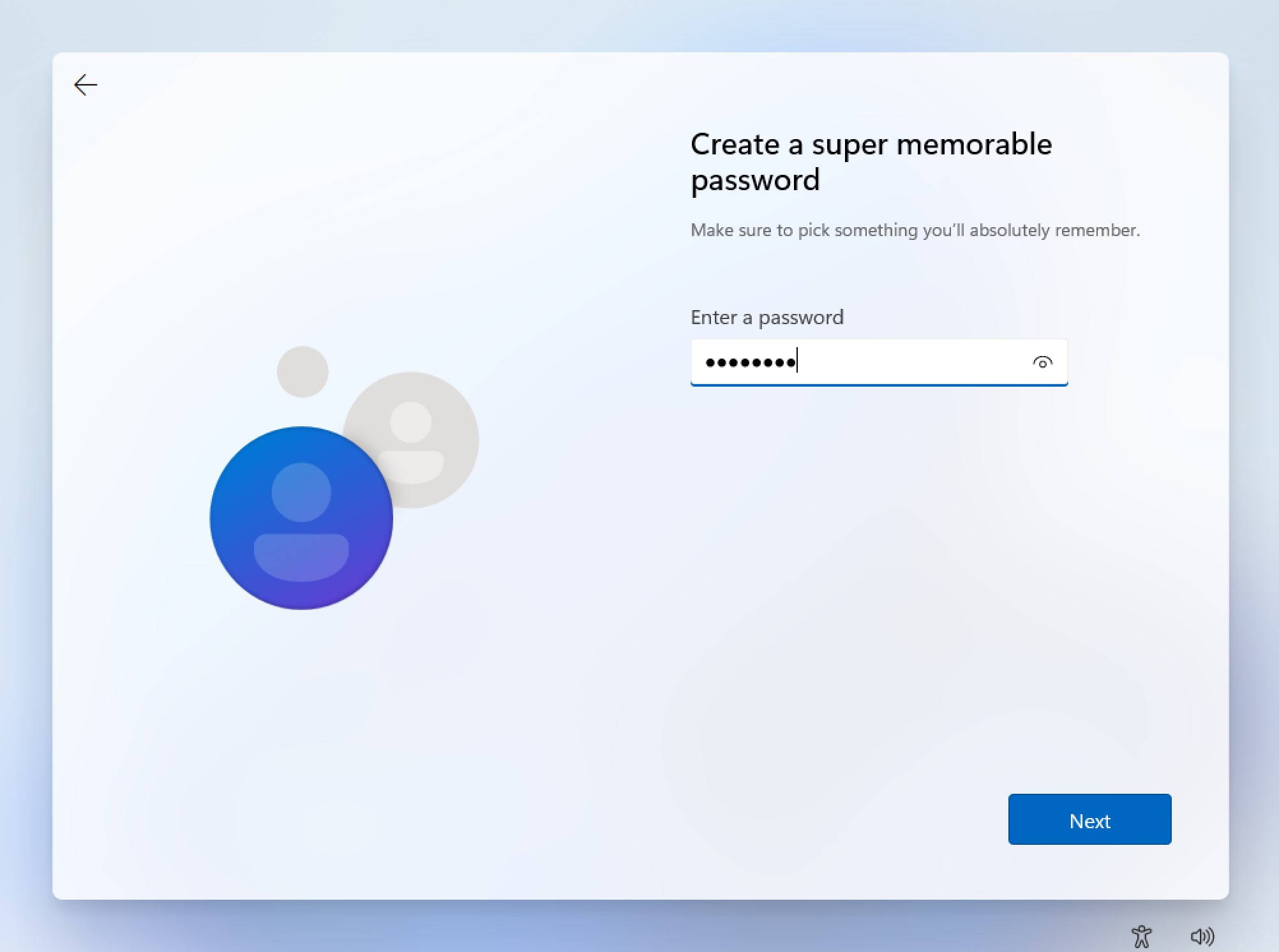
Confirm the password you want to use once again.
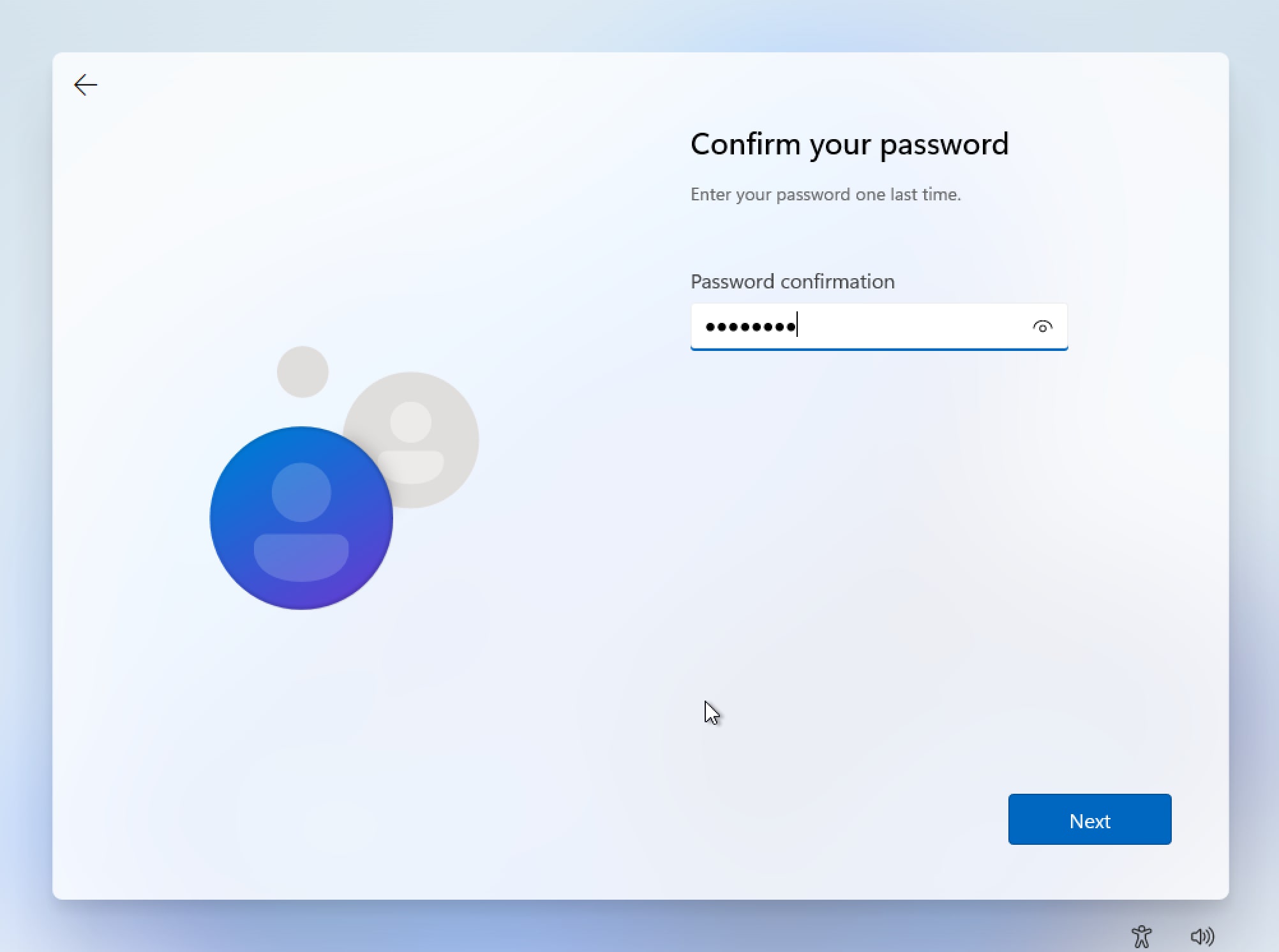
Now you will be asked to setup three security questions. There does not seem to be a way to skip creating these questions so pick good ones that are not easily guessable as they can be used to reset your local account password should you forget it.
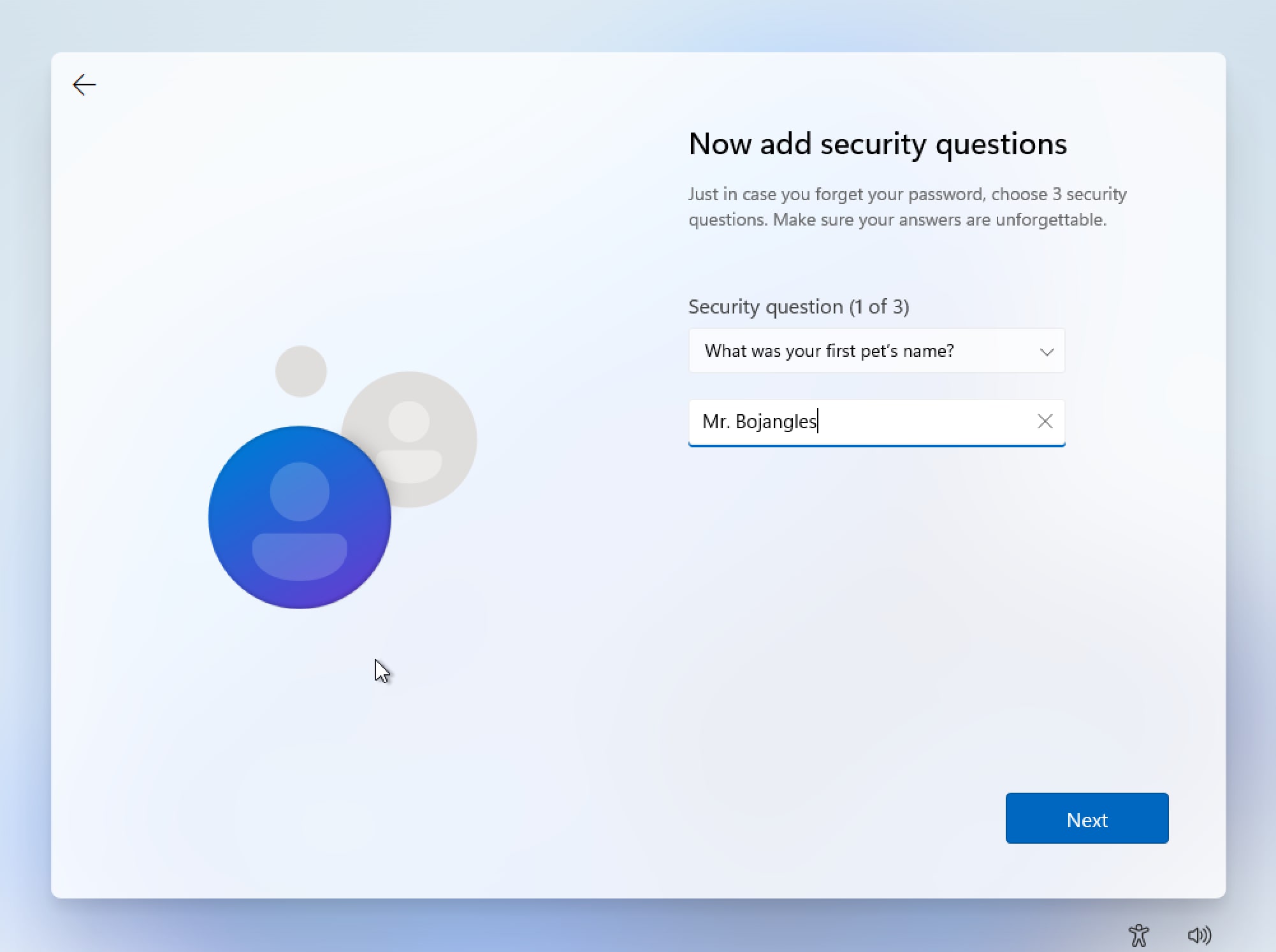
Finally after entering your three security questions proceed with the setup as usual but do not plug in your Internet Connection yet. I suggest waiting until you get to the desktop screen with the new Start Menu displayed before you restore your Internet connection.
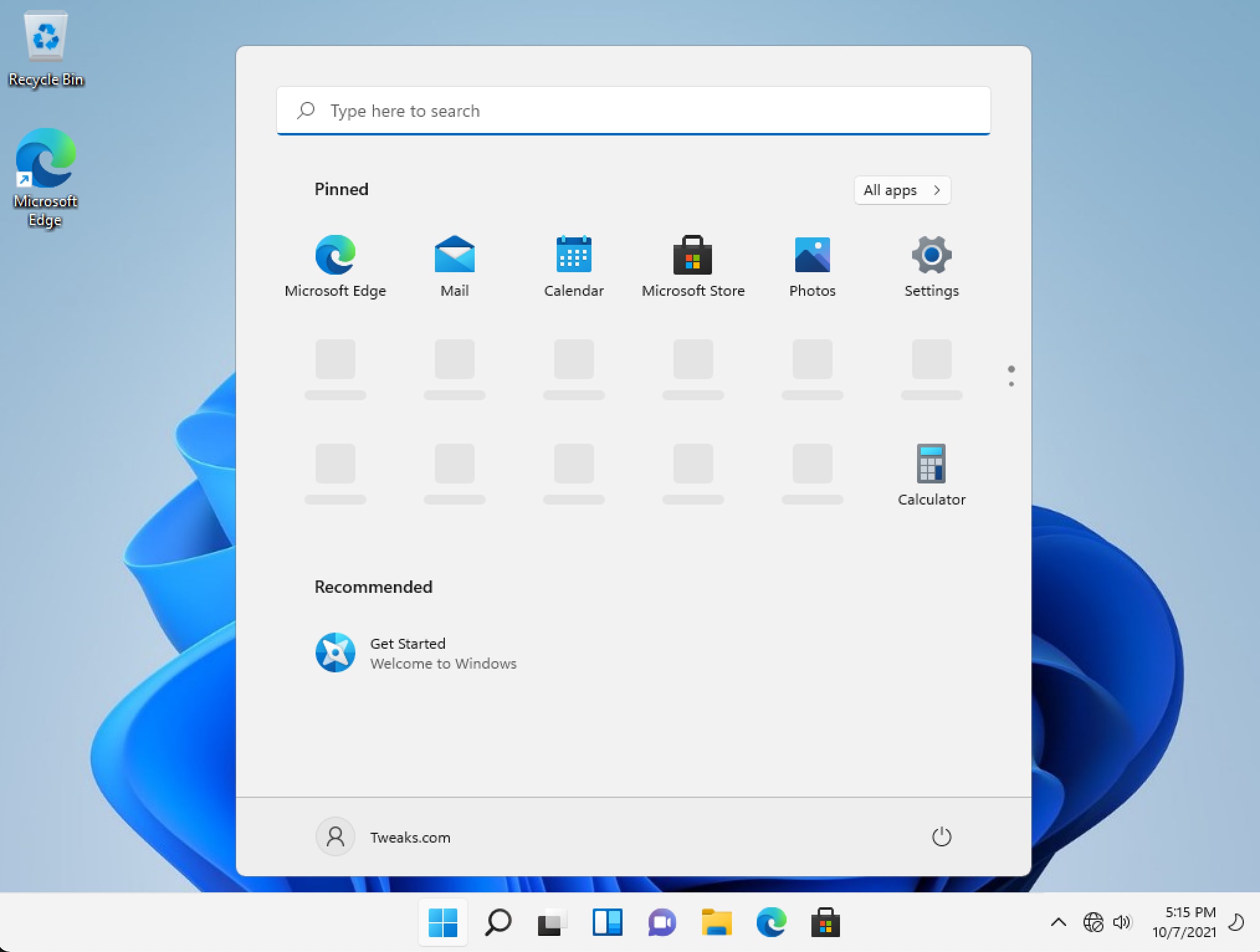
Enjoy your new Windows 11 install with a local account!