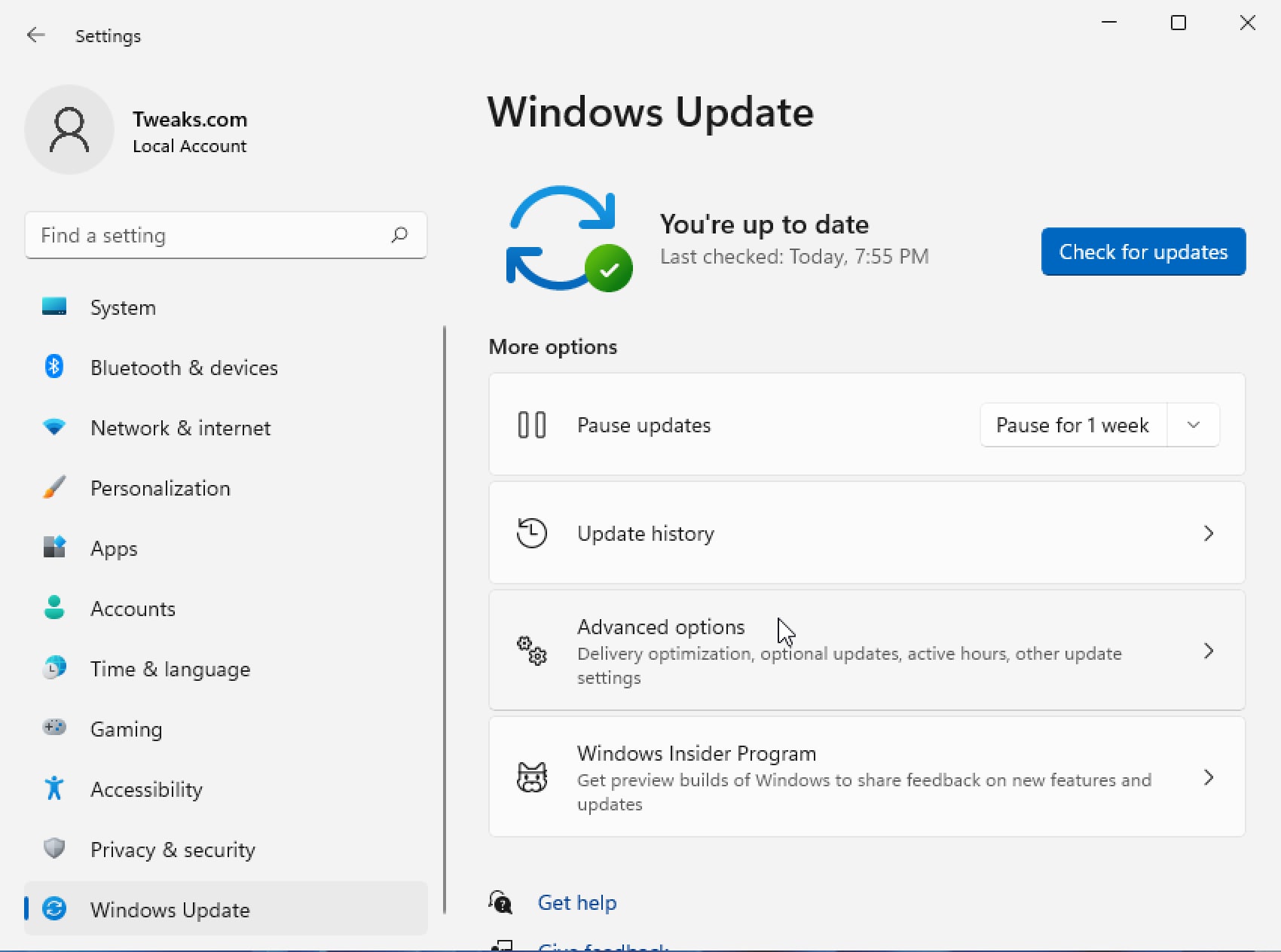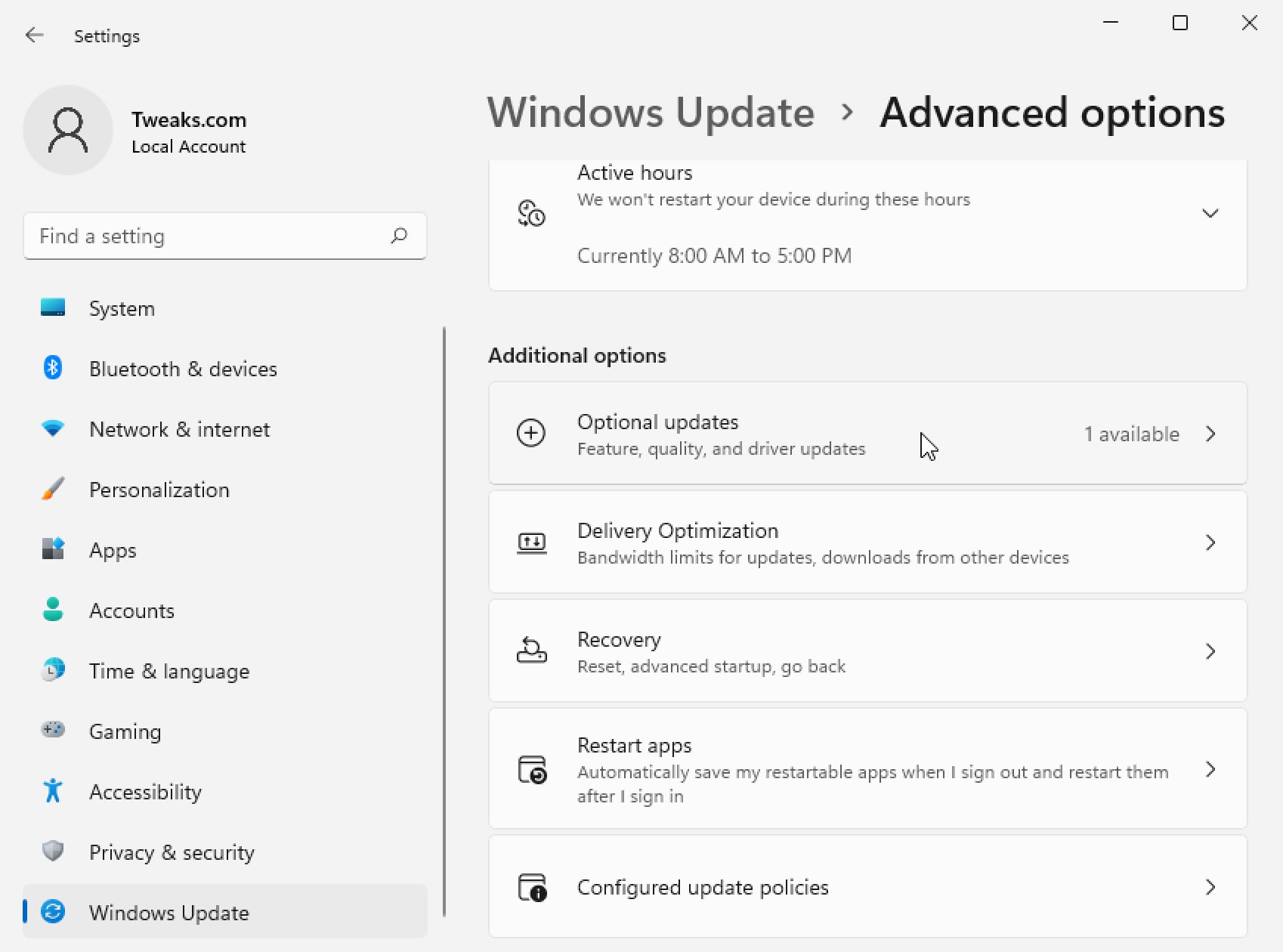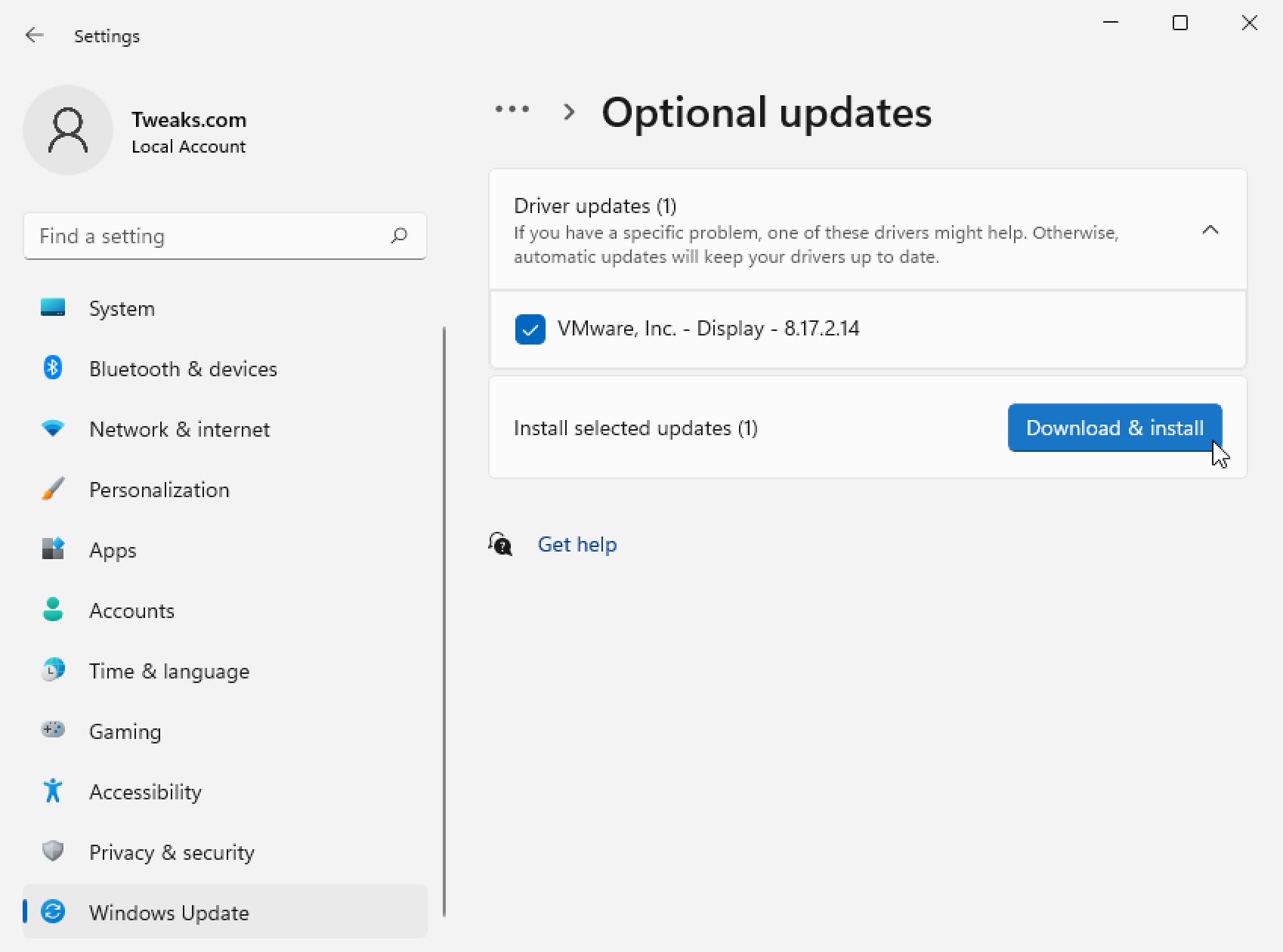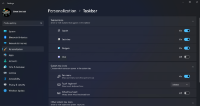After installing Windows 11, or really any version of Windows, it has become common practice to head over to Windows Update to update and install any drivers for your device. Over the years this has become a valuable technique to get your machine not only running, but with the latest version of drivers to make sure your device is operating at top performance. But after installing Windows 11 on one of my laptops, I became very worried that the feature I have come to depend on was no longer present in Windows 11. After hitting Check for updates many times I was never presented with the option to install drivers for any of the devices that Windows 10 happily installed for me with this same technique. After some digging around in the new Settings app, I discovered that Driver Updates are now separate and located within Advanced option of the Windows Update section.
To get started, head over to the Settings app by either searching for Settings in the Start Menu or hitting the special keyboard shortcut Windows Key + I (letter i). Once in Settings scroll down to the bottom of the side menu list and select Windows Update. Then on the Windows Update screen click on Advanced options.
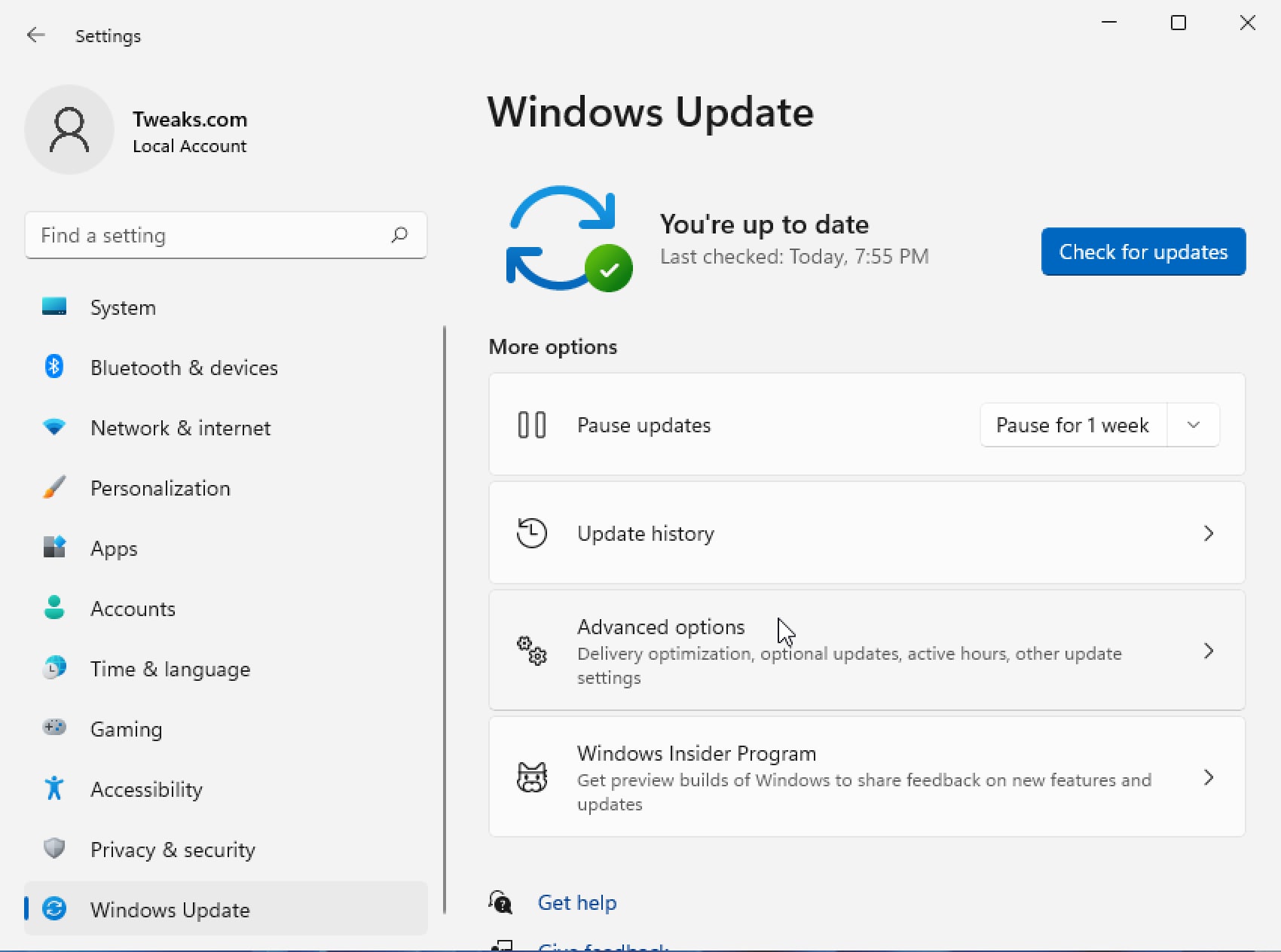
Next, on the Advanced options screen, scroll down to Additional options and click on Optional updates.
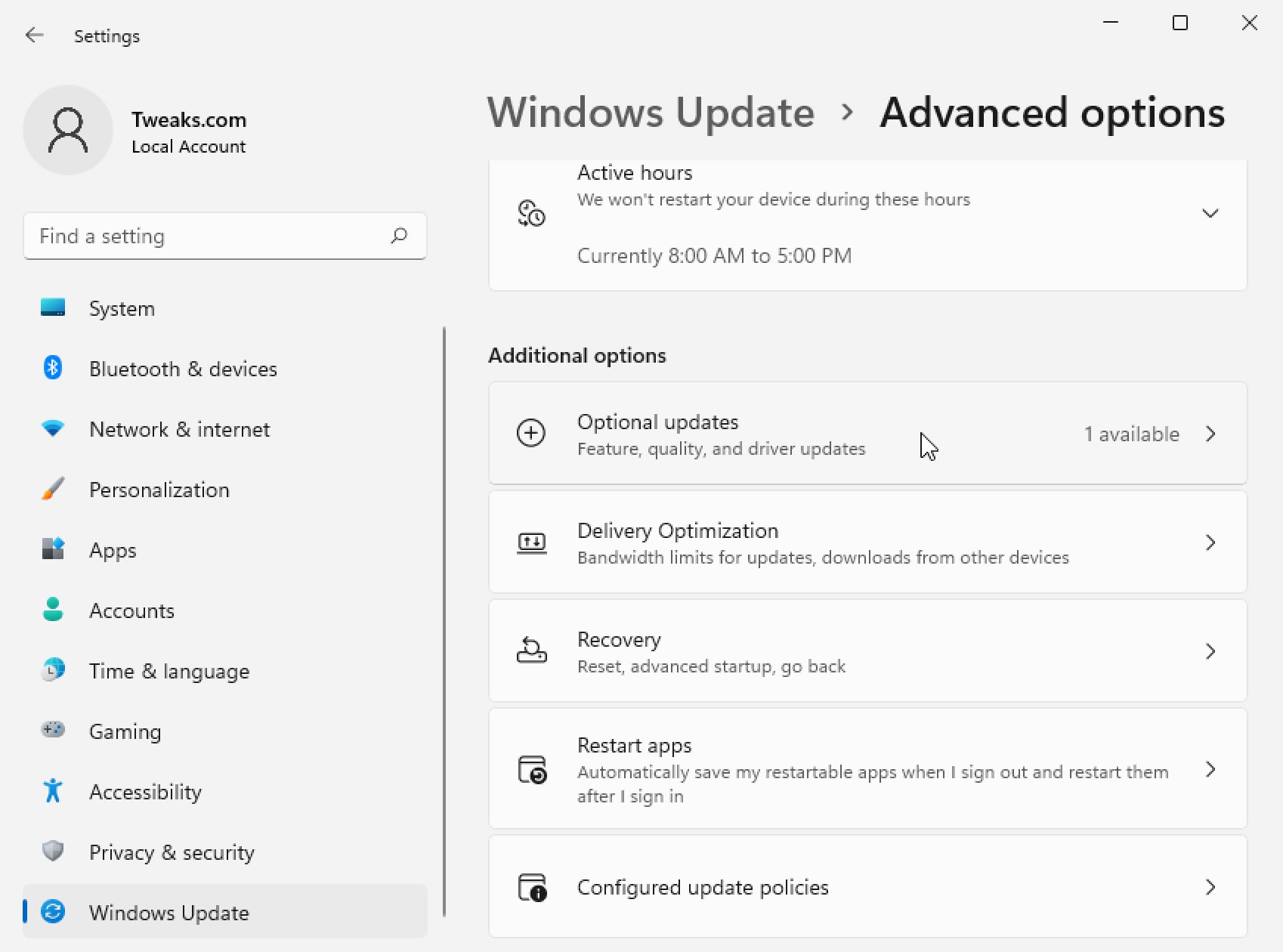
Finally, expand the Driver updates section and check any available updates for your device and hit the Download & install button.
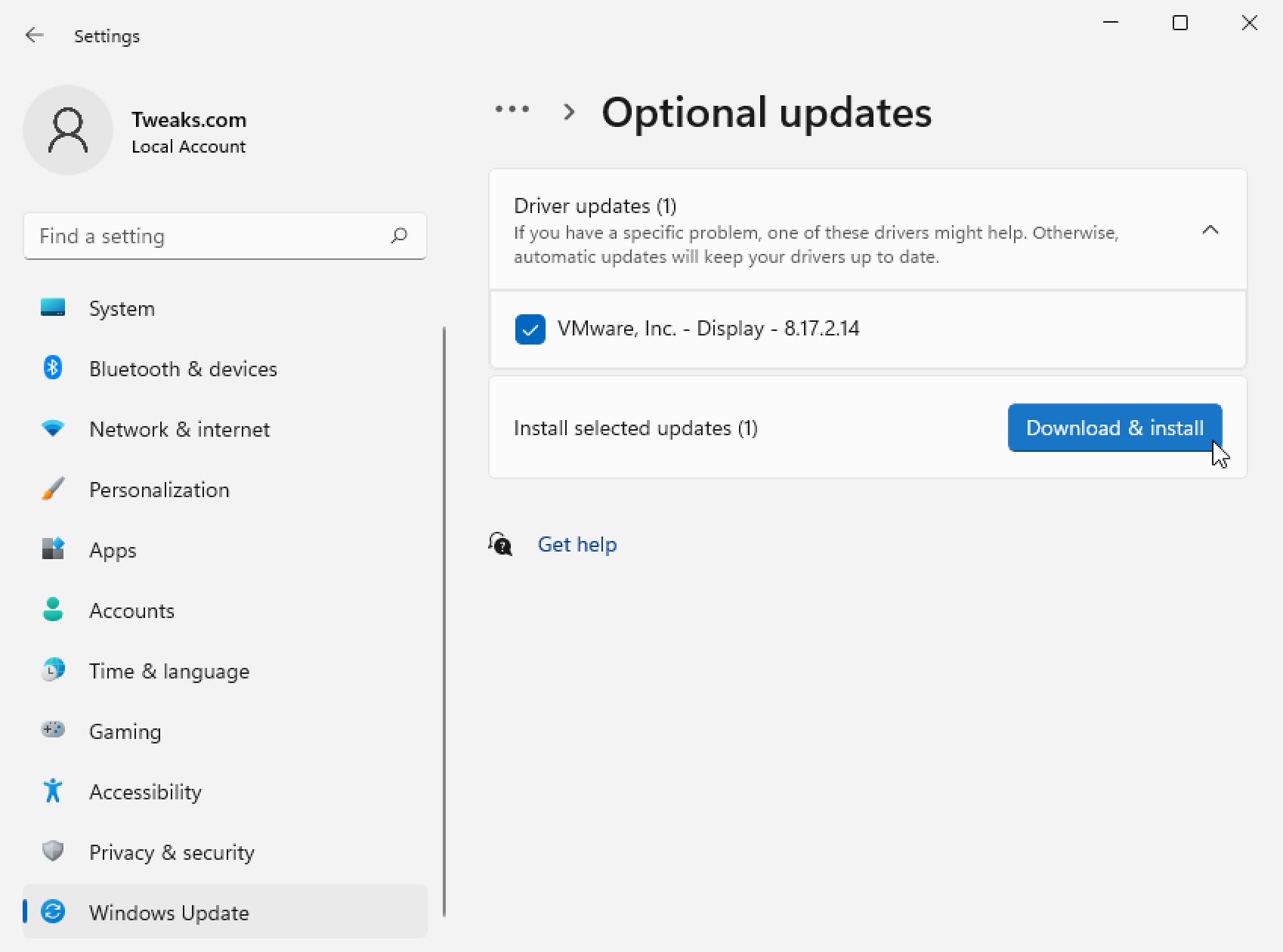
The driver update will install just like any other Windows Update.

I recently upgraded my home network from gigabit to 10G so I could take advantage of faster transfers between my Synology NAS, Proxmox server, and workstations. But while editing family video clips stored on my NAS, something did not feel right. Every device was connected at 10GbE, but file copy speeds were slower than expected. This made me wonder, are there bottlenecks in my network?
Read More

With remote work the new standard, having a fast and quality Internet connection and WiFi has become as important as reliable electricity. And if you work in IT support, confirming an end user's home internet, internal network, and WiFi is healthy without errors is the first step of troubleshooting any slowness or video conferencing issue with Zoom, Webex or Teams.
Read More
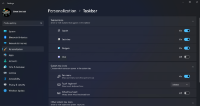
Windows 11 introduces a brand new version of Microsoft Teams build for consumers. This can be quite annoying if you are a business customer of Microsoft and use the commercial version of Microsoft Teams. End users can end up with two versions of Teams which can be very confusing. And good luck trying to explain what version of Teams they should be running since they are both called Microsoft Teams.
Read More

Some users have reported after installing Windows 11 on devices with touch screens the virtual keyboard icon is missing from the taskbar. This can be very frustrating if you have a touch only tablet and you must plug in an external USB keyboard to be able to work. Don't worry, the virtual keyboard functionality is still in Windows, it is just hiding by default upon a new install. Follow these steps...
Read More