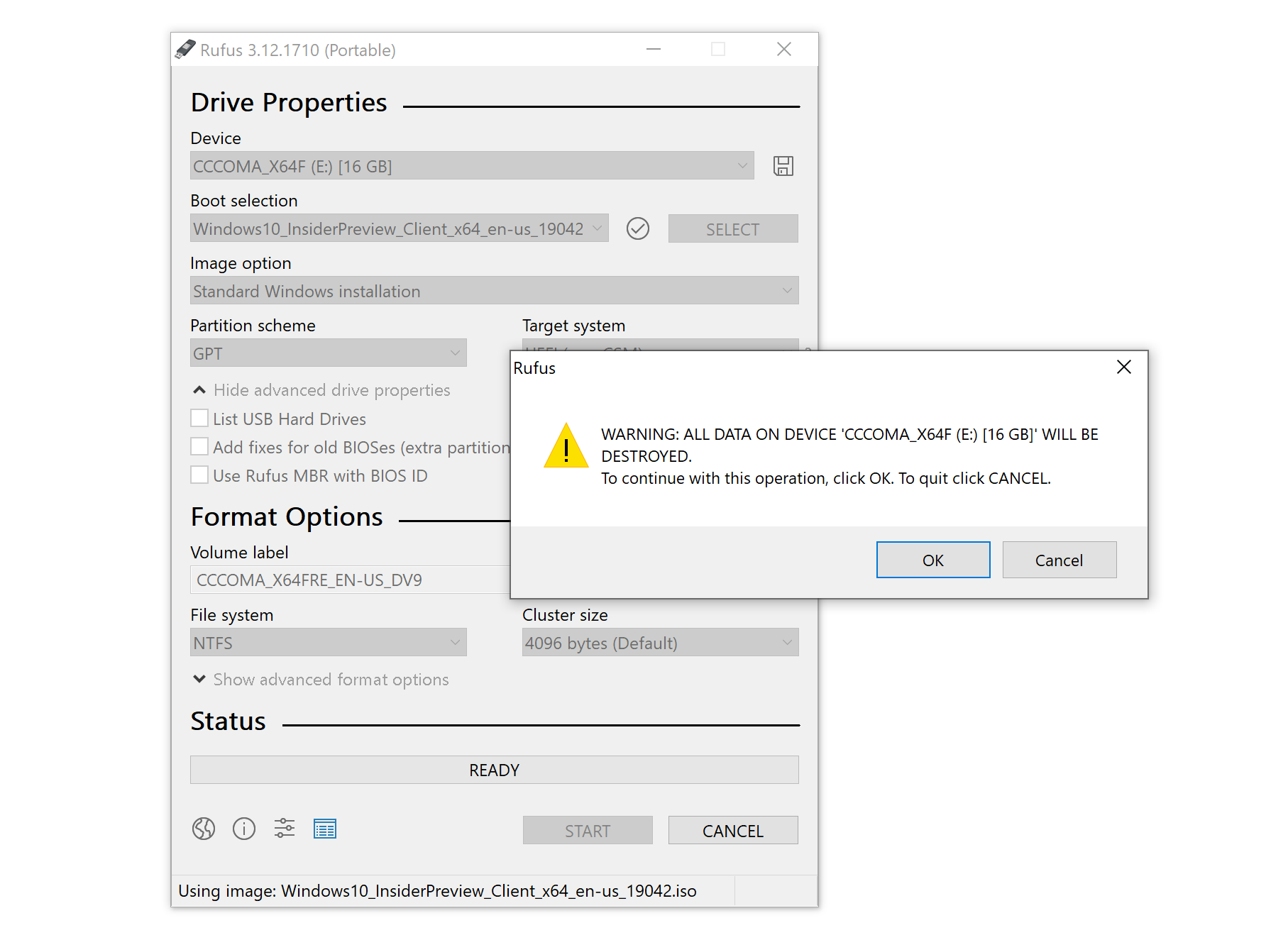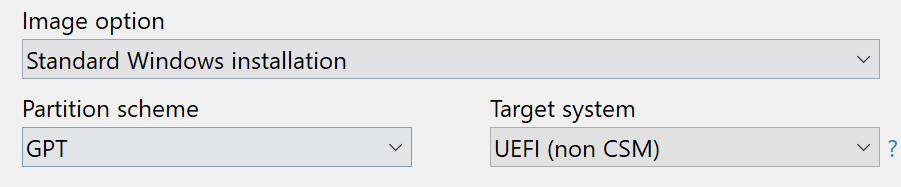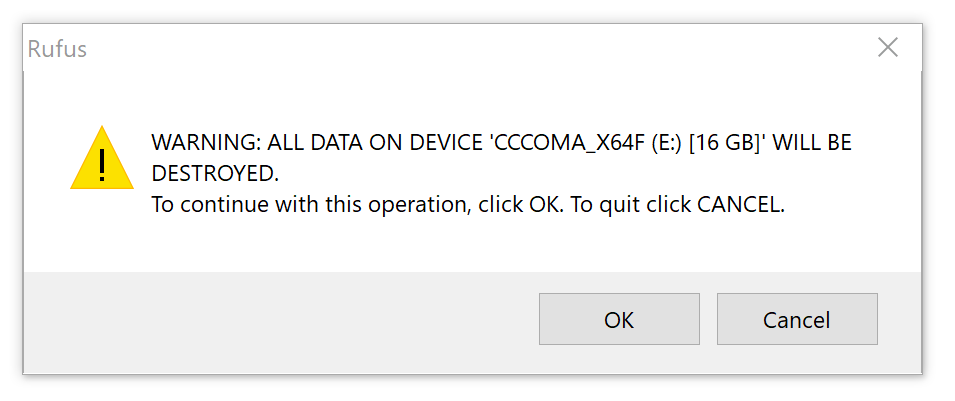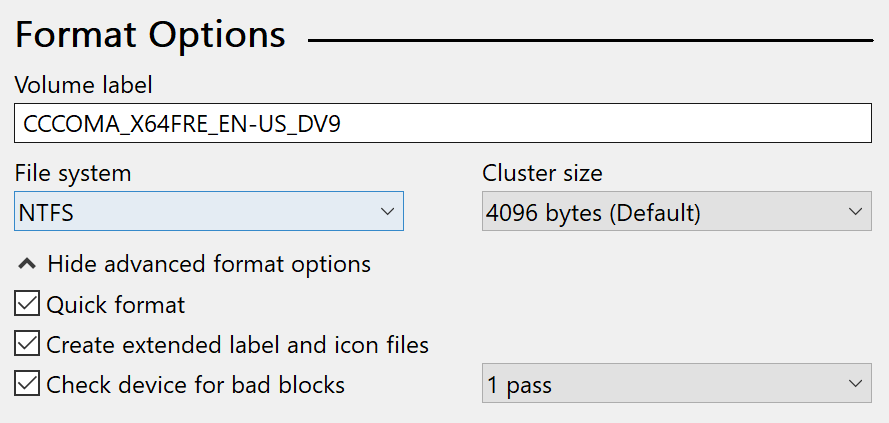I've written about a few methods over the years to create a bootable USB flash drive from a Windows 10 ISO file. But recently I switched to using a new tool called Rufus that is both reliable at successfully creating bootable media and automating many steps to quickly get the job done so you can perform a clean install. This is very helpful when performing a clean install of the Windows 10 20H2 October update ISO.
To get started, head over to https://rufus.ie/ and download Rufus 3.12 or later. Alternatively, you can download it directly from the GitHub repository here: https://github.com/pbatard/rufus/releases/.
Once installed, plug in your USB thumb drive and then start up Rufus. Make sure that your USB thumb drive is larger than the ISO file downloaded. To be safe, I typically use a 16GB thumb drive by Transcend.
By default, Rufus will only display removable USB drives but make sure the correct device is selected under Drive Properties.
Next, click Select and navigate to the ISO file you want to use. If you need to download a Windows 10 ISO file, check out this article. Once selected, just hit Open.
For image option, partition scheme and target system, I suggest using the defaults which are "Standard Windows Installation", GPT Partition Scheme and UEFI target system.
The Format Options can usually be left as is, hit Start when you are ready. Click OK on the confirmation screen to begin creating your bootable USB drive.
The process may take several minutes depending on the speed of your USB thumb drive.
Pro Tip: If you are having issues creating your bootable USB thumb drive. Expand "Show advanced format options" under Format options in Rufus and check the option to "Check device for bad blocks". This will ensure your USB thumb drive is working properly which may be preventing a successful completion.