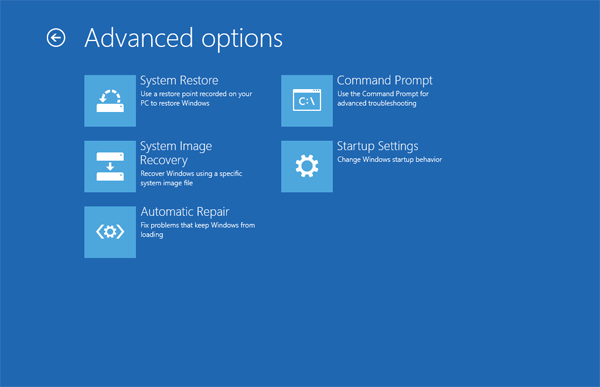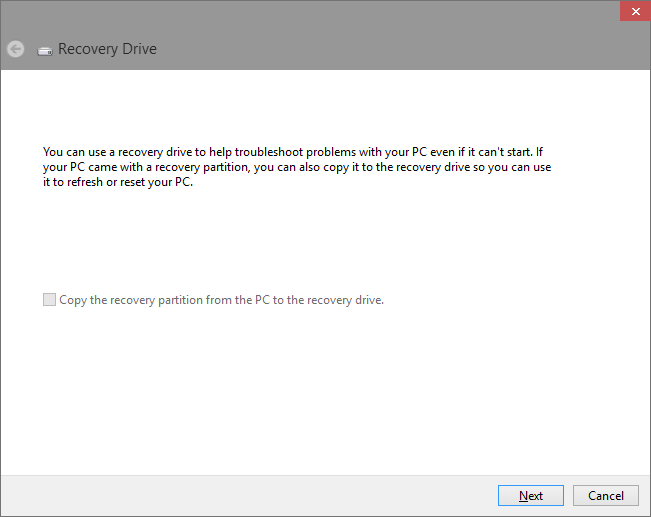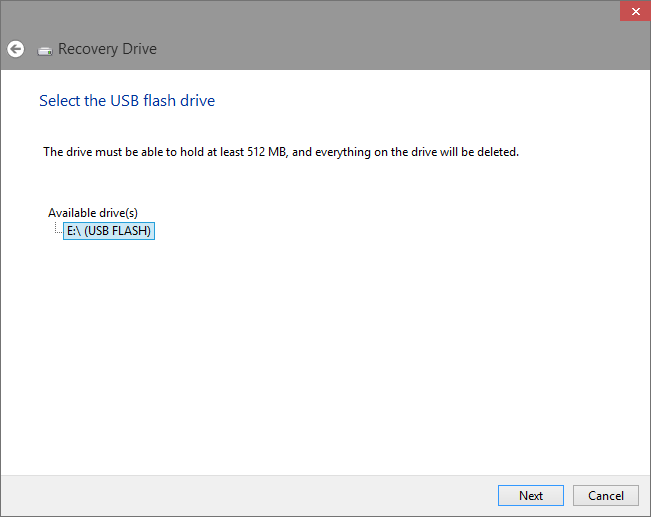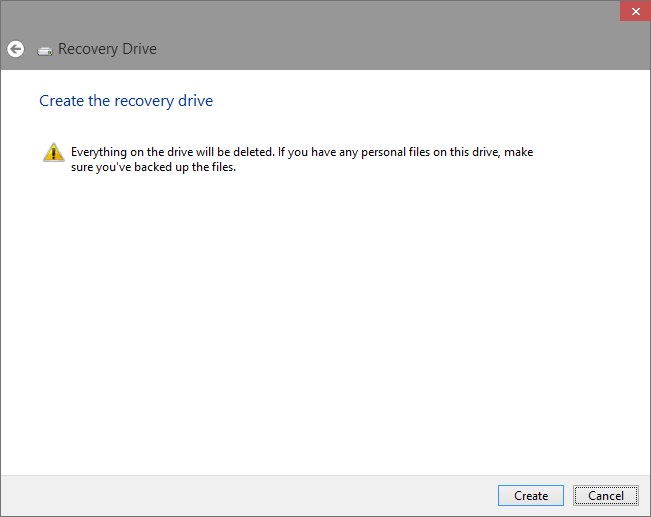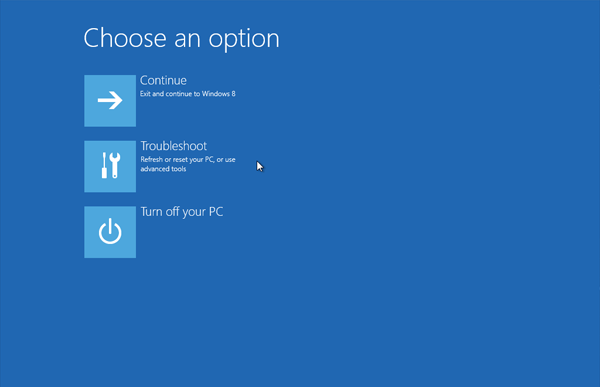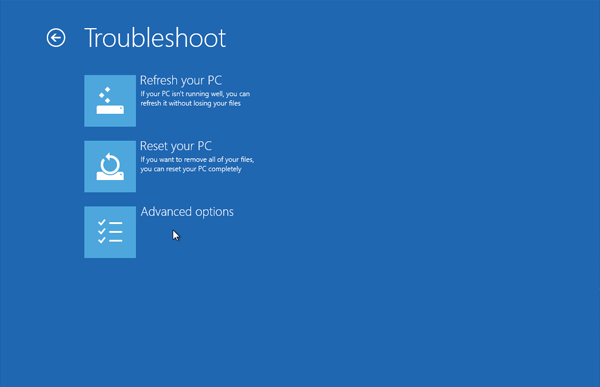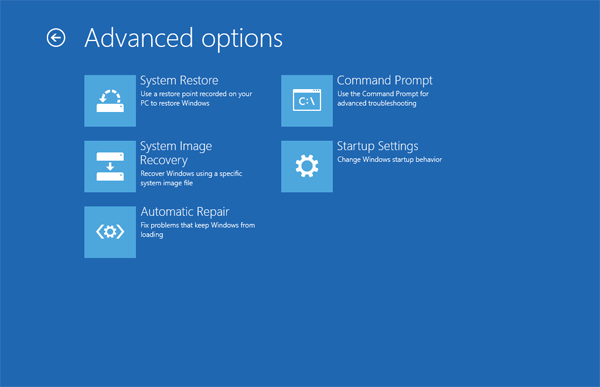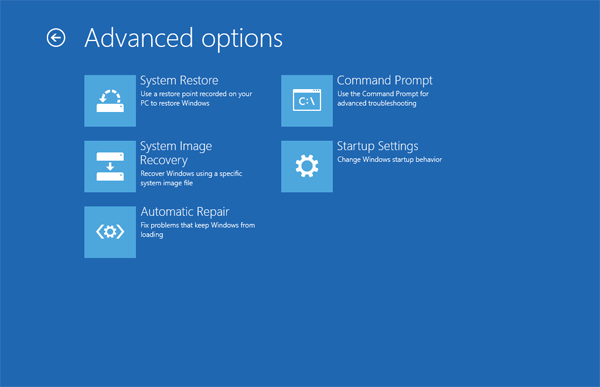
The System Recovery feature in Windows 8 and 10 is a great feature that enables you to fix your computer if it ever gets stuck in a state in which it will not boot properly. A number of tools are included, such as Automatic Repair, System Restore, Refresh your PC, System Image Recovery, and Memory Diagnostics, along with a way for you to access the command prompt.
To get started, you will need a USB flash drive that is 256 MB or larger and plug it in.
Open the Start screen, type in recoverydrive.exe, and then hit Enter.
On the Recovery Drive window, click Next.
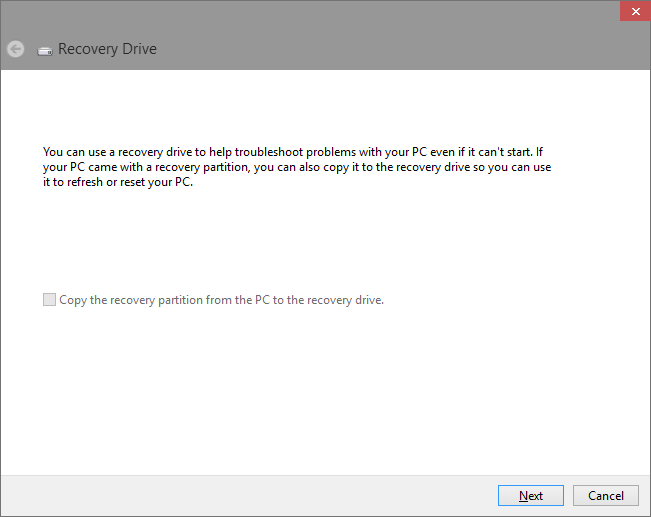
Select the USB flash drive and click Next.
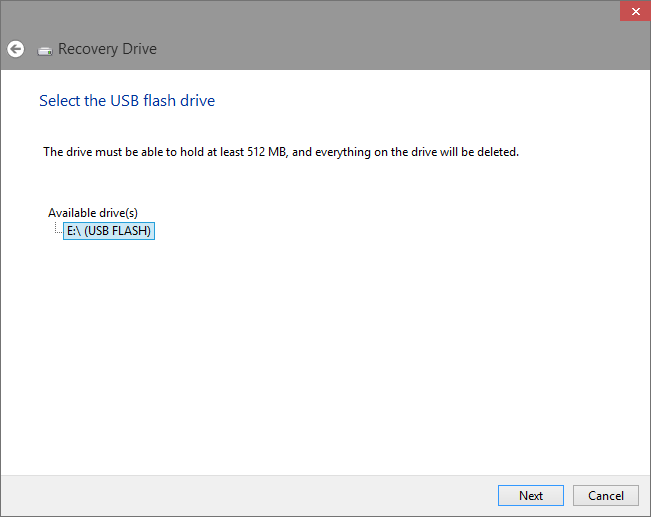
Click Create to verify that everything will be erased on the USB flash drive.
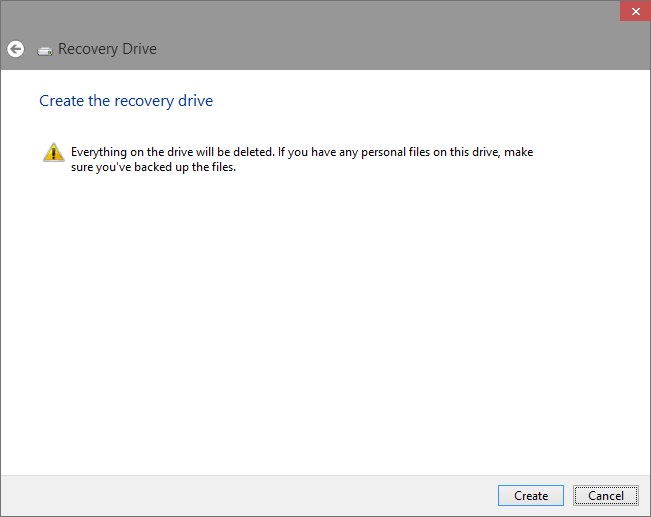
After the process is completed, boot your PC to the USB flash drive to access the System Recovery Console tools shown below.
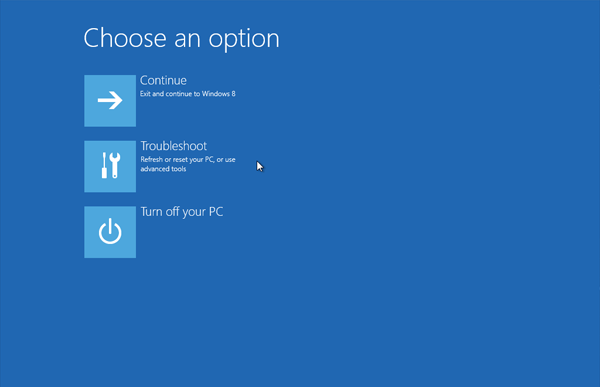
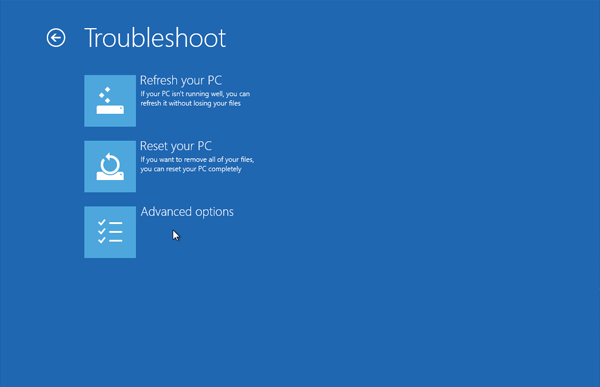
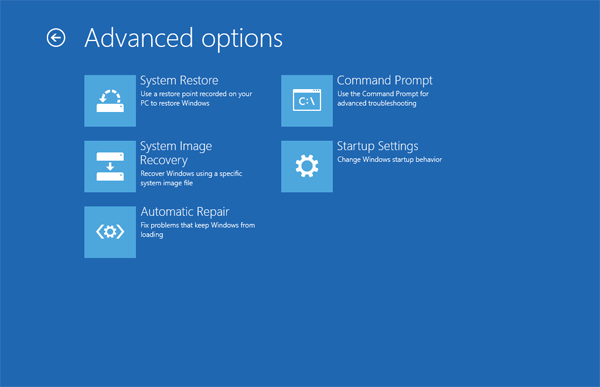

Microsoft Edge on Windows 10 includes the Windows Defender SmartScreen service for years that prevents users from accidentally browsing to known malicious and fake phishing websites. While Microsoft Edge is a great browser and has many very strong security features, Microsoft understands that many people choose to use Google Chrome. As such, Microsoft still cares about the security of the web browser...
Read More

It happens every few months. My operating system drive runs out of space, and I must begin the hunt for things to delete or move to another drive. As a first step using a cleanup utility such as CCleaner is helpful, but it only finds the easy targets such as temporary files. Unfortunately, deleting these files does not typically...
Read More

Shopping for a hard to find item on Amazon.com that is always sold out? I was recently on the hunt for an external GPU enclosure that would show up in small quantities on Amazon. After failing to snag one by randomly checking periodically, I figured there must be a better way. Microsoft Flow to the rescue!
Read More

If you own a Google Chromecast streaming device, you can easily share a browser tab in Chrome browser or even your entire desktop. This can be very useful when presenting from your laptop or if you just want to watch something on a big screen that is only on your PC. The only requirement is you must be on the same network as your Chromecast...
Read More