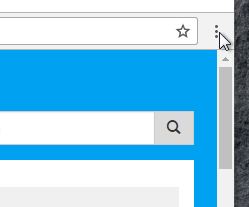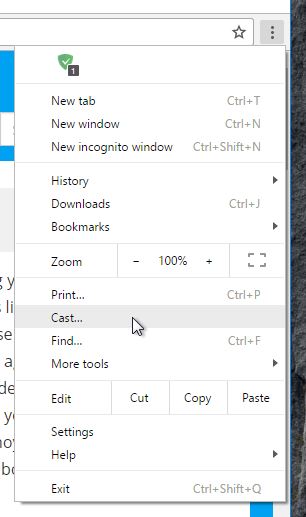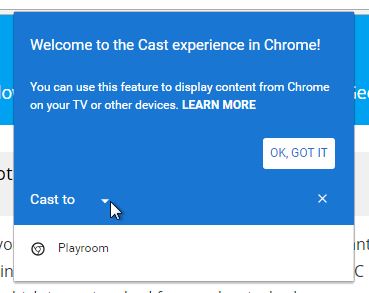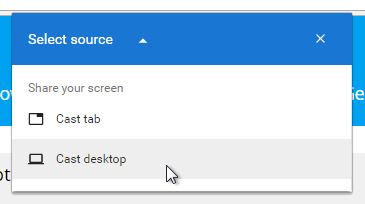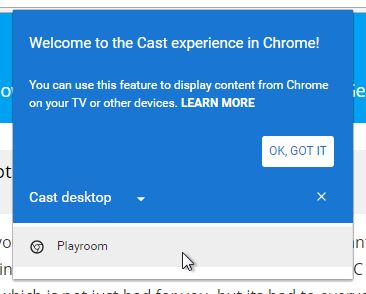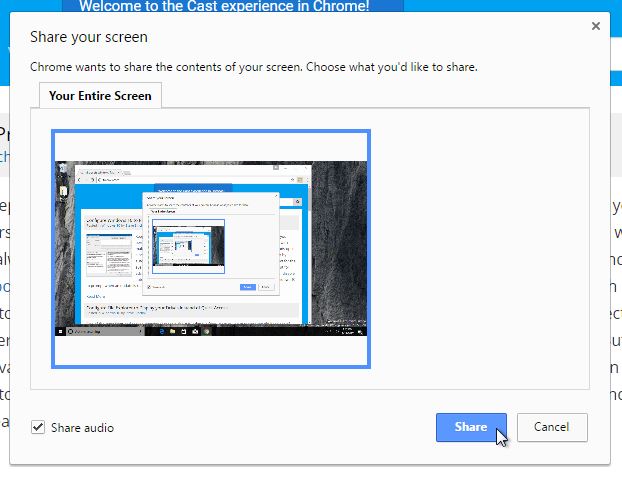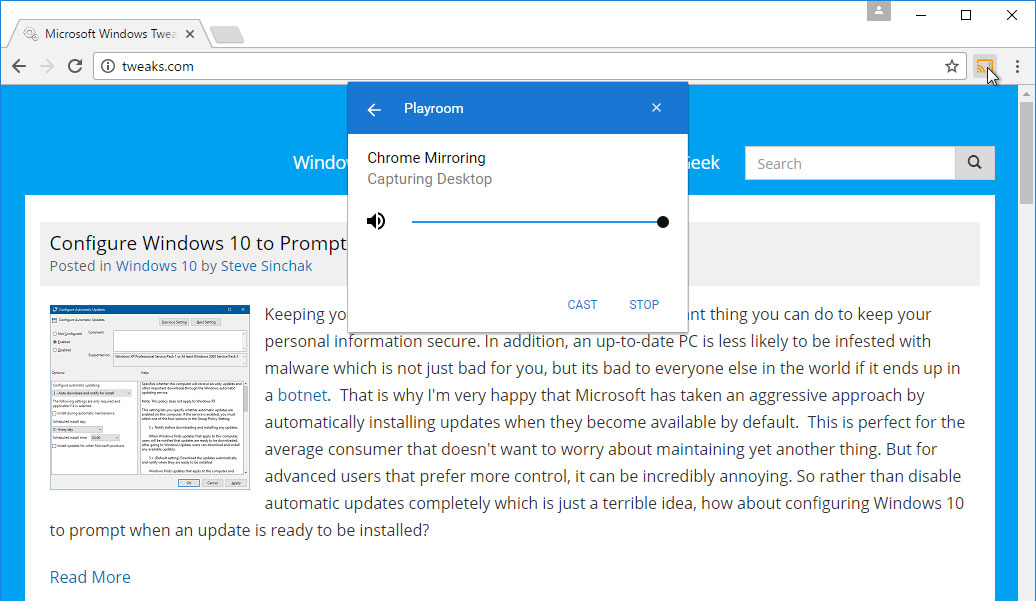If you own a Google Chromecast streaming device, you can easily share a browser tab in Chrome browser or even your entire desktop. This can be very useful when presenting from your laptop or if you just want to watch something on a big screen that is only on your PC. The only requirement is you must be on the same network as your Chromecast device and using a recent version of the Chrome browser.
To get started, you no longer need to download the Google Cast browser extension for Chrome. Starting with Chrome version 51 (released in May of 2016) Google built “casting” directly into the browser. You can download the latest version of Chrome by clicking here.
Once installed, bring up the browser menu by clicking on the three dots on far right of the address bar.
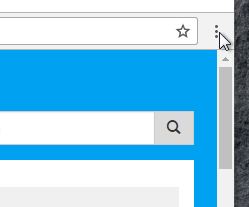
Select Cast on the menu.
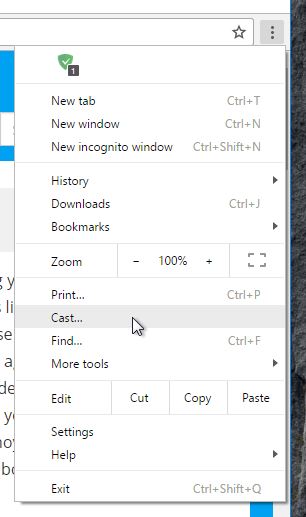
This will bring up the casting menu where you select what you want to cast and to where. First, we need to configure it to cast the entire desktop. Click the down arrow next to “Cast to” to configure the source.
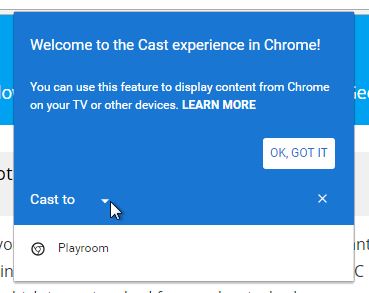
Next, select Cast desktop.
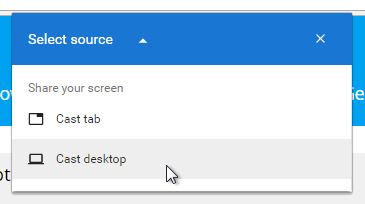
Click the name of the Chromecast device you want to stream to.
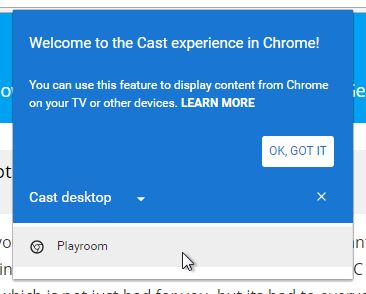
Finally, click Share. If you have multiple monitors, you can pick which desktop to share on this screen.
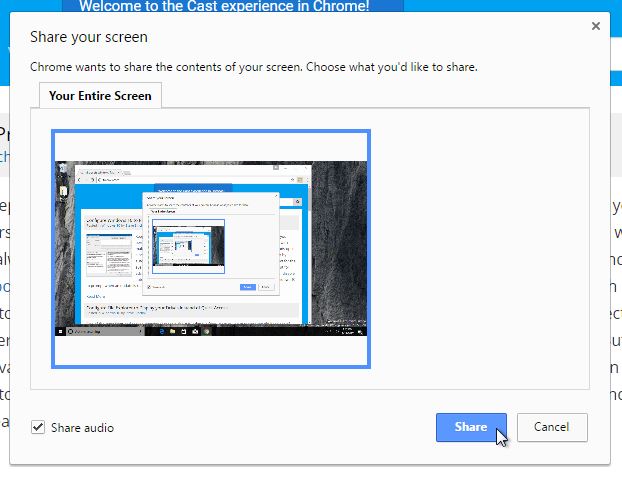
When you want to stop streaming your desktop, just click the cast icon next to the address bar and click Stop.
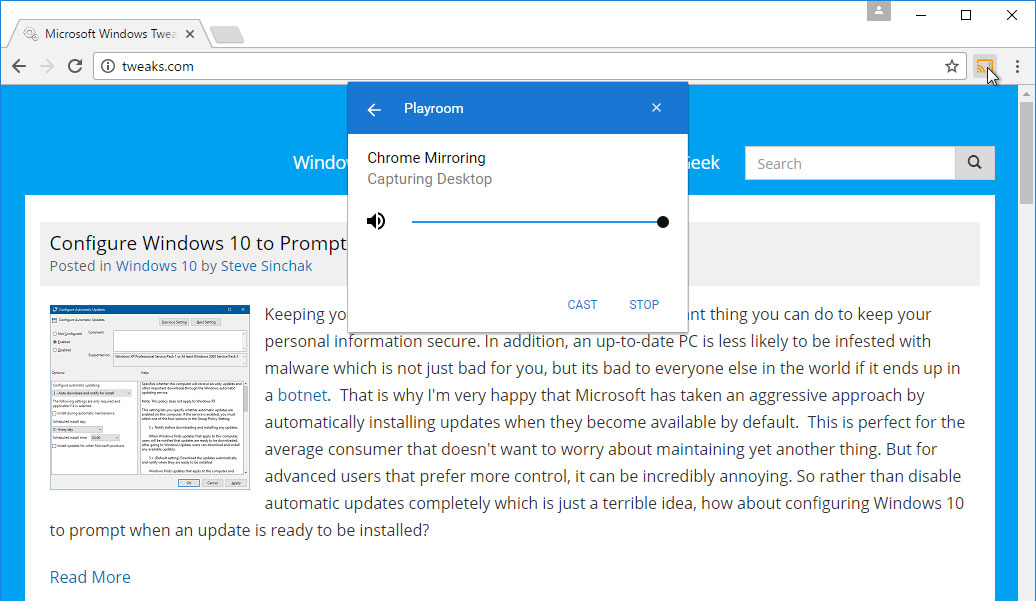

If you are a fan of minimalist desktop experiences, hiding the desktop icons are an easy way to clean up the Windows interface. Instead of saving everything to your desktop, use the default profile folders such as downloads and documents. Actually hiding all the icons on your desktop is a very simple customization hidden in the right-click context menu. Just right-click on the desktop, select View...
Read More

Google security researchers have published details about a major security flaw found in the SSL protocol that is used to encrypt data transferred between your browser and a web server. SSL is typically used in situations where logon credentials are validated...
Read More

Enabling two-factor authentication is a great way to add an additional level of protection to your Microsoft account. Even if your password is stolen, your account is still protected because two-factor authetication requires an additional level of verification to log in. Microsoft calls their version of two-factor authentication "two-step verification" and it works by providing you with a random code...
Read More
In the latest version of iOS Apple included a new feature called AirPrint. Designed to bring native printing support to the iOS platform it can be found on version 4.2 or later on devices such as the iPhone, iPod, and iPad. At launch only a handful of HP wireless printers could be used but with the help of this article it is possible to AirPrint to any printer connected to a Windows computer, including...
Read More