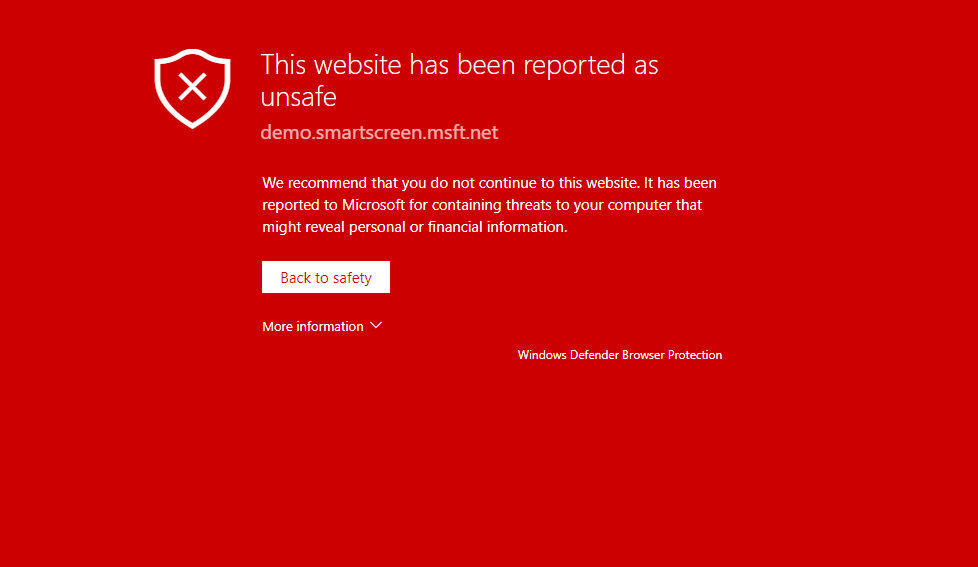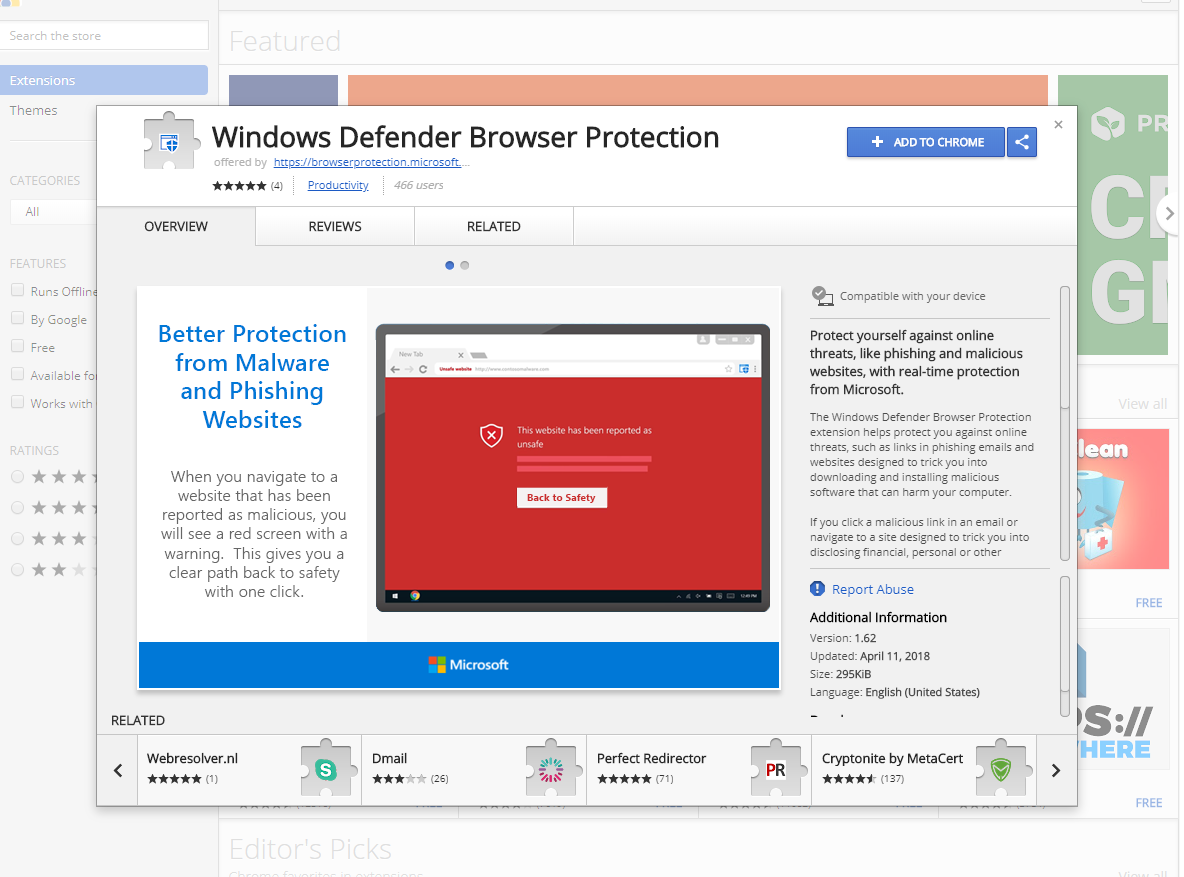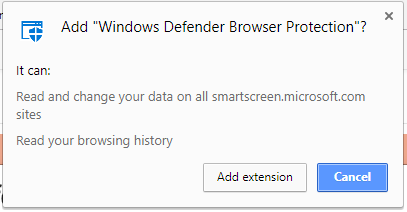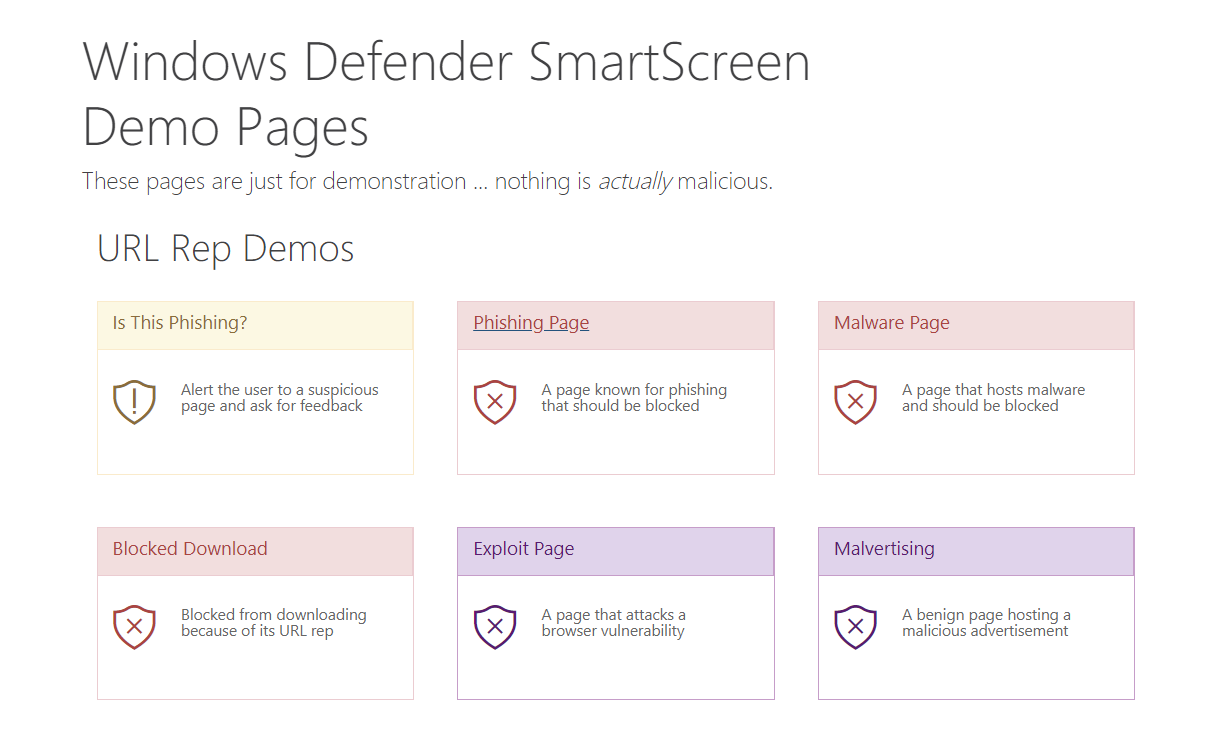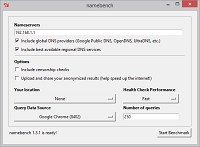Microsoft Edge on Windows 10 includes the Windows Defender SmartScreen service for years that prevents users from accidentally browsing to known malicious and fake phishing websites. While Microsoft Edge is a great browser and has many very strong security features, Microsoft understands that many people choose to use Google Chrome. As such, Microsoft still cares about the security of the web browser that you use because after all, the web browser remains to be the number one attack vector to infect your PC. To help Google Chrome protect your PC, Microsoft has released the Windows Defender Browser Protection extension for Google Chrome.
Built upon the same great Windows Defender SmartScreen service in Microsoft Edge, the new extension for Google Chrome will throw up a big red alert page when visiting a known website distributing malware or posing as a fake website.
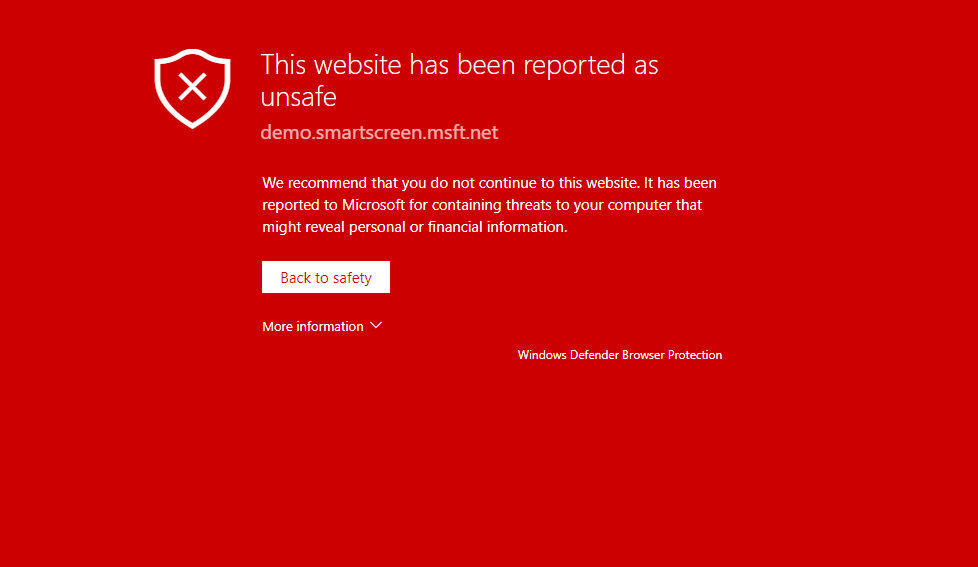
To set up the Microsoft browser extension for Chrome, just visit this link in Chrome and click “Add to Chrome.”
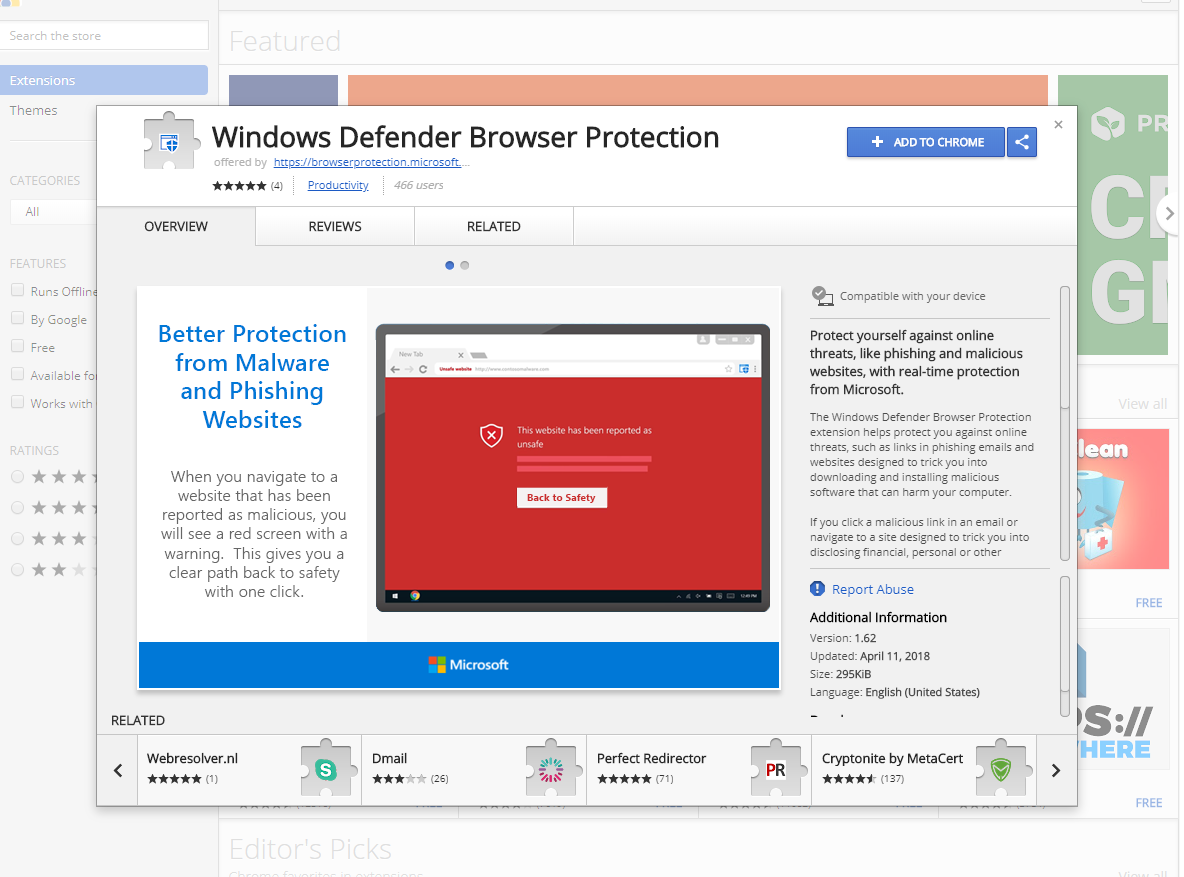
Next, click Add extension.
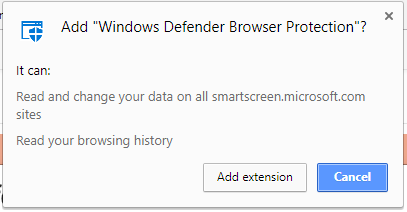
Once installed, you will find the Windows Defender Browser Protection icon to the right of the address bar in Google Chrome.

How do you know if the new extension is working? Microsoft has a SmartScreen test site that is available by visiting https://demo.smartscreen.msft.net/
Just click on any of the URL Rep Demos to test the browser extension to ensure it is working.
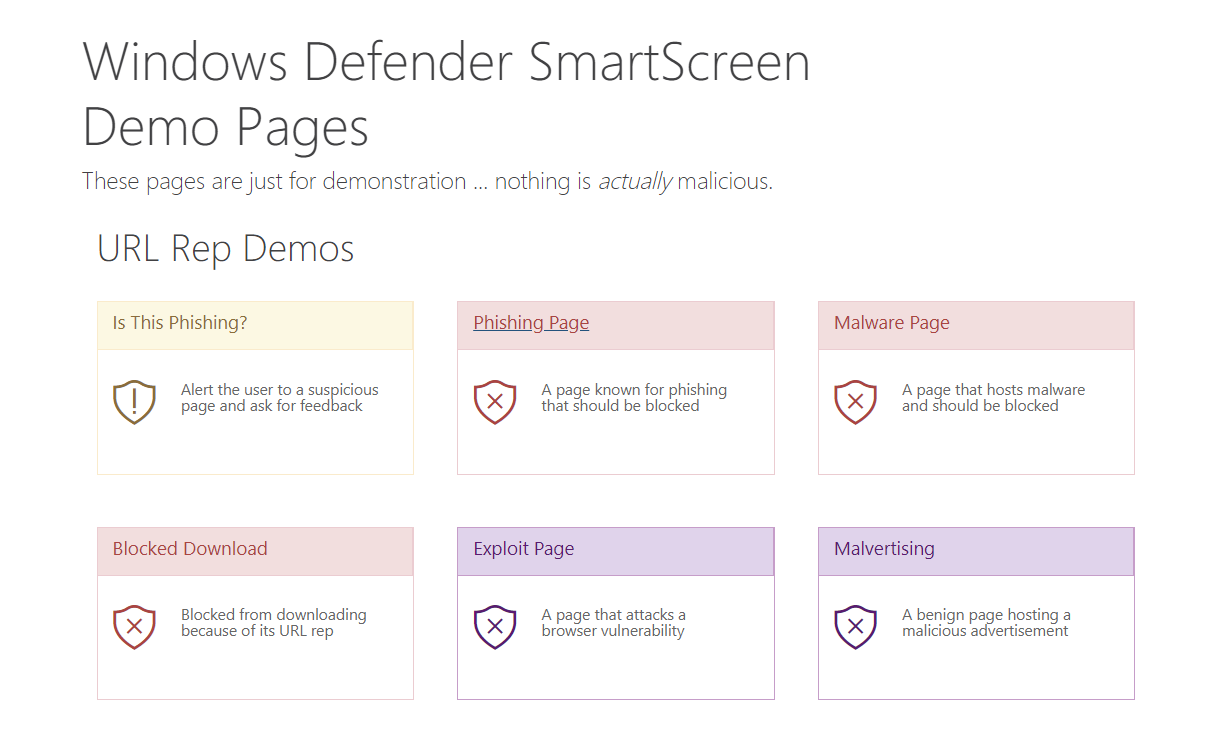
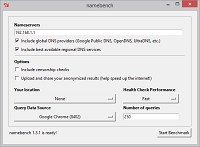
DNS (Domain Name Service) plays a critical role in the operation of all web browsers. When you type in a domain, such as Tweaks.com, your browser must resolve the address into an IP address so your computer can talk to the site's server and download the web page. Once the page is downloaded, it is processed by the browser, which then can trigger hundreds of downloads as the various resources on the...
Read More
Never download another test file or waste time searching for a large file on your PC. Sometimes you need a large file fast to test data transfers or disk performance. Windows includes a utility that allows you to quickly generate a file of any size instantly.
Read More
Port 3389 is the home of the remote desktop protocol that powers Remote Desktop Services on all modern versions of Windows. If your system has Remote Desktop enabled, it is listening for connections on port 3389. Since this port is both well known and can be used to attack accounts, it is low hanging fruit for script kiddies and bots looking for an easy target.
Read More
In the latest version of iOS Apple included a new feature called AirPrint. Designed to bring native printing support to the iOS platform it can be found on version 4.2 or later on devices such as the iPhone, iPod, and iPad. At launch only a handful of HP wireless printers could be used but with the help of this article it is possible to AirPrint to any printer connected to a Windows computer, including...
Read More