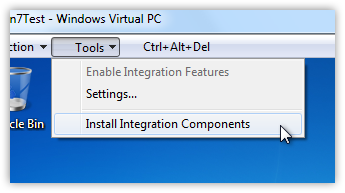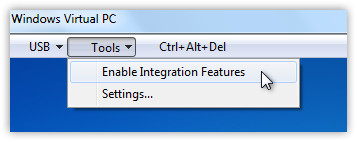Tired of the Aero Basic non-glass look of Windows 7 virtual machines? With a few steps you can extend the glass experience to all your Win7 virtual machines running on Windows Virtual PC.
First, after you have installed Windows 7 in your virtual machine you need to install the integration components. Click on Tools and then Install Integration Components.
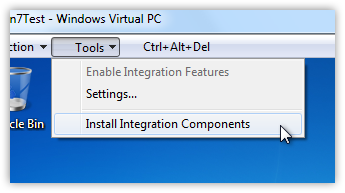
Click through the installation on your virtual machine. After the virtual machine reboots, the final step involves enabling the integration components. Click on the Tools again and select Enable Integration Features.
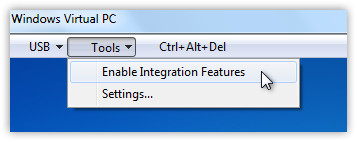
After you type in the user name and password for the virtual machine you should see the Aero Glass interface. If for some reason you do not simply select an Aero Glass theme by right clicking on the desktop and selecting Personalize.

Microsoft Edge on Windows 10 includes the Windows Defender SmartScreen service for years that prevents users from accidentally browsing to known malicious and fake phishing websites. While Microsoft Edge is a great browser and has many very strong security features, Microsoft understands that many people choose to use Google Chrome. As such, Microsoft still cares about the security of the web browser...
Read More

It happens every few months. My operating system drive runs out of space, and I must begin the hunt for things to delete or move to another drive. As a first step using a cleanup utility such as CCleaner is helpful, but it only finds the easy targets such as temporary files. Unfortunately, deleting these files does not typically...
Read More

Shopping for a hard to find item on Amazon.com that is always sold out? I was recently on the hunt for an external GPU enclosure that would show up in small quantities on Amazon. After failing to snag one by randomly checking periodically, I figured there must be a better way. Microsoft Flow to the rescue!
Read More

If you own a Google Chromecast streaming device, you can easily share a browser tab in Chrome browser or even your entire desktop. This can be very useful when presenting from your laptop or if you just want to watch something on a big screen that is only on your PC. The only requirement is you must be on the same network as your Chromecast...
Read More