Windows 7 is designed to automatically turn off certain features such as Disk Defrag and Superfetch on drives it detects as solid state disks (SSD). To be sure I like to disable the components globally so I know I will not be putting extra stress on my SSD and decreasing its life. Many believe you should also disable the paging file but I don’t recommend that. I’ll get into more detail on why later.
Before we get started it is important to understand that if you have a mixture of SSD and traditional drives in your computer this tweak will disable Superfetch and Disk defragmenter for all hard drives.
Both Disk Defragmenter and Superfetch are system services that can be disabled to prevent them from running. Follow these steps to disable them on your computer:
- Click on the Start Button, type in services.msc and hit Enter.
- Scroll through the list and locate Disk Defragmenter, right click on it and select Properties.
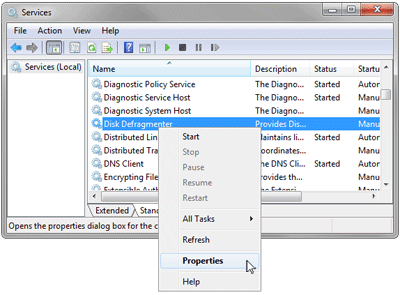 3. Change the Startup type to Disabled.
3. Change the Startup type to Disabled.
 4. Click Stop if the service is running.
4. Click Stop if the service is running.
 5. Then, click OK to save the changes.
6. Next, scroll down to the Superfetch service, right click on it and select Properties.
7. Change the Startup type to Disabled.
5. Then, click OK to save the changes.
6. Next, scroll down to the Superfetch service, right click on it and select Properties.
7. Change the Startup type to Disabled.
 8. Click Stop if the service is running.
8. Click Stop if the service is running.
 9. Then, click OK to save the changes.
9. Then, click OK to save the changes.
Many sites on the web also tell SSD users to disable the paging file because it allegedly wears down the disk too much. While the paging file is an active file on your computer it is not written to as much as you would suspect. According to Microsoft, reads to the paging file outnumber writes by about 40 to 1. Additionally, Microsoft recommends placing the paging file on a SSD claiming, “there are few files better than the pagefile to place on a SSD.”
Setting the SSD concerns aside, disabling the paging file on a computer with less than 3 or 4 GB of ram will result in poor performance. You may even create out of memory errors depending on what applications you use. Overall, it is just not worth disabling.
 Check out the Engineering 7 Blog to learn more about solid state disks and Windows 7.
Check out the Engineering 7 Blog to learn more about solid state disks and Windows 7.



