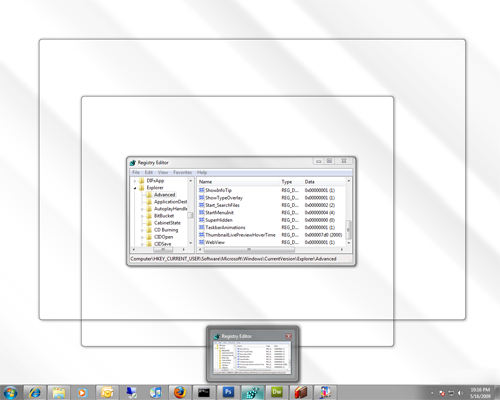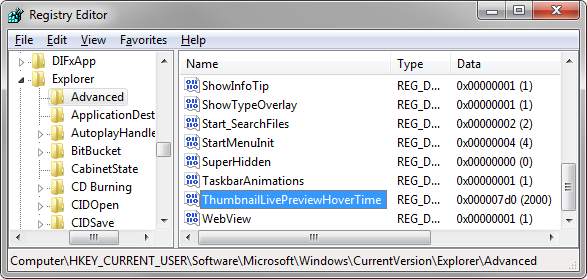I already showed you how to customize the Taskbar hover delay so next let's customize the live preview hover delay that determines how long you must hover over a thumbnail preview before you are shown a live preview of the Window.
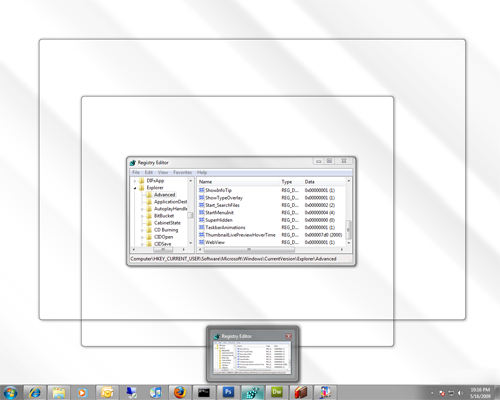
Here is how you can customize the Live Preview hover delay:
- Click on the Start Button, type in regedit and hit Enter.
- Navigate through HKEY_CURRENT_USER\Software\Microsoft\Windows\CurrentVersion\Explorer\Advanced.
- Right click on Advanced and select New DWORD and name the new value "ThumbnailLivePreviewHoverTime".
- Right click on ThumbnailLivePreviewHoverTime and select Modify.
- Switch to Decimal base and enter in your new number in milliseconds. 1000 = 1 second. Anything larger than 0 is a valid value.
- Once changed click OK and restart the explorer process or restart your computer.
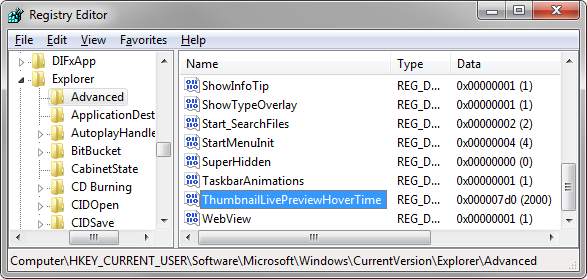

Microsoft Edge on Windows 10 includes the Windows Defender SmartScreen service for years that prevents users from accidentally browsing to known malicious and fake phishing websites. While Microsoft Edge is a great browser and has many very strong security features, Microsoft understands that many people choose to use Google Chrome. As such, Microsoft still cares about the security of the web browser...
Read More

It happens every few months. My operating system drive runs out of space, and I must begin the hunt for things to delete or move to another drive. As a first step using a cleanup utility such as CCleaner is helpful, but it only finds the easy targets such as temporary files. Unfortunately, deleting these files does not typically...
Read More

Shopping for a hard to find item on Amazon.com that is always sold out? I was recently on the hunt for an external GPU enclosure that would show up in small quantities on Amazon. After failing to snag one by randomly checking periodically, I figured there must be a better way. Microsoft Flow to the rescue!
Read More

If you own a Google Chromecast streaming device, you can easily share a browser tab in Chrome browser or even your entire desktop. This can be very useful when presenting from your laptop or if you just want to watch something on a big screen that is only on your PC. The only requirement is you must be on the same network as your Chromecast...
Read More