Many users like to start explorer in drive view to directly access their data instead of the document folders. This tweak will show you how to modify the Windows Explorer shortcuts to launch directly in drive view.
Update the Start Menu Shortcut
- Click on the Start Button and type in Windows Explorer.
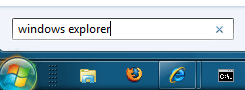 2. Right click on the shortcut when it appears in the search results and select Properties.
3. On the Shortcut tab, change the target to:
2. Right click on the shortcut when it appears in the search results and select Properties.
3. On the Shortcut tab, change the target to:
%SystemRoot%\explorer.exe /root,::{20D04FE0-3AEA-1069-A2D8-08002B30309D}
4. Click Ok to save the changes.
Update the TaskBar Shortcut
- Right click on the Windows Explorer TaskBar icon.
- Then Right click on the Windows Explorer shortcut in the Jump List and select Properties.
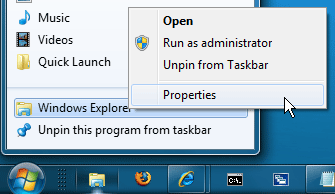 3. On the Shortcut tab, change the target to:
3. On the Shortcut tab, change the target to:
%SystemRoot%\explorer.exe /root,::{20D04FE0-3AEA-1069-A2D8-08002B30309D}
4. Click Ok to save the changes.

Microsoft Edge on Windows 10 includes the Windows Defender SmartScreen service for years that prevents users from accidentally browsing to known malicious and fake phishing websites. While Microsoft Edge is a great browser and has many very strong security features, Microsoft understands that many people choose to use Google Chrome. As such, Microsoft still cares about the security of the web browser...
Read More

It happens every few months. My operating system drive runs out of space, and I must begin the hunt for things to delete or move to another drive. As a first step using a cleanup utility such as CCleaner is helpful, but it only finds the easy targets such as temporary files. Unfortunately, deleting these files does not typically...
Read More

Shopping for a hard to find item on Amazon.com that is always sold out? I was recently on the hunt for an external GPU enclosure that would show up in small quantities on Amazon. After failing to snag one by randomly checking periodically, I figured there must be a better way. Microsoft Flow to the rescue!
Read More

If you own a Google Chromecast streaming device, you can easily share a browser tab in Chrome browser or even your entire desktop. This can be very useful when presenting from your laptop or if you just want to watch something on a big screen that is only on your PC. The only requirement is you must be on the same network as your Chromecast...
Read More
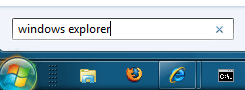 2. Right click on the shortcut when it appears in the search results and select Properties.
3. On the Shortcut tab, change the target to:
2. Right click on the shortcut when it appears in the search results and select Properties.
3. On the Shortcut tab, change the target to: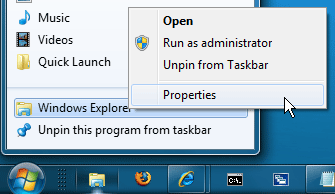 3. On the Shortcut tab, change the target to:
3. On the Shortcut tab, change the target to:


