Every time I connect the iPhone to my PC Windows shows an AutoPlay dialog with four useless options. I want Windows to do nothing because iTunes automatically starts to charge and sync my device. Unfortunately, there is not a “do nothing” option on this screen like other AutoPlay dialogs.
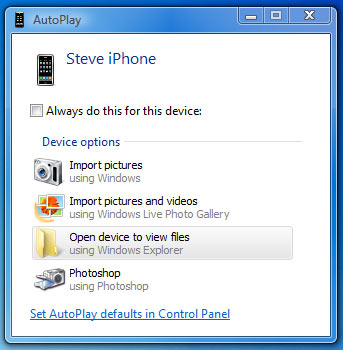
In order to stop the AutoPlay window I will have to change the AutoPlay settings in Control Panel:
- Click the Start Button and then select Control Panel.
- Click on Hardware and Sound.
- Click on Autoplay.
- Scroll down to the Devices Section and locate the hardware device. In this case “Steve iPhone.” Change the option in the drop down list to Take no action.
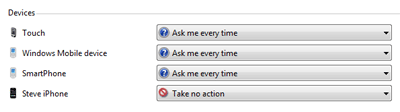 5. Click Save
5. Click Save

If you own a Google Chromecast streaming device, you can easily share a browser tab in Chrome browser or even your entire desktop. This can be very useful when presenting from your laptop or if you just want to watch something on a big screen that is only on your PC. The only requirement is you must be on the same network as your Chromecast...
Read More

If you are a fan of minimalist desktop experiences, hiding the desktop icons are an easy way to clean up the Windows interface. Instead of saving everything to your desktop, use the default profile folders such as downloads and documents. Actually hiding all the icons on your desktop is a very simple customization hidden in the right-click context menu. Just right-click on the desktop, select View...
Read More

Google security researchers have published details about a major security flaw found in the SSL protocol that is used to encrypt data transferred between your browser and a web server. SSL is typically used in situations where logon credentials are validated...
Read More

Enabling two-factor authentication is a great way to add an additional level of protection to your Microsoft account. Even if your password is stolen, your account is still protected because two-factor authetication requires an additional level of verification to log in. Microsoft calls their version of two-factor authentication "two-step verification" and it works by providing you with a random code...
Read More
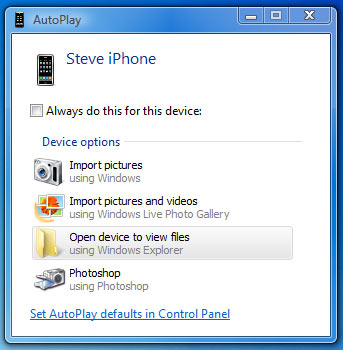
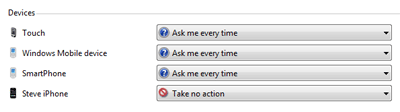 5. Click Save
5. Click Save

