Taskbar thumbnail preview in Windows Vista is a great new feature that allows you to quickly see a window without having to fully open it from the taskbar. Instead, you can just hover your mouse over the taskbar item and a small preview window will be displayed.
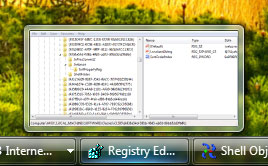
I have been asked many times if it is possible customize the size of the preview thumbnails. Many have expressed the desire to have larger previews so they can better see the window. Finally, I have found a way.
Using a free utility written by Andreas Verhoeven called Thumbnail Sizer, it is very easy to customize the preview size.
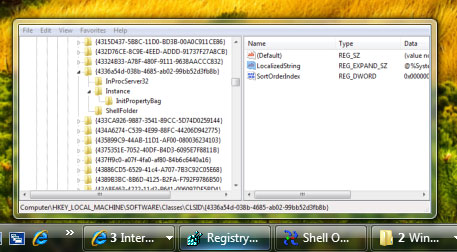
Let’s get started:
- Visit Ave’s Vista Apps and download a free copy of Thumbnail Sizer.
- Once you have the software extracted, run AveThumbnailSizer.exe to get started.
- Move the sliders to adjust the preview window size.

The changes are instant. Move your mouse over a minimized window to see the results of your change.
4. Check the box if you want to turn on fade-in animation and adjust the slider.
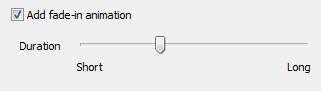 5. Once you are happy with your changes, click the Start AveVistaThumbnailSizer with Windows if you want the utility to automatically start every time you turn on your computer.
6. Close the Thumbnail Sizer when you are finished.
5. Once you are happy with your changes, click the Start AveVistaThumbnailSizer with Windows if you want the utility to automatically start every time you turn on your computer.
6. Close the Thumbnail Sizer when you are finished.
Now your taskbar previews can be so large that you can easily read text on them!

If you own a Google Chromecast streaming device, you can easily share a browser tab in Chrome browser or even your entire desktop. This can be very useful when presenting from your laptop or if you just want to watch something on a big screen that is only on your PC. The only requirement is you must be on the same network as your Chromecast...
Read More

If you are a fan of minimalist desktop experiences, hiding the desktop icons are an easy way to clean up the Windows interface. Instead of saving everything to your desktop, use the default profile folders such as downloads and documents. Actually hiding all the icons on your desktop is a very simple customization hidden in the right-click context menu. Just right-click on the desktop, select View...
Read More

Google security researchers have published details about a major security flaw found in the SSL protocol that is used to encrypt data transferred between your browser and a web server. SSL is typically used in situations where logon credentials are validated...
Read More

Enabling two-factor authentication is a great way to add an additional level of protection to your Microsoft account. Even if your password is stolen, your account is still protected because two-factor authetication requires an additional level of verification to log in. Microsoft calls their version of two-factor authentication "two-step verification" and it works by providing you with a random code...
Read More
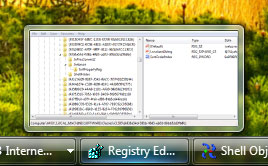
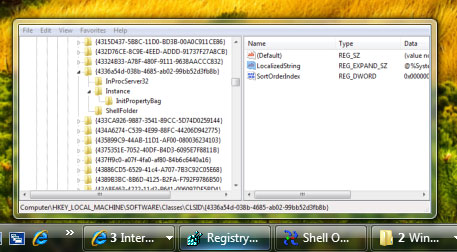

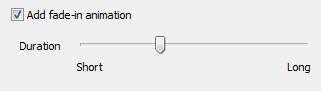 5. Once you are happy with your changes, click the Start AveVistaThumbnailSizer with Windows if you want the utility to automatically start every time you turn on your computer.
6. Close the Thumbnail Sizer when you are finished.
5. Once you are happy with your changes, click the Start AveVistaThumbnailSizer with Windows if you want the utility to automatically start every time you turn on your computer.
6. Close the Thumbnail Sizer when you are finished.

