Stanimir Stoyanov has create a very useful application that automates customizing the appearance of the Windows Vista sidebar. If you change you skin your visual style and want your sidebar to match or just do not like the default black gradation look, Windows Sidebar Styler makes it very easy to change the look.
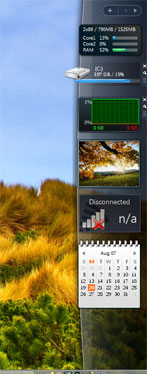
- Visit Stanimir Stoyanov’s blog and download the latest version.
- Once installed, start up the Windows Sidebar Styler. You can find it in the start menu under Stanimir Stoyanov.
- You can replace individual graphics used to create a custom theme by scrolling through the Available Resource List, right clicking on a resource and selecting Replace.
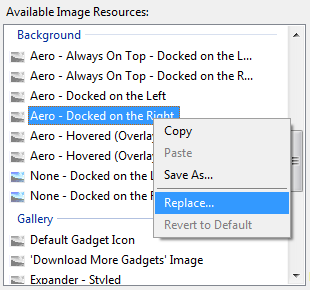
Alternatively, you open a theme that was already created by clicking on the open button that is just to the right of the big Apply/Play button.
 4. Once you have your changes made or theme loaded, hit the big Apply/Play button and you are finished.
4. Once you have your changes made or theme loaded, hit the big Apply/Play button and you are finished.

Looking for more Windows Sidebar Styler themes to download? Check out WinCustomize.

If you own a Google Chromecast streaming device, you can easily share a browser tab in Chrome browser or even your entire desktop. This can be very useful when presenting from your laptop or if you just want to watch something on a big screen that is only on your PC. The only requirement is you must be on the same network as your Chromecast...
Read More

If you are a fan of minimalist desktop experiences, hiding the desktop icons are an easy way to clean up the Windows interface. Instead of saving everything to your desktop, use the default profile folders such as downloads and documents. Actually hiding all the icons on your desktop is a very simple customization hidden in the right-click context menu. Just right-click on the desktop, select View...
Read More

Google security researchers have published details about a major security flaw found in the SSL protocol that is used to encrypt data transferred between your browser and a web server. SSL is typically used in situations where logon credentials are validated...
Read More

Enabling two-factor authentication is a great way to add an additional level of protection to your Microsoft account. Even if your password is stolen, your account is still protected because two-factor authetication requires an additional level of verification to log in. Microsoft calls their version of two-factor authentication "two-step verification" and it works by providing you with a random code...
Read More
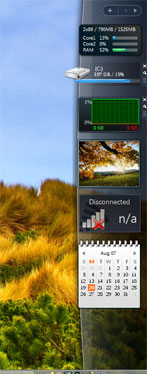
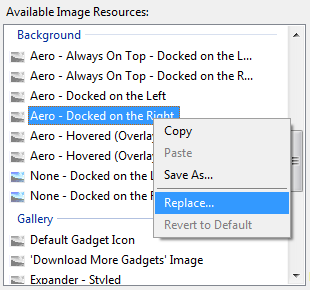
 4. Once you have your changes made or theme loaded, hit the big Apply/Play button and you are finished.
4. Once you have your changes made or theme loaded, hit the big Apply/Play button and you are finished.


