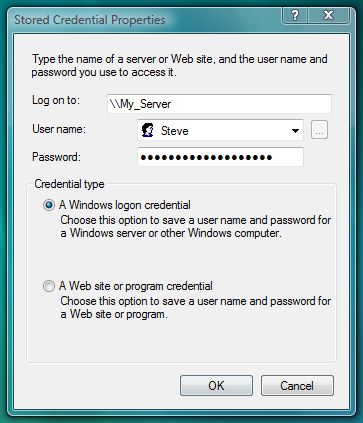Are the save password check boxes missing from your network authentication screens? This is one of the most annoying issues with Windows Vista for me since I work off a local NAS I have at home all the time. Rather than just save my password as it should the first time when I checked the save password box, it seems to throw my password away after a reboot. If that was not enough, now Windows Vista no longer even gives me the option to save my password.
One easy way to fix this issue and store my passwords for real is the use the Stored Usernames and Passwords utility. Follow these steps:
- Click on the start button and key in User Accounts and hit Enter.
- Click on Manage your network passwords located on the side menu.
- Here you can add new accounts & passwords or edit and delete existing accounts. To fix my situation where it will not save my password I am going to select Add.
- Next fill out the Stored Credential Properties screen and hit OK.
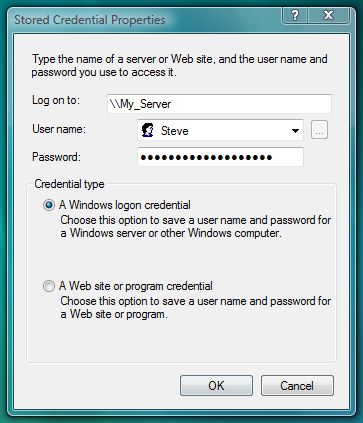
- Hit close and your new account and password are saved for good.

If you own a Google Chromecast streaming device, you can easily share a browser tab in Chrome browser or even your entire desktop. This can be very useful when presenting from your laptop or if you just want to watch something on a big screen that is only on your PC. The only requirement is you must be on the same network as your Chromecast...
Read More

If you are a fan of minimalist desktop experiences, hiding the desktop icons are an easy way to clean up the Windows interface. Instead of saving everything to your desktop, use the default profile folders such as downloads and documents. Actually hiding all the icons on your desktop is a very simple customization hidden in the right-click context menu. Just right-click on the desktop, select View...
Read More

Google security researchers have published details about a major security flaw found in the SSL protocol that is used to encrypt data transferred between your browser and a web server. SSL is typically used in situations where logon credentials are validated...
Read More

Enabling two-factor authentication is a great way to add an additional level of protection to your Microsoft account. Even if your password is stolen, your account is still protected because two-factor authetication requires an additional level of verification to log in. Microsoft calls their version of two-factor authentication "two-step verification" and it works by providing you with a random code...
Read More