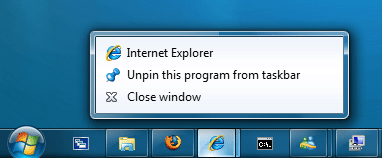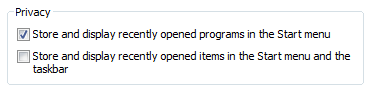Windows 7 has a great new taskbar but not everyone is a fan of the jump lists. They keep track of what files you open and present links your recent files so you can jump to them. To protect your privacy or just clean up the taskbar you can disable the new jump lists.
Here is what the taskbar looks like with jump lists disabled:
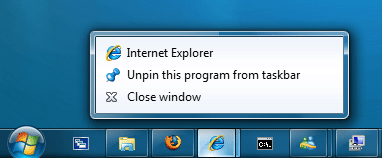
Notice Internet Explorer no longer shows your browsing history.
To disable the jump lists right click on the Taskbar and select Properties.
Then, click on the Start Menu tab and uncheck Store and display recently opened items in the Start menu and the taskbar.
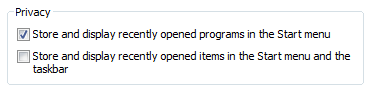
Click OK and you are finished.

Microsoft Edge on Windows 10 includes the Windows Defender SmartScreen service for years that prevents users from accidentally browsing to known malicious and fake phishing websites. While Microsoft Edge is a great browser and has many very strong security features, Microsoft understands that many people choose to use Google Chrome. As such, Microsoft still cares about the security of the web browser...
Read More

It happens every few months. My operating system drive runs out of space, and I must begin the hunt for things to delete or move to another drive. As a first step using a cleanup utility such as CCleaner is helpful, but it only finds the easy targets such as temporary files. Unfortunately, deleting these files does not typically...
Read More

Shopping for a hard to find item on Amazon.com that is always sold out? I was recently on the hunt for an external GPU enclosure that would show up in small quantities on Amazon. After failing to snag one by randomly checking periodically, I figured there must be a better way. Microsoft Flow to the rescue!
Read More

If you own a Google Chromecast streaming device, you can easily share a browser tab in Chrome browser or even your entire desktop. This can be very useful when presenting from your laptop or if you just want to watch something on a big screen that is only on your PC. The only requirement is you must be on the same network as your Chromecast...
Read More