It happens every few months. My operating system drive runs out of space, and I must begin the hunt for things to delete or move to another drive. As a first step using a cleanup utility such as CCleaner is helpful, but it only finds the easy targets such as temporary files. Unfortunately, deleting these files does not typically result in a major impact on free space. For the more difficult second step, I like to use storage space utilization tools to manually determine what I can delete or move.
In the past I used a free utility called WinDirStat which provides a graphical approach in the form of a chart to show you how much space each folder on your drive is using. But now I use a free utility called TreeSize that uses the directory tree approach and is easier to see the underlying folder structure and drill down into potential targets.
TreeSize is developed by Jam Software and is available for free by visiting https://jam-software.com/treesize_free/. Both an installer version and a portable/zip version are available for download.
After you have downloaded, installed/extracted and the utility and it is running, click on Select Directory in on the menu to select the drive you want to scan.
Depending on the drive/folder you select, you may be asked to restart it as administrator. That is required so the utility can scan all files on the drive, as only some will be available with the standard rights of your user account.
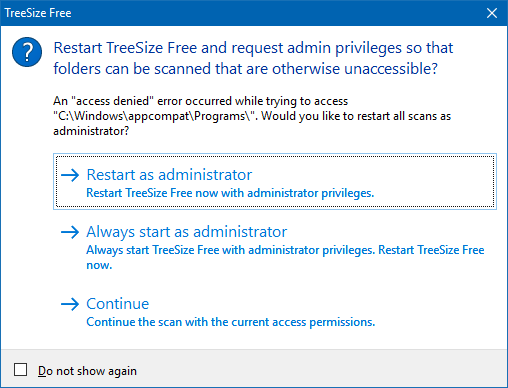
After the scan is complete a list of the folders on the drive will be displayed along with how much space each folder is consuming. In my case it was very clear that my user profile folder was consuming a significant amount of space. After “drilling down” into the folders by expanding them it became clear that Apple iTunes mobile device backups were the cause. I was able to free up 29.1 GB of space by deleting these old backups.
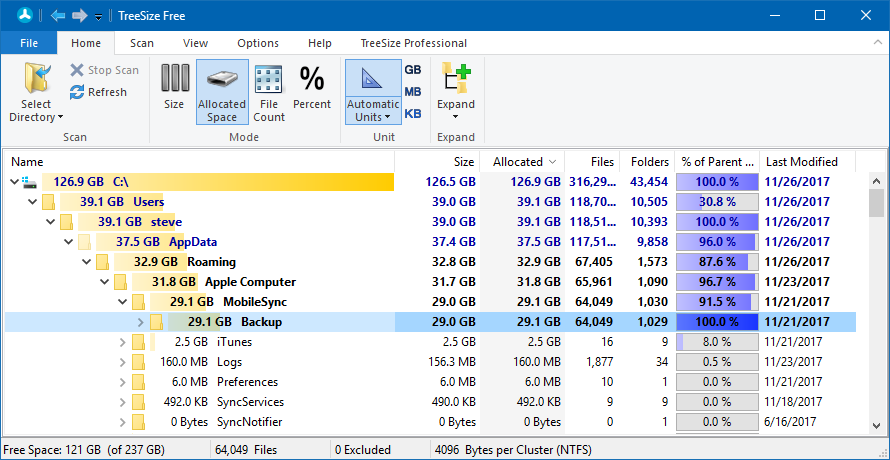
Once you have target files to delete, you can right click and select Delete right from within TreeSize or alternatively you can right click on folders and select open to open them up in File Explorer.




