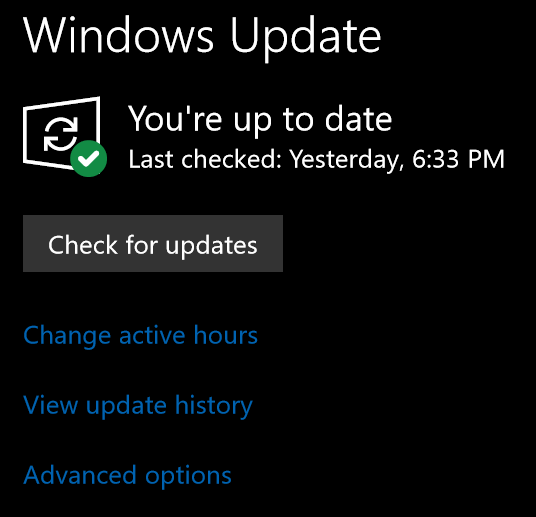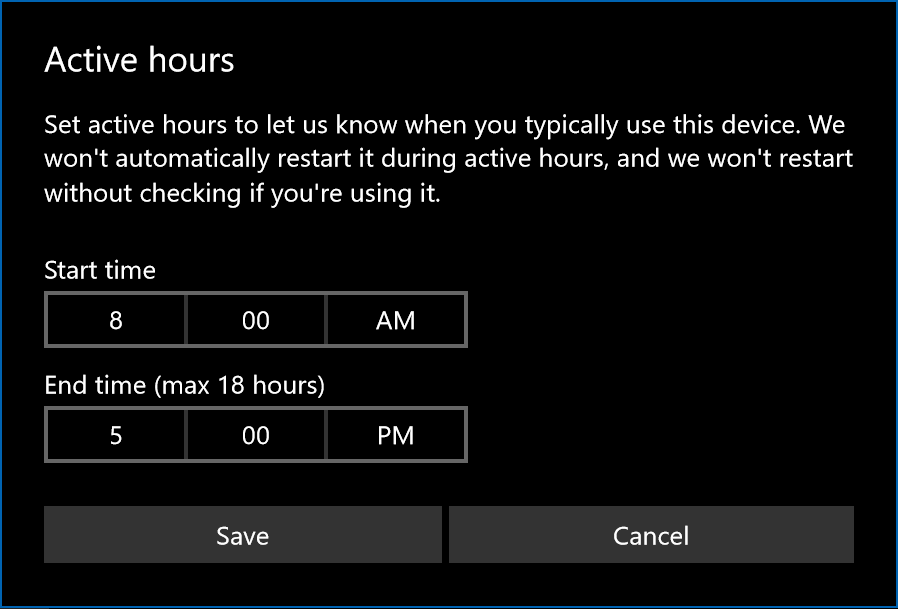Have you ever experience forced reboots in the middle of the workday? Windows needs to keep itself up to date to protect you and your data from the latest security threats, but there is an easy way to accomplish this without annoying downtime while your computer reboots to apply updates. The Active Hours feature in Windows 10 works like a do not disturb sign. When it is active, Windows Update will not forcefully reboot your computer allowing you to focus on what matters most to you.
The only limitations is the time period must be contiguous and cannot span more than 18 hours. I guess Microsoft forces you to take a break for at least six hours a day.
Configuring Active Hours is very easy. Just click on the Start Button, type in Windows Update Settings and hit Enter.
Next, click on Change active hours.
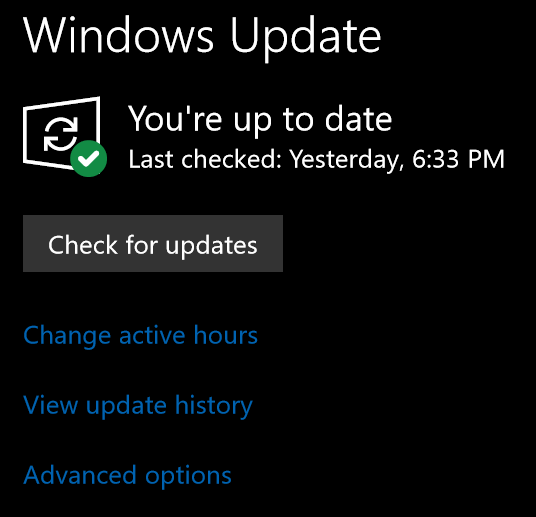
Adjust the timeframe to match your typical schedule and click hit Save.
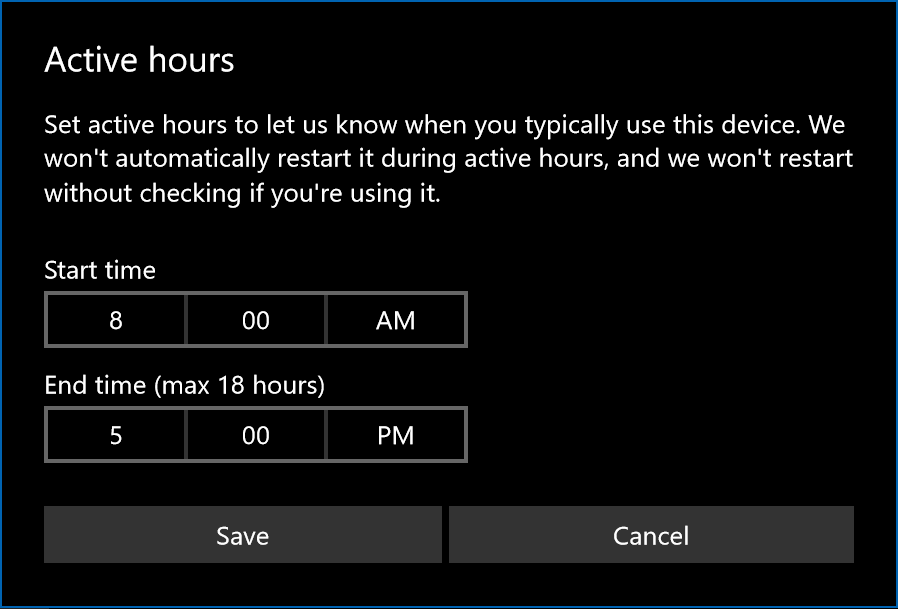
That’s it! Windows will respect your time and stop rebooting your PC for an update during Active Hours.
Note: If your PC is managed by your company, your administrator may be able to override your Active Hour settings.

I recently upgraded my home network from gigabit to 10G so I could take advantage of faster transfers between my Synology NAS, Proxmox server, and workstations. But while editing family video clips stored on my NAS, something did not feel right. Every device was connected at 10GbE, but file copy speeds were slower than expected. This made me wonder, are there bottlenecks in my network?
Read More

With remote work the new standard, having a fast and quality Internet connection and WiFi has become as important as reliable electricity. And if you work in IT support, confirming an end user's home internet, internal network, and WiFi is healthy without errors is the first step of troubleshooting any slowness or video conferencing issue with Zoom, Webex or Teams.
Read More

I've written about a few methods over the years to create a bootable USB flash drive from a Windows 10 ISO file. But recently I switched to using a new tool called Rufus that is both reliable at successfully creating bootable media and automating many steps to quickly get the job done so you can perform a clean install. This is very helpful when performing a clean install of the [Windows 10 20H2...
Read More

The latest update to Windows 10 known officially as the October 2020 update and 20H2 is ready for use and has begun rolling out. The final build number of the 20H2 update is 19042 with minor revisions rolling out along with normal security updates via Windows Update. At this time the new build is available to testers before Microsoft pushes it to millions of users in the weeks ahead. Check out the...
Read More