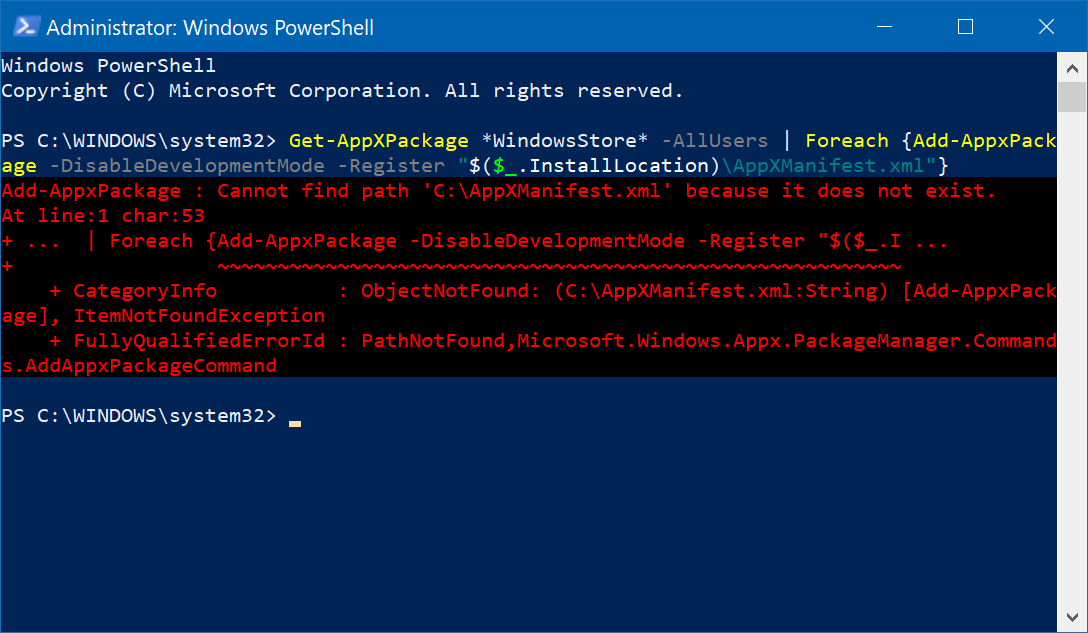If you are a Windows Insider you may have noticed that on the latest Windows 10 fast preview build number 17112 that your Windows Store icon is completely missing. Not only is the icon missing, but the entire app is broken for many users prompting Microsoft to post a special fix.
If you are impacted, follow these steps to bring the Microsoft App Store back:
- Right-click on the Start Button and select Windows Powershell (Admin). Make sure to select the "Admin" listing, otherwise, the next steps will fail.
- Copy and paste the following command into the PowerShell window and hit Enter.
Get-AppXPackage *WindowsStore* -AllUsers | Foreach {Add-AppxPackage -DisableDevelopmentMode -Register “$($_.InstallLocation)\AppXManifest.xml”}
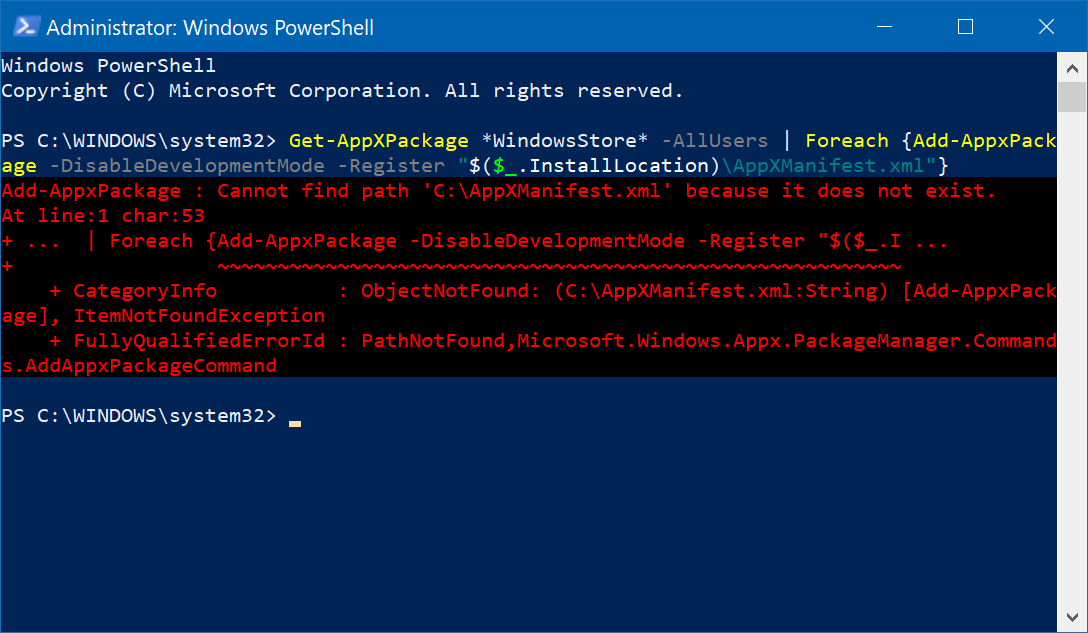 3. After the command runs you may see an error, that is expected. Just reboot your PC and the store should be fixed. However, in my case, a reboot was not needed.
3. After the command runs you may see an error, that is expected. Just reboot your PC and the store should be fixed. However, in my case, a reboot was not needed.
Source: Windows Insiders Answers forum

I recently upgraded my home network from gigabit to 10G so I could take advantage of faster transfers between my Synology NAS, Proxmox server, and workstations. But while editing family video clips stored on my NAS, something did not feel right. Every device was connected at 10GbE, but file copy speeds were slower than expected. This made me wonder, are there bottlenecks in my network?
Read More

With remote work the new standard, having a fast and quality Internet connection and WiFi has become as important as reliable electricity. And if you work in IT support, confirming an end user's home internet, internal network, and WiFi is healthy without errors is the first step of troubleshooting any slowness or video conferencing issue with Zoom, Webex or Teams.
Read More

I've written about a few methods over the years to create a bootable USB flash drive from a Windows 10 ISO file. But recently I switched to using a new tool called Rufus that is both reliable at successfully creating bootable media and automating many steps to quickly get the job done so you can perform a clean install. This is very helpful when performing a clean install of the [Windows 10 20H2...
Read More

The latest update to Windows 10 known officially as the October 2020 update and 20H2 is ready for use and has begun rolling out. The final build number of the 20H2 update is 19042 with minor revisions rolling out along with normal security updates via Windows Update. At this time the new build is available to testers before Microsoft pushes it to millions of users in the weeks ahead. Check out the...
Read More