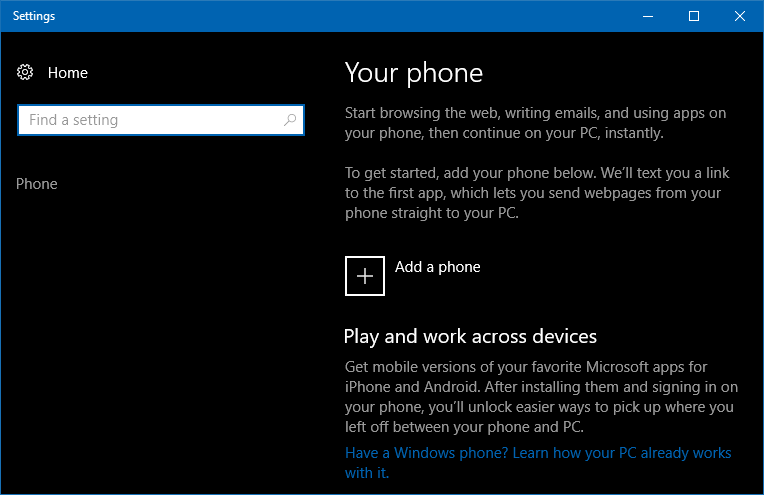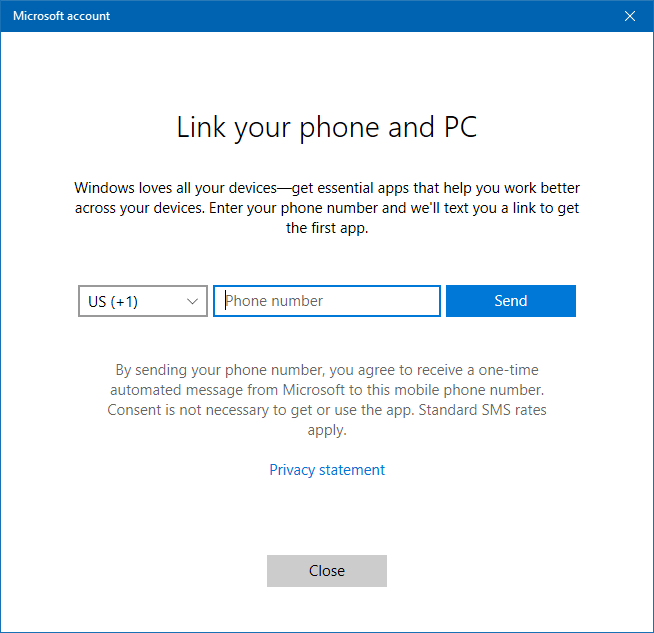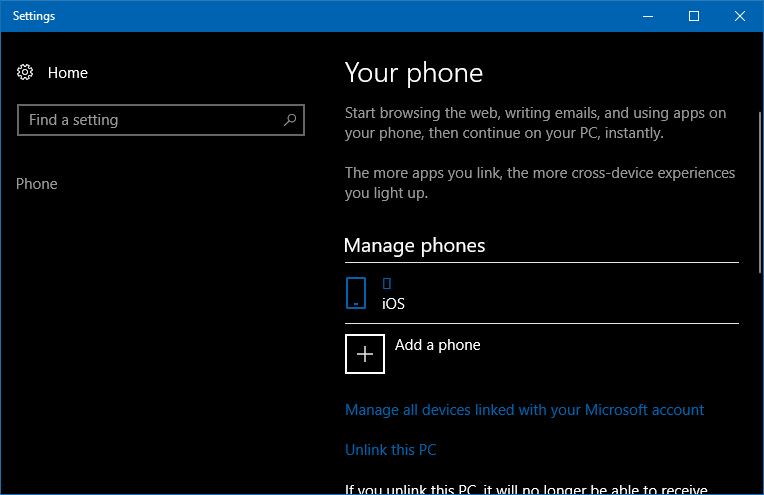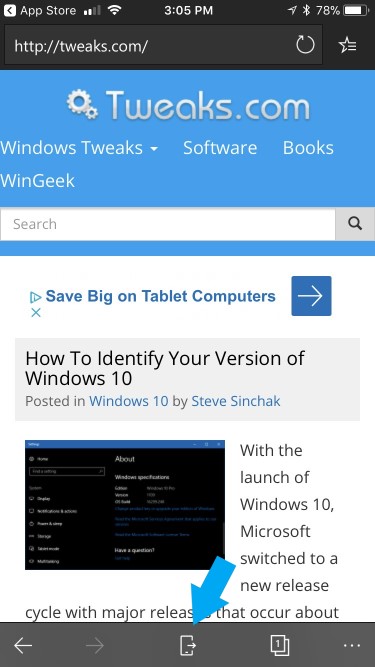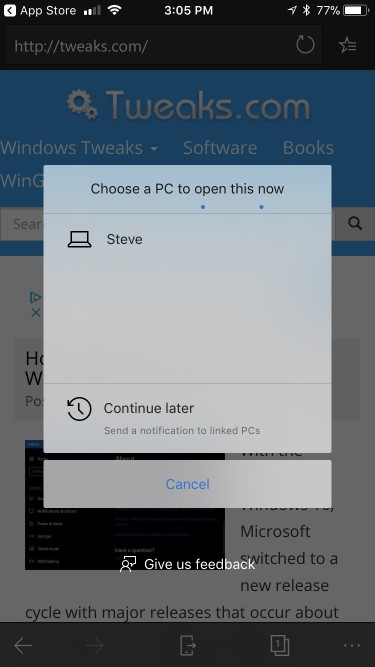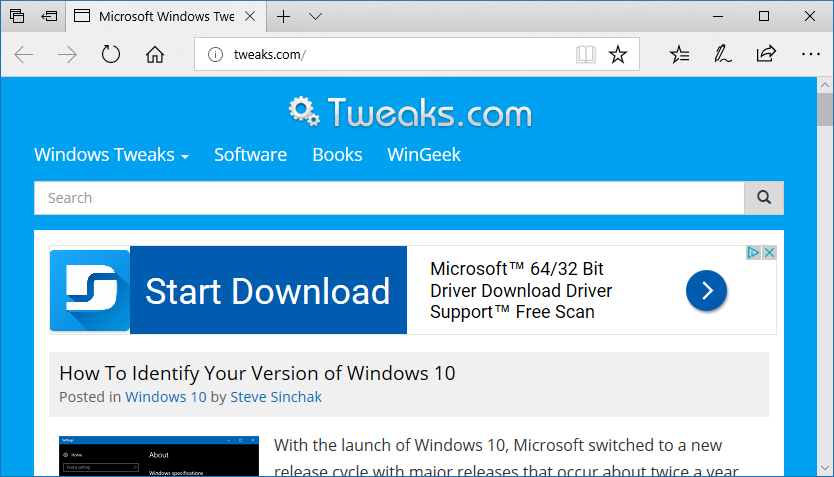With the release of the Microsoft Edge browser on iOS and Android, you can now easily transition from using the mobile browser over to your Windows 10 PC with an awesome feature called Continue on PC. This is very useful when you are browsing a site on your phone, but would like to move over to your Windows 10 PC without missing a beat. In order to set this up, you need the Windows 10 Fall Creators Update (build 16299) or newer and an Android or iOS device that supports the Microsoft Edge mobile app.
To get started, click on the Start Button, type in Link Your Phone and hit Enter.
Hit Add a Phone.
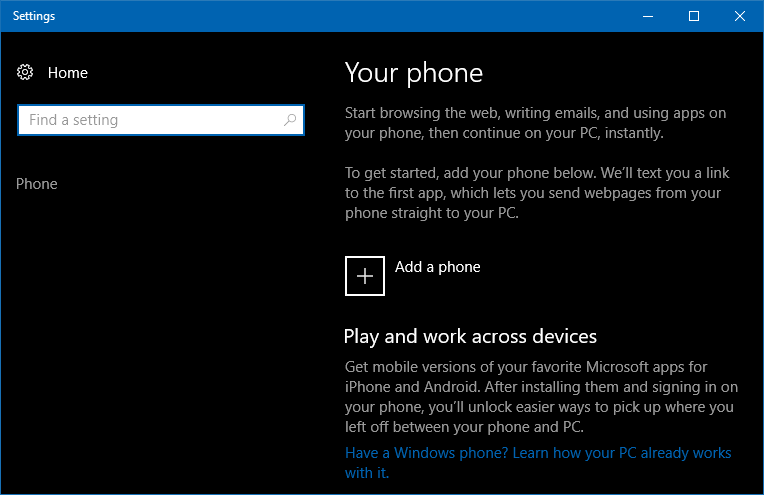
Type in your phone number and hit Send.
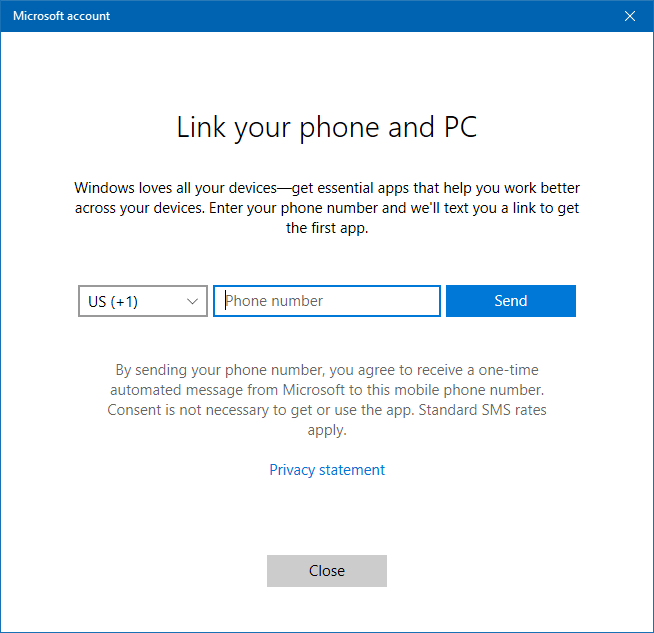
On your phone, you will receive a text message that will take you to the app store to install the Microsoft Edge mobile browser. Once it is installed, open it up and sign into the Microsoft Edge mobile browser with your Microsoft ID.
Once authenticated, the setup is complete. On your Windows 10 PC, you will notice your phone is now listed under Manage phones.
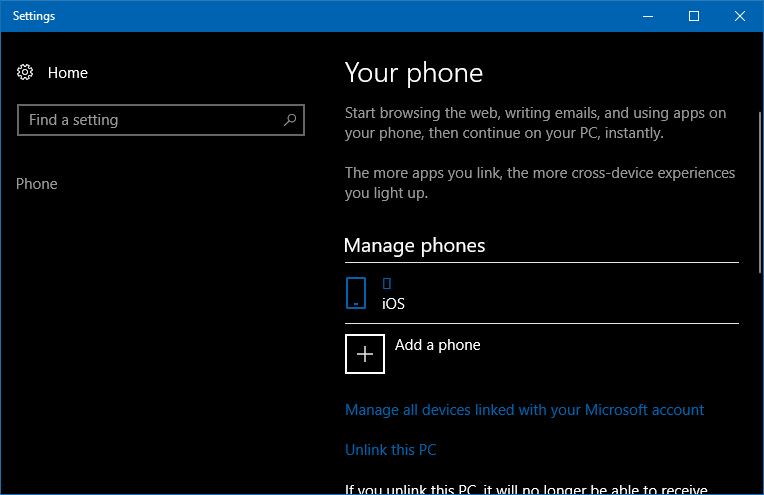
When you are in the mobile Microsoft Edge browser and want to transition to your Windows 10 PC, just hit the phone icon in the center of the bottom menu.
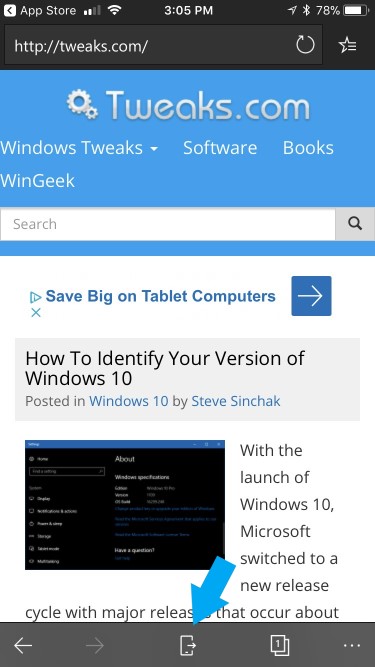
Then, select the computer you want to move your browsing session to.
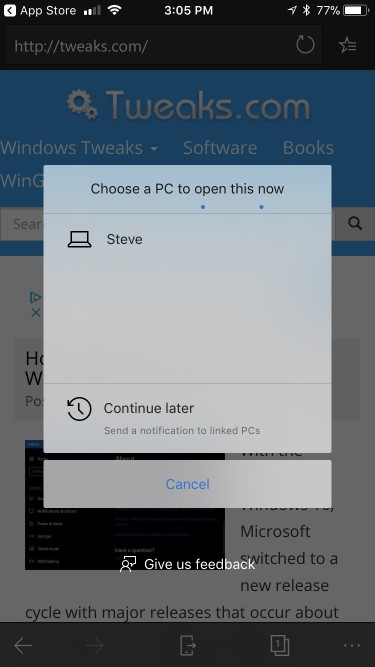
And instantly, Microsoft Edge will open on your Windows 10 PC with the page opened.
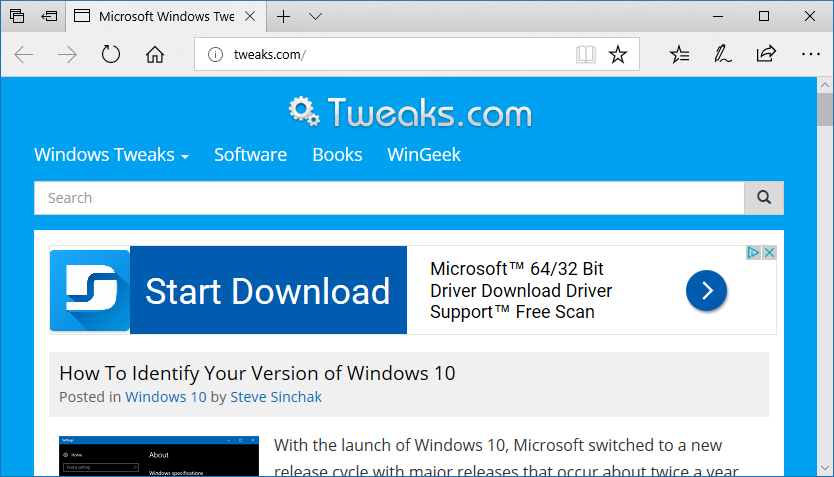

I recently upgraded my home network from gigabit to 10G so I could take advantage of faster transfers between my Synology NAS, Proxmox server, and workstations. But while editing family video clips stored on my NAS, something did not feel right. Every device was connected at 10GbE, but file copy speeds were slower than expected. This made me wonder, are there bottlenecks in my network?
Read More

With remote work the new standard, having a fast and quality Internet connection and WiFi has become as important as reliable electricity. And if you work in IT support, confirming an end user's home internet, internal network, and WiFi is healthy without errors is the first step of troubleshooting any slowness or video conferencing issue with Zoom, Webex or Teams.
Read More

I've written about a few methods over the years to create a bootable USB flash drive from a Windows 10 ISO file. But recently I switched to using a new tool called Rufus that is both reliable at successfully creating bootable media and automating many steps to quickly get the job done so you can perform a clean install. This is very helpful when performing a clean install of the [Windows 10 20H2...
Read More

The latest update to Windows 10 known officially as the October 2020 update and 20H2 is ready for use and has begun rolling out. The final build number of the 20H2 update is 19042 with minor revisions rolling out along with normal security updates via Windows Update. At this time the new build is available to testers before Microsoft pushes it to millions of users in the weeks ahead. Check out the...
Read More