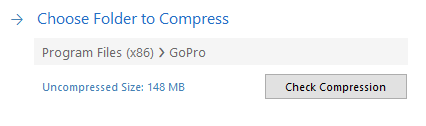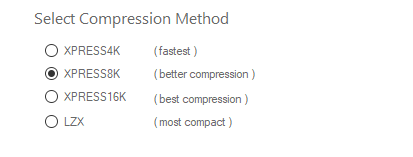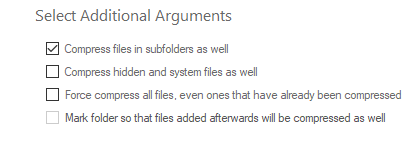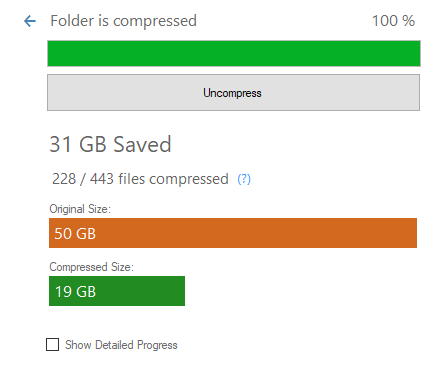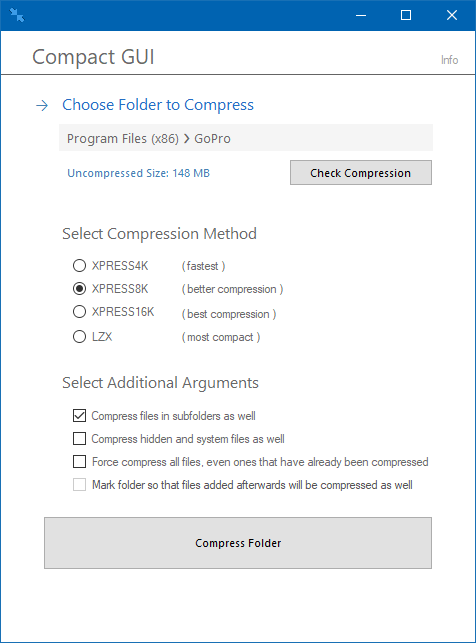
Did you know the NTFS file system used by Windows 10 can transparently compress your files to save disk space? Windows included compression in the NTFS file system for years but the complex options that provide the real value were hidden in a command line utility known as compact.exe. If you are a command line ninja I suggest taking a look at compact.exe /? to learn about the options. For everyone else, there is a very useful graphical interface called Compact GUI.
File system compression is something that can be found in all modern file systems. But there generally is a trade-off in performance which can slightly slow down loading of applications and increase CPU utilization. However, with certain compression options, the performance impact can be next to nothing. And in many cases, it is worth it from a disk space perspective.
The developer of Compact GUI has put together the chart below displaying the impact of different compression types on the load time, CPU and compression savings with compressing Adobe Photoshop CC 2017.
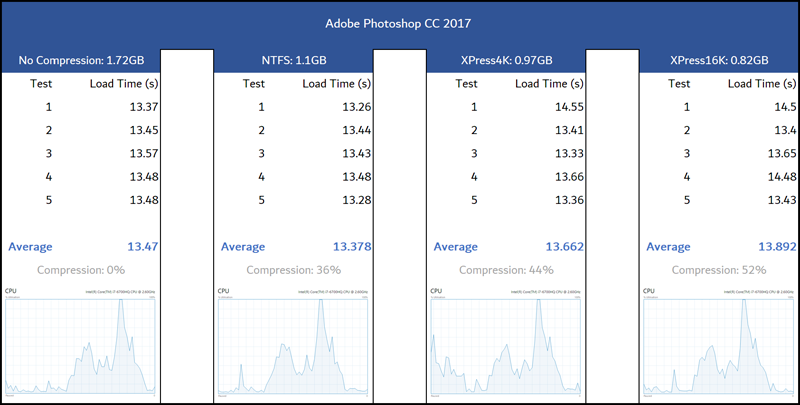
After reviewing the data, the XPress4K compression algorithm is the overall best option balancing compression savings and the impact to CPU and application load time. To get started with Compact GUI, head over to the Github repo to download the latest release. Once downloaded, just run CompactGUI.exe and follow these steps:
First, select the folder you want to compress:
Select the compression method.
Adjust any additional settings.
Finally, click Compress Folder.
After the compression is complete, the results will be displayed.
The application that I picked to compress for this demonstration was a small GoPro utility but the result was a 21% savings of disk space. For comparison, I compressed Tom Clancy's Ghost Recon Wildlands which consumes 50 GB of space on my drive. It took about 7 minutes to compress the files with the XPress8K compression I selected. The result was a savings of 31 GB!