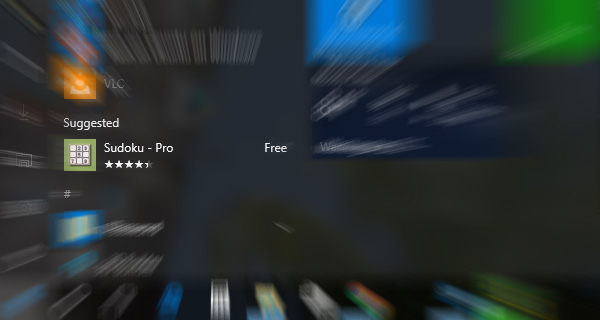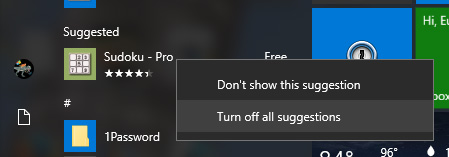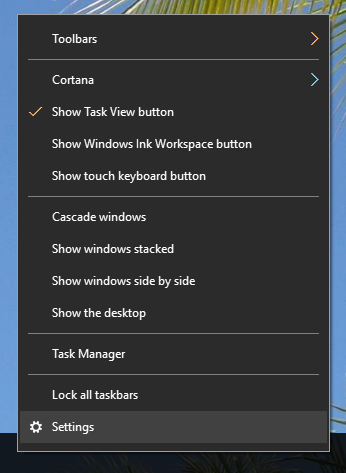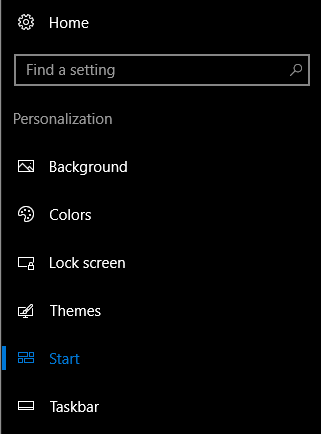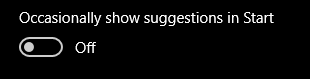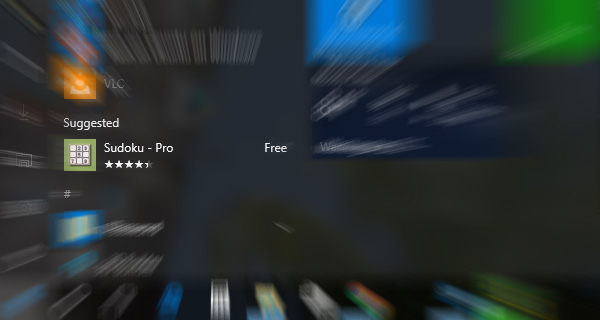
After using Windows 10 for a few days you may begin to notice suggested app advertisements right on your Start Menu. Microsoft decided to use a small portion of the Start Menu to promote apps in the Windows App Store. This has become a controversial feature that many users want to disable simply because they don’t want ads in their Start Menu. This article will show you two easy methods to disable Start Menu ads on your PC.
Method 1
If suggested app ads are already displayed on your Start Menu, the easiest method to disable them is to simply right click on the ad and select Turn off all suggestions.
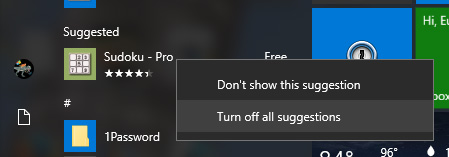
Method 2
Alternatively, right click on the TaskBar and select Settings.
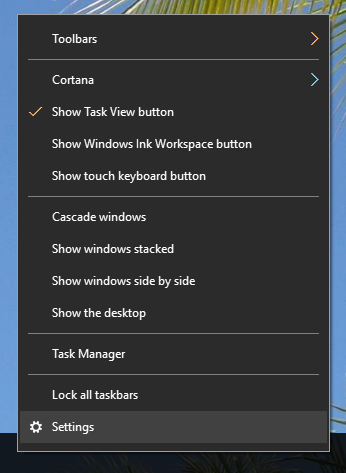
Select Start
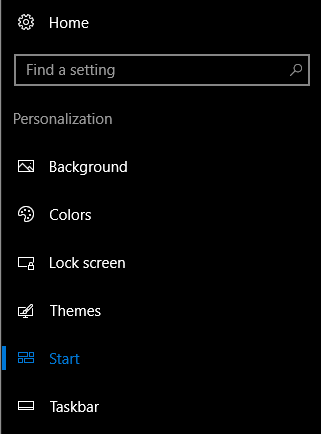
Set "Occasionally show suggestions in Start" to Off
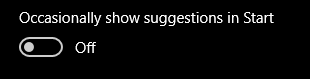

I recently upgraded my home network from gigabit to 10G so I could take advantage of faster transfers between my Synology NAS, Proxmox server, and workstations. But while editing family video clips stored on my NAS, something did not feel right. Every device was connected at 10GbE, but file copy speeds were slower than expected. This made me wonder, are there bottlenecks in my network?
Read More

With remote work the new standard, having a fast and quality Internet connection and WiFi has become as important as reliable electricity. And if you work in IT support, confirming an end user's home internet, internal network, and WiFi is healthy without errors is the first step of troubleshooting any slowness or video conferencing issue with Zoom, Webex or Teams.
Read More

I've written about a few methods over the years to create a bootable USB flash drive from a Windows 10 ISO file. But recently I switched to using a new tool called Rufus that is both reliable at successfully creating bootable media and automating many steps to quickly get the job done so you can perform a clean install. This is very helpful when performing a clean install of the [Windows 10 20H2...
Read More

The latest update to Windows 10 known officially as the October 2020 update and 20H2 is ready for use and has begun rolling out. The final build number of the 20H2 update is 19042 with minor revisions rolling out along with normal security updates via Windows Update. At this time the new build is available to testers before Microsoft pushes it to millions of users in the weeks ahead. Check out the...
Read More