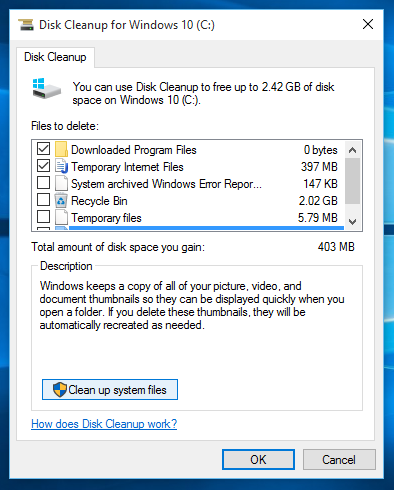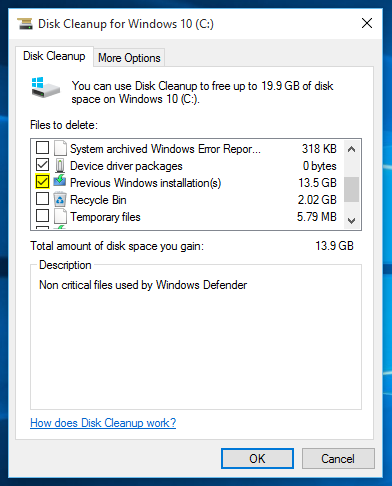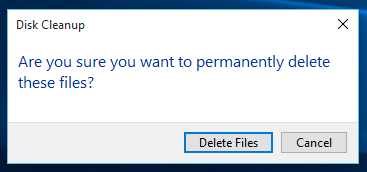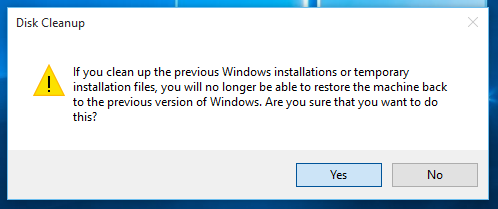If you participated in the Windows Insider preview program for Windows 10, you likely will find a Windows.old folder on the root of your hard drive from old preview builds. This folder can take up a significant amount of space (12 GB on my PC) and is no longer needed after you have upgraded to a new build, such as the final RTM build 10240. If you are looking to free up disk space, cleaning this folder is the perfect candidate. Unfortunately, deleting it is more complicated than deleting a normal folder.
Trying to delete the Windows.old folder from File Explorer will result in a lot of permission denied errors. This is a special folder that can only be deleted from the disk cleanup application.
1. Click on the Start Button and type in Disk Cleanup and hit Enter.
- When the Disk Cleanup utility has loaded, click on the Clean up system files button under the Description section.
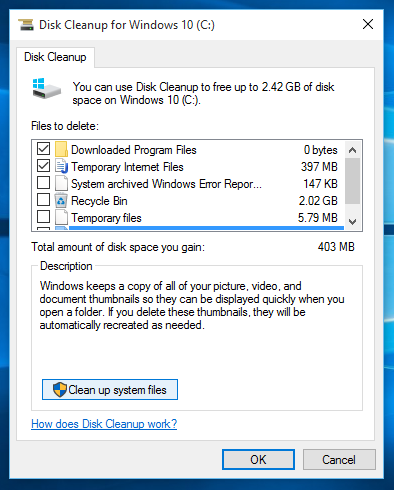
- After the utility scans your computer, scroll through the list and check the box next to Previous Windows installation(s).
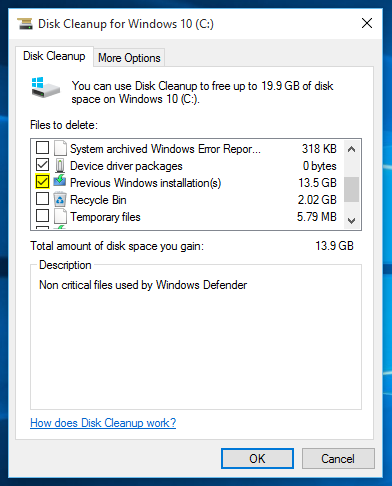
- Click OK, and then click Delete Files on the confirmation screen to proceed.
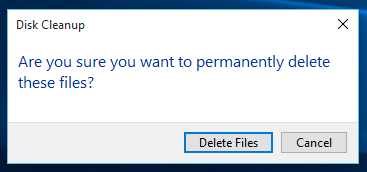
- As the Disk Cleanup utility begins processing, you will be prompted once again before the old Windows installation files are deleted. Click yes when prompted.
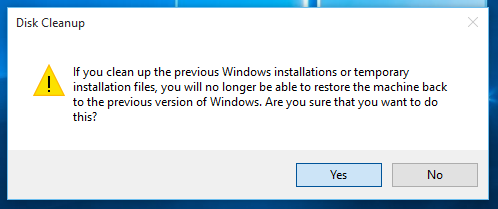
The delete process will take some time but after it is completed, the Disk Cleanup utility will close and files in the Windows.old folder will be removed freeing up a significant amount of disk space.

I recently upgraded my home network from gigabit to 10G so I could take advantage of faster transfers between my Synology NAS, Proxmox server, and workstations. But while editing family video clips stored on my NAS, something did not feel right. Every device was connected at 10GbE, but file copy speeds were slower than expected. This made me wonder, are there bottlenecks in my network?
Read More

With remote work the new standard, having a fast and quality Internet connection and WiFi has become as important as reliable electricity. And if you work in IT support, confirming an end user's home internet, internal network, and WiFi is healthy without errors is the first step of troubleshooting any slowness or video conferencing issue with Zoom, Webex or Teams.
Read More

I've written about a few methods over the years to create a bootable USB flash drive from a Windows 10 ISO file. But recently I switched to using a new tool called Rufus that is both reliable at successfully creating bootable media and automating many steps to quickly get the job done so you can perform a clean install. This is very helpful when performing a clean install of the [Windows 10 20H2...
Read More

The latest update to Windows 10 known officially as the October 2020 update and 20H2 is ready for use and has begun rolling out. The final build number of the 20H2 update is 19042 with minor revisions rolling out along with normal security updates via Windows Update. At this time the new build is available to testers before Microsoft pushes it to millions of users in the weeks ahead. Check out the...
Read More