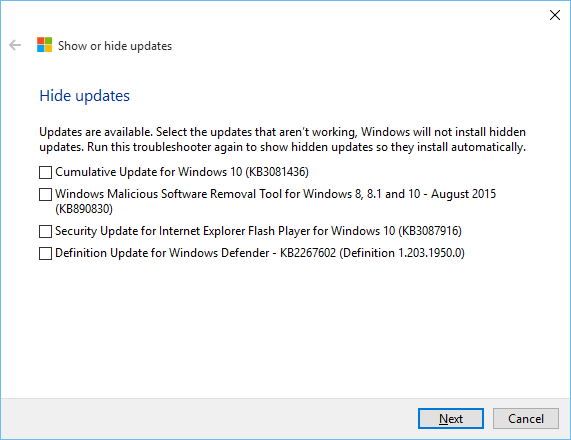
With the release of Windows 10, Microsoft has taken an aggressive approach to driver, functionality and security updates to simplify maintaining an up-to-date PC. One of Microsoft's biggest headaches are the millions of Windows PCs that are missing patching resulting in a bad user experience and major security issues. With Windows 10, Microsoft is automatically installing all patches and users can't easily defer or stop an update form happening. The approach has been met with a lot of coverage from the press, but this really is no different than what has been going on for years in the mobile space. There is one aspect of the controversy that actually has some legs to stand on. This is around driver updates as most of the time they are completely harmless and beneficial, but sometimes a new driver can bring system stability problems or even cause Windows to refuse to boot.
If you ever suffer form a bad driver update, Microsoft has a solution. First you will need to revert back to an earlier state by using recovery tools or simply uninstalling the update. Then, Microsoft has a special tool available that will block the bad update from getting installed automatically again.
The Windows Update Show Hide troubleshooting package form KB article 3073930 was created exactly for this purpose. Simply download the file and double click to launch the troubleshooter.
Click Next on the welcome screen.
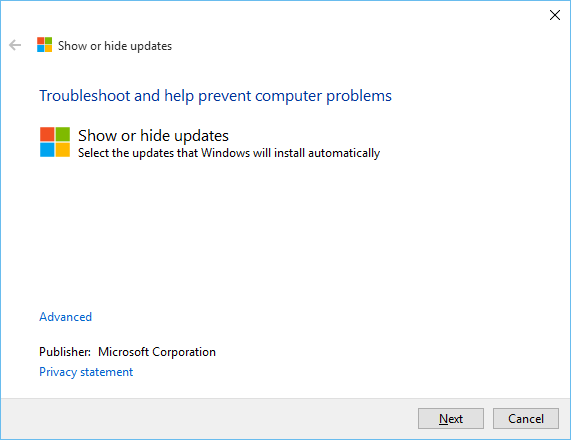
The utility will be scanning for available updates to block.
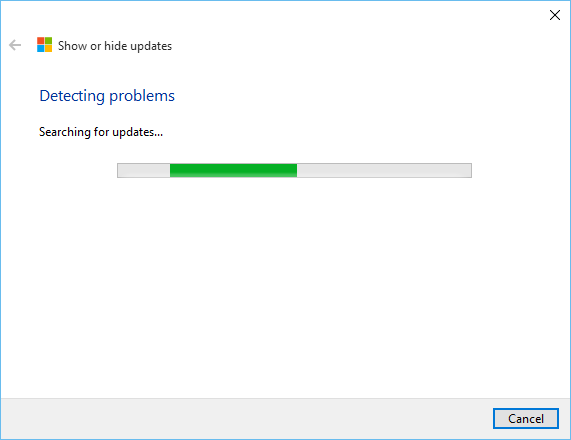
Select the Hide Updates button. You can also un-hide previous updates with the second option if you want to reverse any actions you have previously taken.
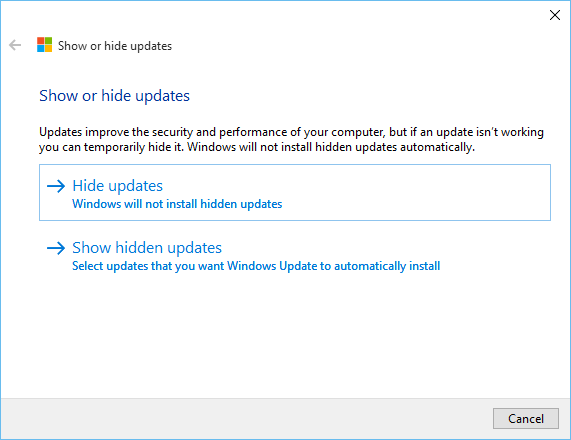
Check the box next to the update you want to hide and click Next.
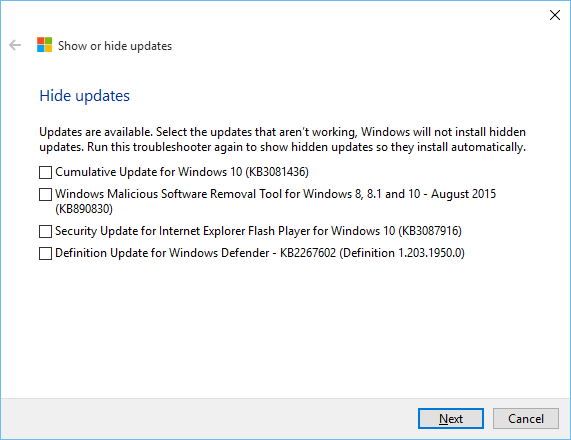
After a minute, the utility will complete.
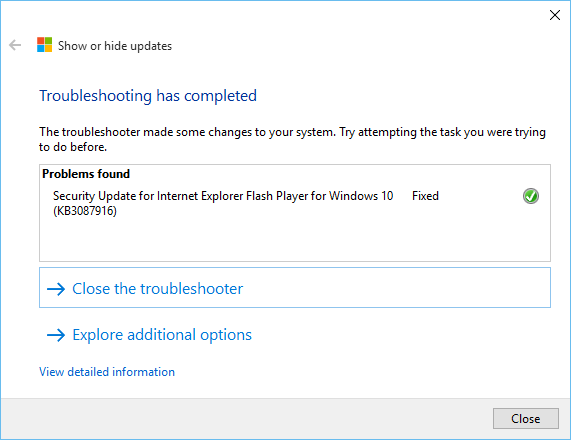
Say goodbye to the automatic update loop!



