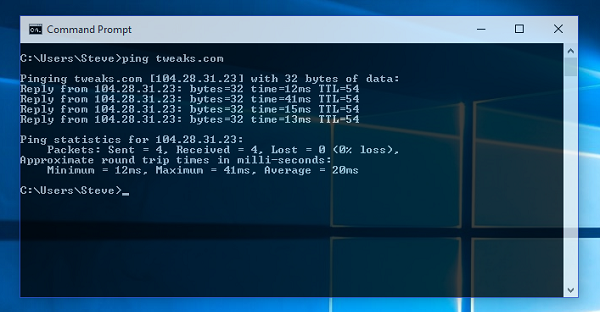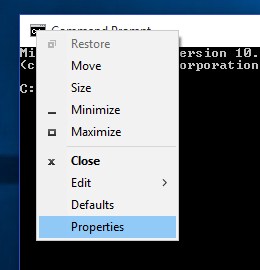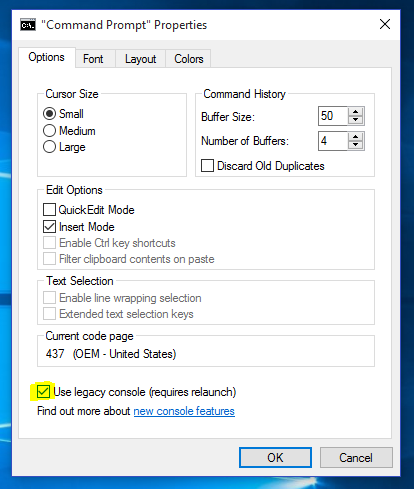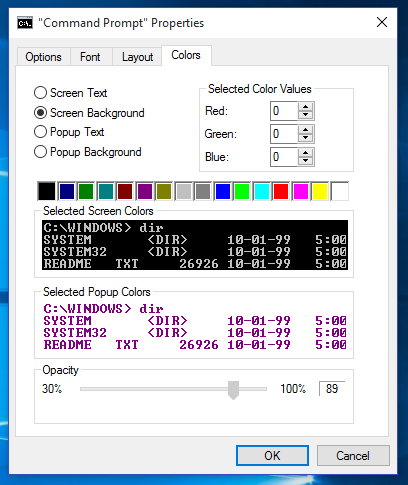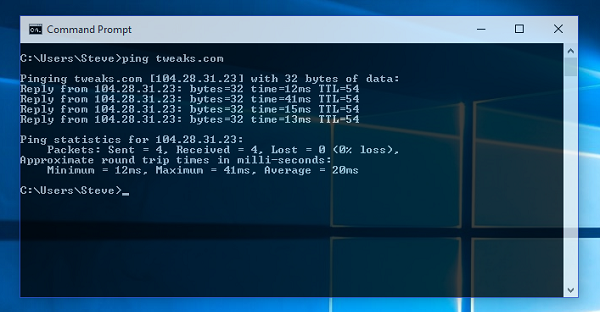
Command Prompt in Windows 10 includes a number of new and very useful features that are disabled by default for compatibility reasons. When enabled, these new features allow you to use standard copy and paste keyboard shortcuts (Ctrl + C and Ctrl + V), easily select text across multiple lines, resize the console width beyond 80 characters, add transparency to the Command Prompt window, and much more.
To get started enabling the new Command Prompt features in Windows 10, open up Command Prompt. Then, right click on the icon in the title bar and select Properties.
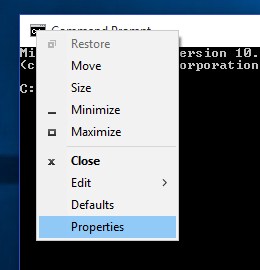
Remove the check next to "Use legacy console (requires relaunch)."
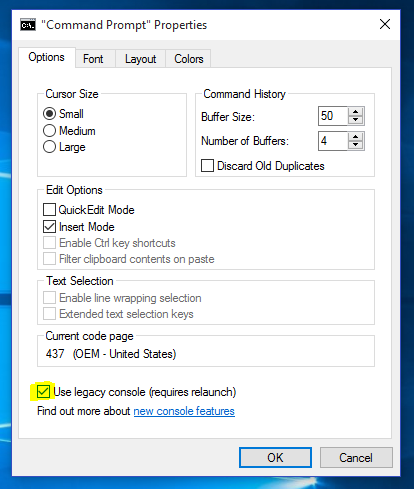
If you want to adjust the window transparency, click on the color tab and adjust the opacity slider on the bottom of the window. When finished, click OK.
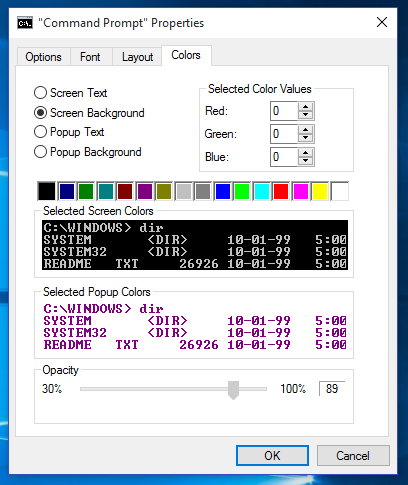
Restart Command Prompt and the new features will be activated.
For more information on the new features available, check out this blog post by the program manager of the console development team at Microsoft. If you would like to influence future development on the Windows 10 command prompt, visit the "user voice" site here.

I recently upgraded my home network from gigabit to 10G so I could take advantage of faster transfers between my Synology NAS, Proxmox server, and workstations. But while editing family video clips stored on my NAS, something did not feel right. Every device was connected at 10GbE, but file copy speeds were slower than expected. This made me wonder, are there bottlenecks in my network?
Read More

With remote work the new standard, having a fast and quality Internet connection and WiFi has become as important as reliable electricity. And if you work in IT support, confirming an end user's home internet, internal network, and WiFi is healthy without errors is the first step of troubleshooting any slowness or video conferencing issue with Zoom, Webex or Teams.
Read More

I've written about a few methods over the years to create a bootable USB flash drive from a Windows 10 ISO file. But recently I switched to using a new tool called Rufus that is both reliable at successfully creating bootable media and automating many steps to quickly get the job done so you can perform a clean install. This is very helpful when performing a clean install of the [Windows 10 20H2...
Read More

The latest update to Windows 10 known officially as the October 2020 update and 20H2 is ready for use and has begun rolling out. The final build number of the 20H2 update is 19042 with minor revisions rolling out along with normal security updates via Windows Update. At this time the new build is available to testers before Microsoft pushes it to millions of users in the weeks ahead. Check out the...
Read More