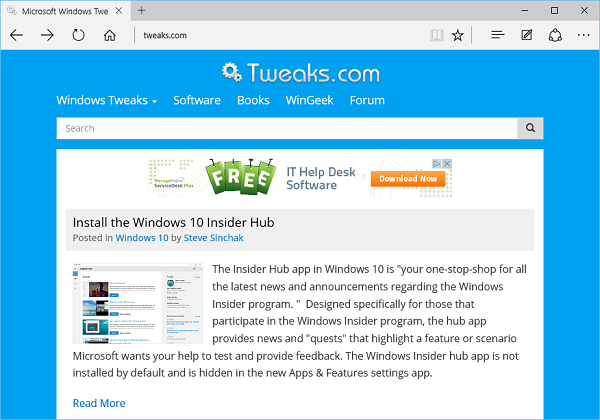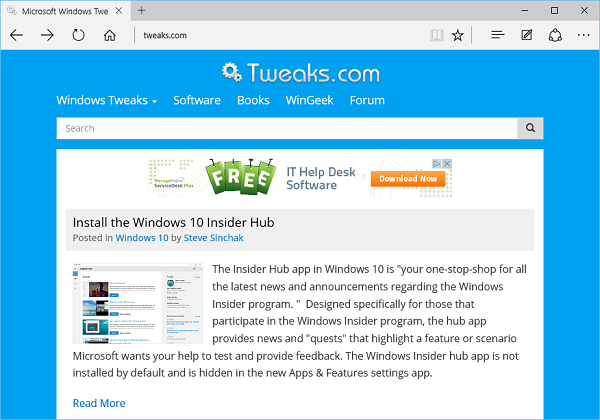
Microsoft's new Edge browser in Windows 10 includes a lot of new features including keyboard shortcuts for power users. A lot of the old Internet Explorer shortcuts still work in Edge, but there are quite a few brand new shortcuts for the new features.
Master List of Microsoft Edge Shortcuts
F3 - Find on page
F4 - Jump to address bar
F5 - Refresh
F6 - View list of Top Sites
F7 - Turns on or off Caret Browsing (Places a curson in webpages taht you can use to select text with your keyboard)
F12 - Open developer tools
Ctrl + Click on link - Opens link in new tab
Ctrl + number - Jump to cooresponding tab (Ctrl + 1 jumps to tab in first position)
Ctrl + Tab - Switches foreward between tabs
Ctrl + Shift + Tab - Switches backwards between tabs
Ctrl + W - Close tab
Ctrl + R - Reload
Ctrl + T - New Tab
Ctrl + I - Open Favorites
Ctrl + P - Print
Ctrl + A - Select All
Ctrl + D - Add current site as a favorite
Ctrl + F - Find on page
Ctrl + G - Open reading list
Ctrl + H - Open browsing history
Ctrl + J - Open active download list
Ctrl + K - Duplicate tab and jump to it
Ctrl + L - Jump to address bar
Ctrl + N - Open new window
Ctrl + Shift + B - Opens the favorites bar
Ctrl + Shift + R - Open page in reading mode
Ctrl + Shift + T - Open previously closed tab
Ctrl + Shift + P - Open new browser in private mode
Ctrl + Shift + N - Break out current tab into a new window
Ctrl + Shift + K - Just Duplicate tab in the background
Ctrl + Shift + L - Jump to the URL on your clipboard (URL you copied from anywhere)
Alt + J - Open feedback and reporting
Backspace - Go back a page

I recently upgraded my home network from gigabit to 10G so I could take advantage of faster transfers between my Synology NAS, Proxmox server, and workstations. But while editing family video clips stored on my NAS, something did not feel right. Every device was connected at 10GbE, but file copy speeds were slower than expected. This made me wonder, are there bottlenecks in my network?
Read More

With remote work the new standard, having a fast and quality Internet connection and WiFi has become as important as reliable electricity. And if you work in IT support, confirming an end user's home internet, internal network, and WiFi is healthy without errors is the first step of troubleshooting any slowness or video conferencing issue with Zoom, Webex or Teams.
Read More

I've written about a few methods over the years to create a bootable USB flash drive from a Windows 10 ISO file. But recently I switched to using a new tool called Rufus that is both reliable at successfully creating bootable media and automating many steps to quickly get the job done so you can perform a clean install. This is very helpful when performing a clean install of the [Windows 10 20H2...
Read More

The latest update to Windows 10 known officially as the October 2020 update and 20H2 is ready for use and has begun rolling out. The final build number of the 20H2 update is 19042 with minor revisions rolling out along with normal security updates via Windows Update. At this time the new build is available to testers before Microsoft pushes it to millions of users in the weeks ahead. Check out the...
Read More