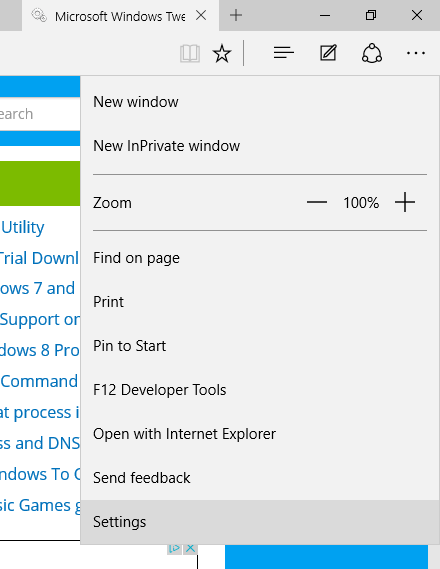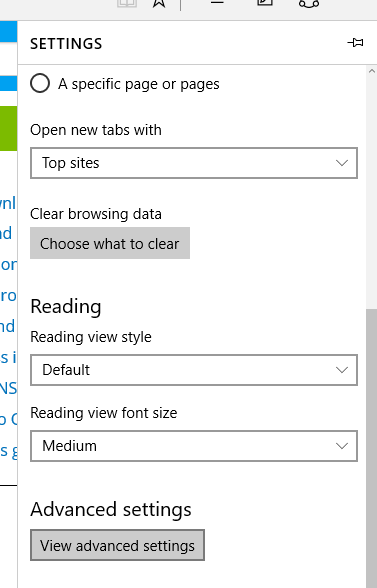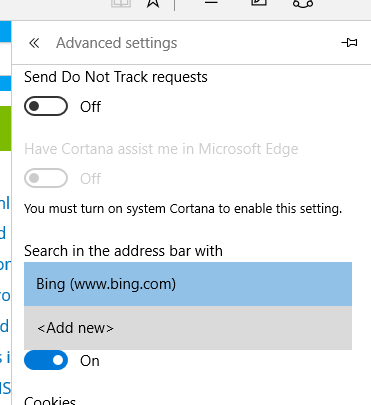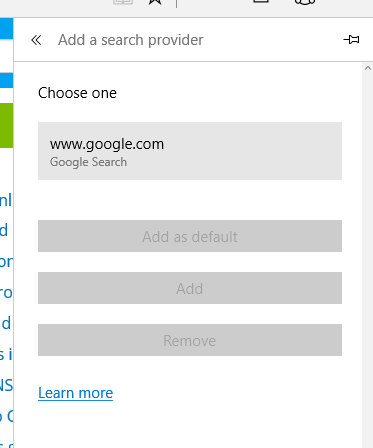Not a fan of Microsoft Bing? That's ok, it's easy to change the default search engine to any site that supports the OpenSearch standard such as Google, Yahoo or even DuckDuckGo. This tweak will only change the search engine setting for Microsoft Edge. It is not currently possible to change the search engine used by Cortana as it is deeply integrated with Bing.
Let's get started by opening Edge and clicking on the three dots on the end of the menu bar to bring up the menu.
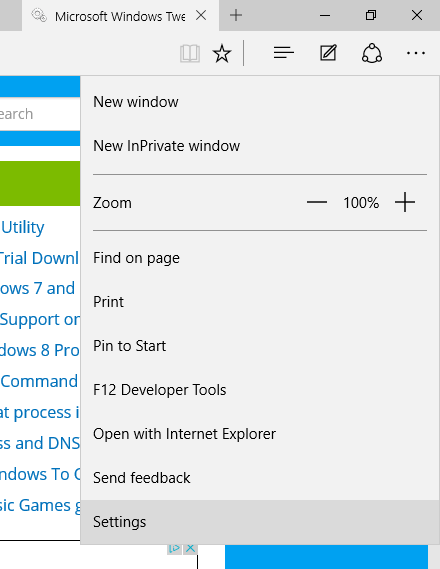
Then, select Settings.
On the Settings menu scroll down until you see the button for Advanced Settings and click it.
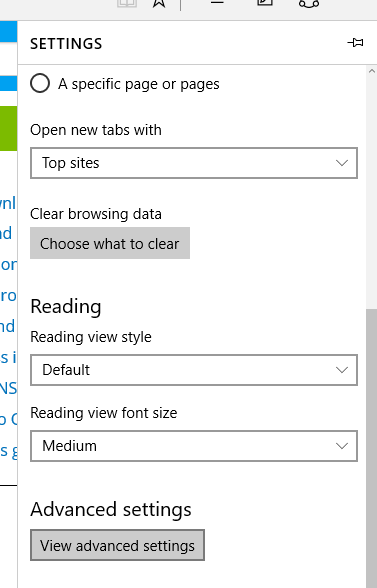
Next, on the Advanced Settings screen, scroll down until you see "Search in the address bar with" and select in the drop down list.
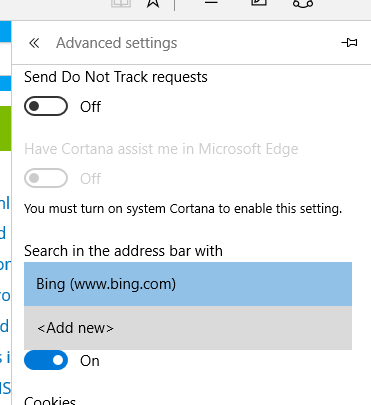
Finally, you will see a list of OpenSearch compatible search engines that you have visited. Click the search engine you want to use, and then hit the Add as default button and you are all set.
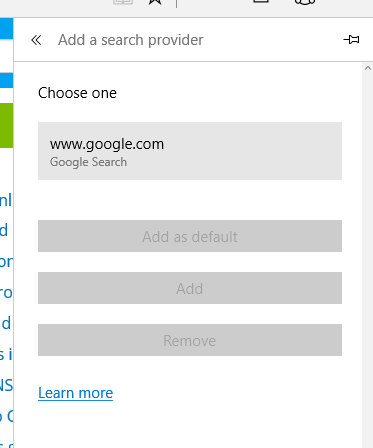

I recently upgraded my home network from gigabit to 10G so I could take advantage of faster transfers between my Synology NAS, Proxmox server, and workstations. But while editing family video clips stored on my NAS, something did not feel right. Every device was connected at 10GbE, but file copy speeds were slower than expected. This made me wonder, are there bottlenecks in my network?
Read More

With remote work the new standard, having a fast and quality Internet connection and WiFi has become as important as reliable electricity. And if you work in IT support, confirming an end user's home internet, internal network, and WiFi is healthy without errors is the first step of troubleshooting any slowness or video conferencing issue with Zoom, Webex or Teams.
Read More

I've written about a few methods over the years to create a bootable USB flash drive from a Windows 10 ISO file. But recently I switched to using a new tool called Rufus that is both reliable at successfully creating bootable media and automating many steps to quickly get the job done so you can perform a clean install. This is very helpful when performing a clean install of the [Windows 10 20H2...
Read More

The latest update to Windows 10 known officially as the October 2020 update and 20H2 is ready for use and has begun rolling out. The final build number of the 20H2 update is 19042 with minor revisions rolling out along with normal security updates via Windows Update. At this time the new build is available to testers before Microsoft pushes it to millions of users in the weeks ahead. Check out the...
Read More