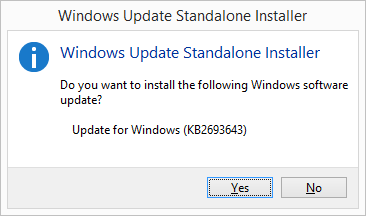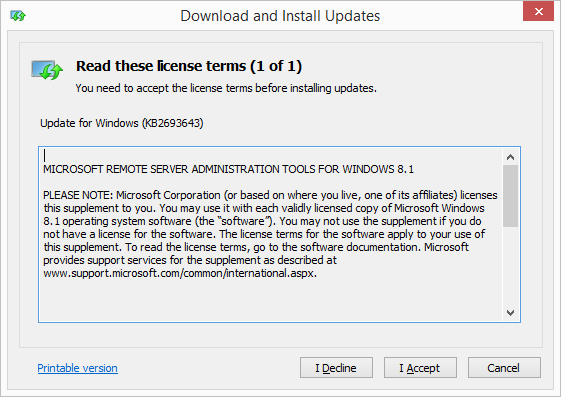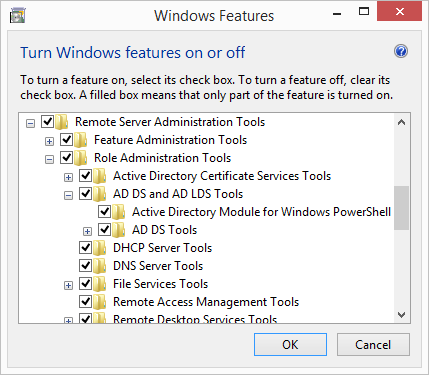Group policy and Active Directory are very important in any organization with more than a few computers. When I loaded Windows 8 on my work PC one of the first tasks I had to do was install the Group Policy Management client (GPMC) and the AD tools such as Active Directory Users and Computers MMC. The two tools that I need to manage our domain based group policies and AD accounts. Installing the Remote Server Administration tools are now just a simple download so let's get started.
First, you need to download the Remote System Administration Tools (RSAT) from Microsoft Downloads. Download the appropriate version for your version of Windows:
After you have the file downloaded, double-click on it and click Yes on the Windows Update Standalone Installer screen shown below.
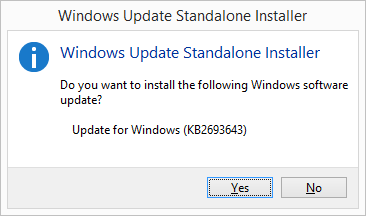
Click I Accept on the license screen and all the components will be installed after a few minutes.
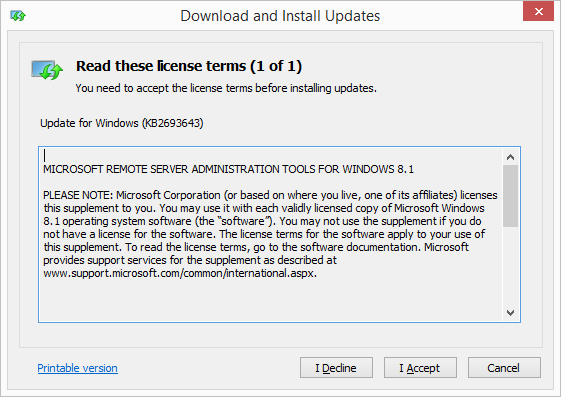
Once installed, you can run the Group Policy Management client by clicking on the Start Button and typing in gpmc.msc and then hit Enter. For Active Directory Users and Computers type in dsa.msc and hit Enter.
You can also disable certain the features that were just installed that you don't need. Click on the Start Button and type in Turn Windows features on or off and hit Enter. Scroll through the list and locate Remote Server Administration Tools.
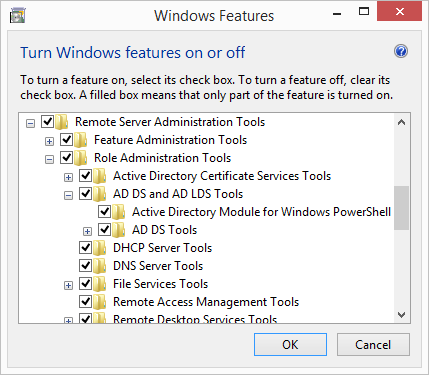
Then, just remove the check next to any features you don't want and hit OK.

Microsoft Edge on Windows 10 includes the Windows Defender SmartScreen service for years that prevents users from accidentally browsing to known malicious and fake phishing websites. While Microsoft Edge is a great browser and has many very strong security features, Microsoft understands that many people choose to use Google Chrome. As such, Microsoft still cares about the security of the web browser...
Read More

It happens every few months. My operating system drive runs out of space, and I must begin the hunt for things to delete or move to another drive. As a first step using a cleanup utility such as CCleaner is helpful, but it only finds the easy targets such as temporary files. Unfortunately, deleting these files does not typically...
Read More

If you are among the millions of “cord cutters” that are saying goodbye to cable and satellite, or if you just want to gain access to the dozens of free channels broadcast over-the-air then this article is for you. Similar to tuning in over-the-air channels on a TV you will need an antenna and a tuner to receive local TV channels. In order to watch TV on Windows 10 I like to use HD Homerun network...
Read More

Shopping for a hard to find item on Amazon.com that is always sold out? I was recently on the hunt for an external GPU enclosure that would show up in small quantities on Amazon. After failing to snag one by randomly checking periodically, I figured there must be a better way. Microsoft Flow to the rescue!
Read More