Microsoft built a great interface to customize the colors and lock screen image seen by users after they log in, but they never built an interface to customize the default lock image and color scheme. That is where the Tweaks.com Logon Changer was designed to help. I wrote this free utility to help users of all skills easily change the default logon screen image and customize the color scheme with just a few clicks.
Since the initial release of Windows 7, the utility has been updated to support the new lock screen in Windows 8.0 and Windows 8.1 and to customize the background and accent color used on the actual logon screen.
To get started, head over to the product page to download and install the latest version of the Tweaks.com Logon Changer.
When the Tweaks.com Logon Changer is installed, start it up with the Start Menu shortcut and you will see the main screen displaying a mockup of what your current default logon screen looks like.
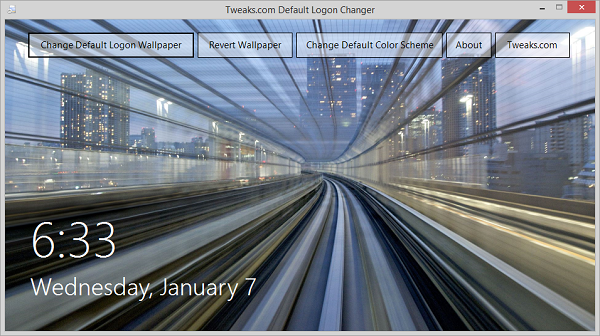
Using the app is very simple. Want to change the default logon image? Just hit the Change Default Logon Wallpaper button, select a new file, and the utility does all the dirty work behind the scenes.
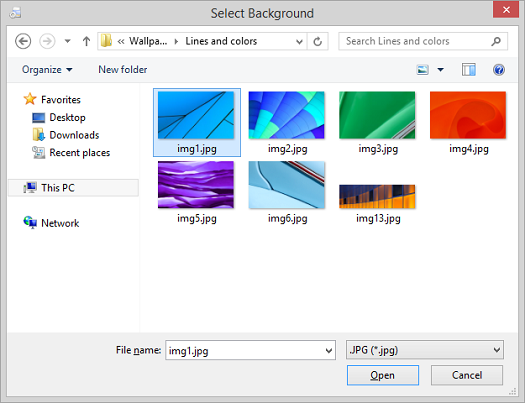
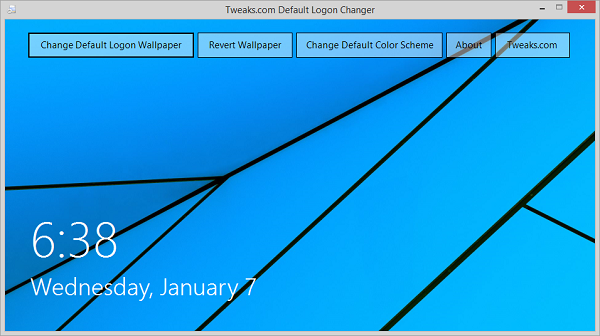
Best of all, every time your logon wallpaper image is changed, a backup of the old is saved so you can easily revert to an older image by using the revert button.
How about changing the colors on the default logon screen? Hit the Change Default Color Scheme button and a mock up of the colors currently set will be displayed.
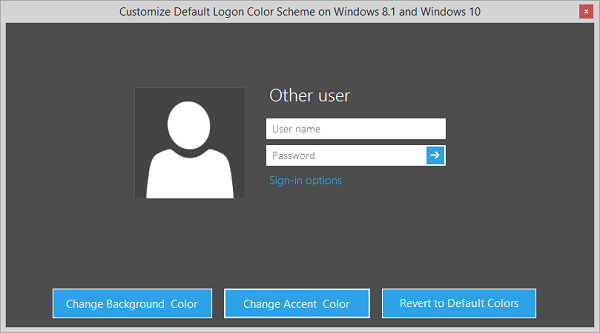
Then just hit the appropriate buttons on the bottom to adjust the colors as you see fit.
Tip: When selecting a new color, if you don't like the options you see, be sure to hit the Define Custom Colors button and you will have millions of choices instead of the 48 basic colors.
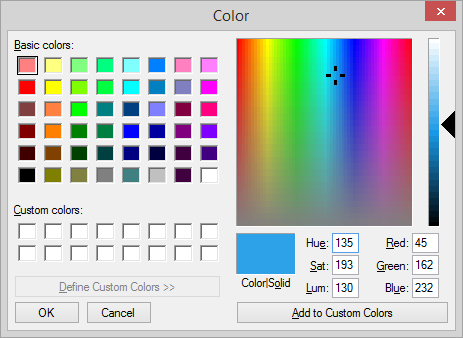
Once again, if you change your mind, you can easily revert back to the default color scheme by clicking on the revert button.



