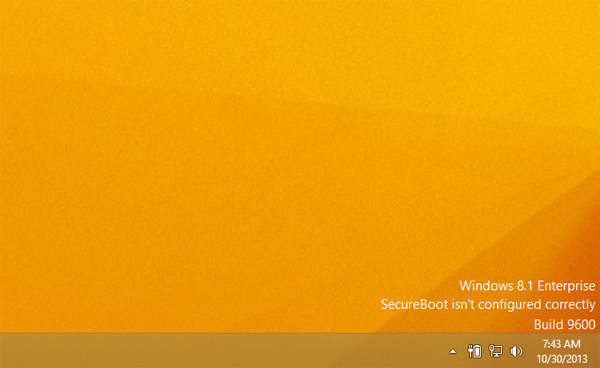
Many Windows users found a lovely watermark on their desktop after upgrading or performing a clean install to Windows 8.1. "SecureBoot isn't configured correctly" was what appeared on my desktop, along with the version and build number of Windows 8.1 RTM, build 9600. SecureBoot is a feature that allows for secure code execution from the moment your PC powers on to protect against advanced forms of malicious software such as root kits.
In order for SecureBoot to function properly you must have an UEFI system bios that supports SecureBoot and has the Microsoft SecureBoot certificates installed. Like many other PCs on the market, my system bios does not support this relatively new feature but the watermark, in the bottom right corner of my screen, was still displayed.
This is clearly a bug as having SecureBoot is not a requirement to run Windows 8.1. Even running the PowerShell cmdlet to configure SecureBoot on my PC failed and told me that my system does not support the feature.
The bug was fixed with Microsoft KB Article 2902864 published October 29th, 2013 and affected all editions of Windows 8.1 and Windows Server 2012 R2:
- Windows 8.1
- Windows 8.1 Pro
- Windows 8.1 Enterprise
- Windows Server 2012 R2 Essentials
- Windows Server 2012 R2 Foundation
- Windows Server 2012 R2 Standard
- Windows Server 2012 R2 Datacenter
To remove the "SecureBoot isn't configured correctly" message on your desktop, download and install the correct patch below:
After the patch is installed, reboot your system and your watermark should disappear.
If the watermark remains, your UEFI BIOS may actually support SecureBoot and needs to be configured properly. Click here to learn more about SecureBoot.



