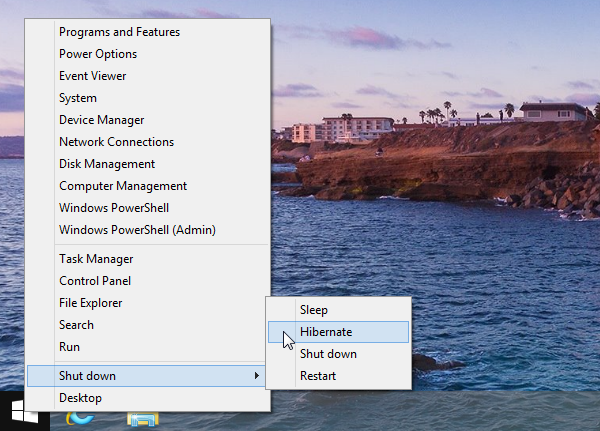
The Start Button right click menu in Windows 8.1 provides easy access to the shutdown operations including sleep, shutdown and restart. Hibernation is hidden by default but it can be optionally displayed. This can be very useful if you are a laptop users and prefer hibernation over sleep.
- Open the Start Screen and type in powercfg.cpl and hit Enter.
- On the Power Options screen, select Choose what the power buttons do on the side menu.
- Select Change settings that are currently unavailable.
- Scroll to the bottom of the window and check Hibernate.
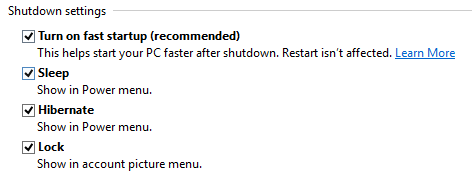 5. Click Save changes.
5. Click Save changes.

Microsoft Edge on Windows 10 includes the Windows Defender SmartScreen service for years that prevents users from accidentally browsing to known malicious and fake phishing websites. While Microsoft Edge is a great browser and has many very strong security features, Microsoft understands that many people choose to use Google Chrome. As such, Microsoft still cares about the security of the web browser...
Read More

It happens every few months. My operating system drive runs out of space, and I must begin the hunt for things to delete or move to another drive. As a first step using a cleanup utility such as CCleaner is helpful, but it only finds the easy targets such as temporary files. Unfortunately, deleting these files does not typically...
Read More

If you are among the millions of “cord cutters” that are saying goodbye to cable and satellite, or if you just want to gain access to the dozens of free channels broadcast over-the-air then this article is for you. Similar to tuning in over-the-air channels on a TV you will need an antenna and a tuner to receive local TV channels. In order to watch TV on Windows 10 I like to use HD Homerun network...
Read More

Shopping for a hard to find item on Amazon.com that is always sold out? I was recently on the hunt for an external GPU enclosure that would show up in small quantities on Amazon. After failing to snag one by randomly checking periodically, I figured there must be a better way. Microsoft Flow to the rescue!
Read More
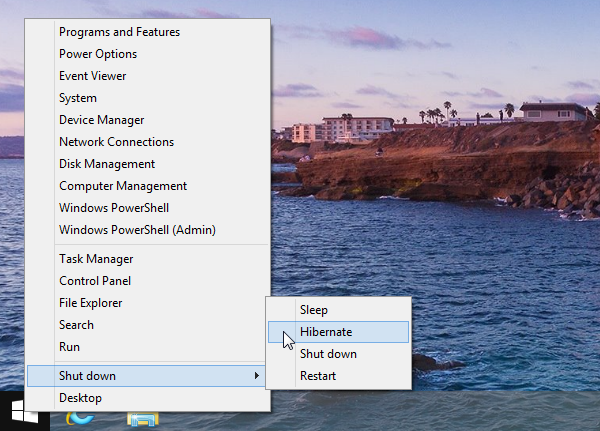
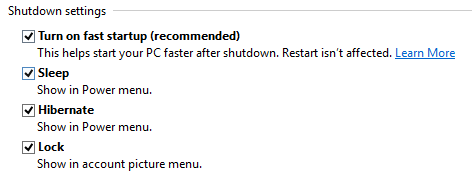 5. Click Save changes.
5. Click Save changes.


