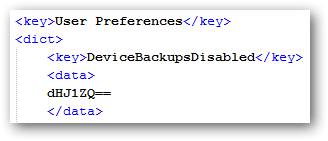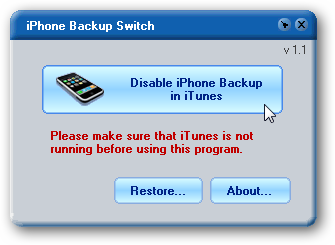On my PC the longest part of the sync process in iTunes with my
iPhone or iPad is the device backup. Taking up to an hour at times I can live
without a backup. Especially since I jailbreak my devices which makes ever
restoring a backup after an OS upgrade a bad idea.
There are two methods to disable the device backup feature. First,
I'm going to show you the manual tweak.
Manual Method
Apple made it very difficult to disable the automatic device
backup feature manually by burying the setting deep in a configuration file. In
order to make the change you will need a good XML text editor. I suggest using the
free Notepad++ that you can download here.
First, make sure iTunes is closed and create a backup of the
iTunes Preferences file located in C:\Users\Your Username\AppData\Roaming\Apple
Computer\iTunes\ called iTunesPrefs.xml.
Open up C:\Users\Your Username\AppData\Roaming\Apple
Computer\iTunes\iTunesPrefs.xml in your text
editor and go to the User Preferences section.
Then copy and paste the code below just after the
node of the User Preferences section as shown below.
DeviceBackupsDisabled
dHJ1ZQ==
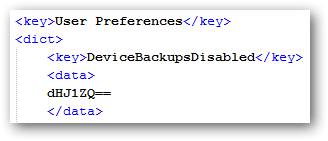
Save the file and start iTunes. The device backup should now be
skipped when syncing.
Automated Method
If you want a fully automated approach there is a free app called iPhone
Backup Switch that you can download from here.
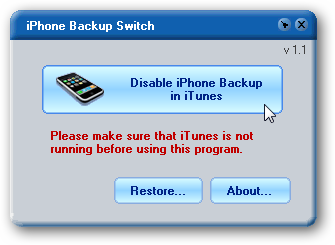
Just run the utility and when iTunes is closed click the Disable iPhone
Backup in iTunes button.

If you own a Google Chromecast streaming device, you can easily share a browser tab in Chrome browser or even your entire desktop. This can be very useful when presenting from your laptop or if you just want to watch something on a big screen that is only on your PC. The only requirement is you must be on the same network as your Chromecast...
Read More

If you are a fan of minimalist desktop experiences, hiding the desktop icons are an easy way to clean up the Windows interface. Instead of saving everything to your desktop, use the default profile folders such as downloads and documents. Actually hiding all the icons on your desktop is a very simple customization hidden in the right-click context menu. Just right-click on the desktop, select View...
Read More

Google security researchers have published details about a major security flaw found in the SSL protocol that is used to encrypt data transferred between your browser and a web server. SSL is typically used in situations where logon credentials are validated...
Read More

Enabling two-factor authentication is a great way to add an additional level of protection to your Microsoft account. Even if your password is stolen, your account is still protected because two-factor authetication requires an additional level of verification to log in. Microsoft calls their version of two-factor authentication "two-step verification" and it works by providing you with a random code...
Read More