 The default flower user picture is displayed for new accounts and on various logon screens throughout the OS. Customizing this picture requires a simple file copy and doing so will allow you to personalize your PC or even display a corporate logo.
The default flower user picture is displayed for new accounts and on various logon screens throughout the OS. Customizing this picture requires a simple file copy and doing so will allow you to personalize your PC or even display a corporate logo.
The default picture file is located in C:\ProgramData\Microsoft\User Account Pictures\ and is called user.bmp.
I recommend replacing the file with an image resized to 128 x 128 pixels and saveed as a 24-bit bitmap (.bmp) file for the best looking picture.
If you don’t have a good replacement you can snag one of the stock user account pictures from C:\ProgramData\Microsoft\User Account Pictures\Default Pictures.
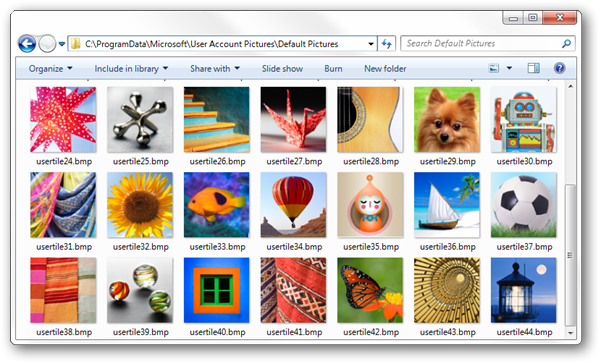
To create a backup, rename user.bmp to user2.bmp. Then just copy your resized bitmap to C:\ProgramData\Microsoft\User Account Pictures.
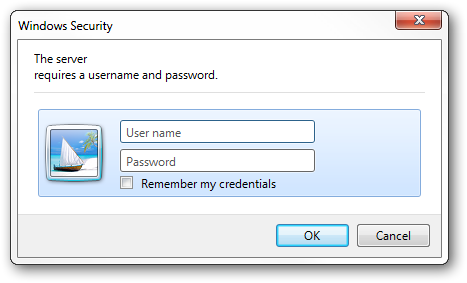
The Java Runtime Environment has become one of the most exploited components of any operating system. Even the US Department of Homeland Security warns users to disable java unless they have a really good reason to use it. For most of us the days of Web sites requiring you to run Java applets has long passed. However, there still are a good number of desktop applications written in Java so simply...
Read More
Port 3389 is the home of the remote desktop protocol that powers Remote Desktop Services on all modern versions of Windows. If your system has Remote Desktop enabled, it is listening for connections on port 3389. Since this port is both well known and can be used to attack accounts, it is low hanging fruit for script kiddies and bots looking for an easy target.
Read More
Microsoft included a batch rename feature in the latest version of Windows allowing you to select multiple files, right click on one and select rename. All of the selected files will be renamed with the name you provided and a number. This functionality works well for basic files but does not provide any flexibility in exactly how the files are numbered and also does not allow the file extension to...
Read More
 The Adobe download manager is part of the normal install of Adobe Reader and Flash that allows Adobe to bundle additional software with their products. After the download manager is installed, Reader/Flash along with other software (Adobe Air) can be downloaded and installed. When dial-up Internet connections where common download managers provided a valuable...
The Adobe download manager is part of the normal install of Adobe Reader and Flash that allows Adobe to bundle additional software with their products. After the download manager is installed, Reader/Flash along with other software (Adobe Air) can be downloaded and installed. When dial-up Internet connections where common download managers provided a valuable...
Read More
 The default flower user picture is displayed for new accounts and on various logon screens throughout the OS. Customizing this picture requires a simple file copy and doing so will allow you to personalize your PC or even display a corporate logo.
The default flower user picture is displayed for new accounts and on various logon screens throughout the OS. Customizing this picture requires a simple file copy and doing so will allow you to personalize your PC or even display a corporate logo.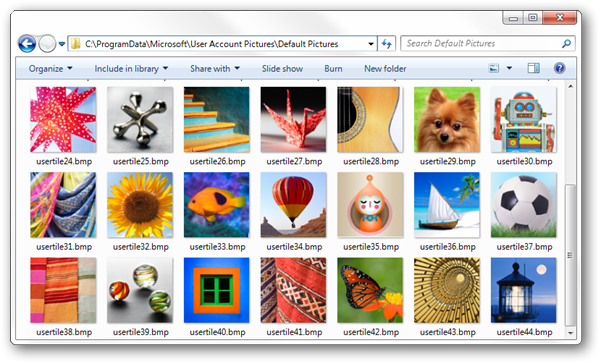
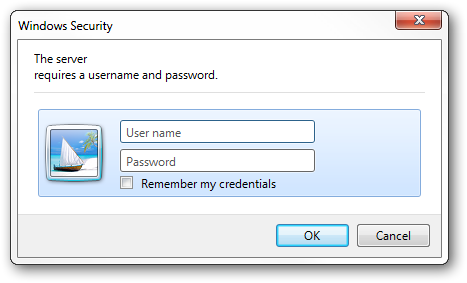
 The Adobe download manager is part of the normal install of Adobe Reader and Flash that allows Adobe to bundle additional software with their products. After the download manager is installed, Reader/Flash along with other software (Adobe Air) can be downloaded and installed. When dial-up Internet connections where common download managers provided a valuable...
The Adobe download manager is part of the normal install of Adobe Reader and Flash that allows Adobe to bundle additional software with their products. After the download manager is installed, Reader/Flash along with other software (Adobe Air) can be downloaded and installed. When dial-up Internet connections where common download managers provided a valuable...