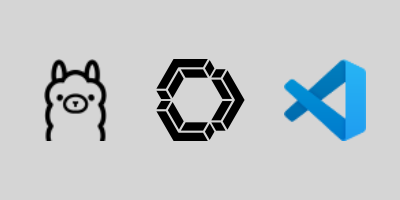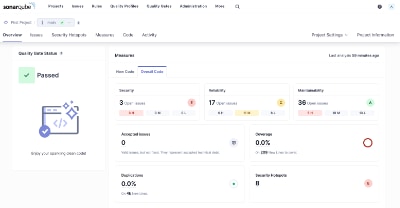Software packages on Linux or Unix are typically distributed and installed from repositories using a special utility called a package manager. This utility simplifies the installation of a package and makes sure all the dependencies of the software are also met and installed. In addition, the package manager makes it easy to install updates or remove the software package. While macOS is a descendant of Unix, it has no package manager so installing, updating, and removing software can be a manual chore.
Calling itself "the missing package manager for macOS," Homebrew was created to solve this problem and also includes repositories (with the capability to add more repositories) that make it easy to install many of the most popular Linux/Unix apps on your Mac. Which is especially helpful for configuring your development environment!
Homebrew Terminology
If you are familiar with the APT package manager on Linux, you may find the terminology of Homebrew a little confusing. Following the beer-brewing theme, there are many special terms:
-
Formula / Formulae: Package that builds/compiles from upstream sources. Often these are command-line tools such as wget, python, git.
-
Cask: Package that installs native pre-compiled apps. E.g. vlc, slack, chrome.
-
Taps: Package Repositories where the Formulas or Casks come from. By default, you get homebrew/cask and homebrew/core but you can add more.
-
Prefix: Location where Homebrew is installed.
-
Caskroom: Install location for Casks.
Some terms just about Formulas:
-
Keg: Install location for a specific version of a Formula.
-
Rack: Location of Kegs.
-
Cellar: Location of Racks.
-
Bottle: Pre-compiled Keg (a specific version of a Formula) "poured" into a Rack instead of compiling from an upstream source. Think of this as a variant of a Formula that was pre-compiled to save you time of compiling it yourself.
If these terms are very confusing, don't worry, you only need to know a few simple commands to actually use Homebrew which I will cover next. But when you are running Homebrew commands, you will see the terms above in the terminal output so I hope the additional context and definitions are helpful.
How to Install Homebrew
Installing Homebrew itself is incredibly simple. Open up Terminal, paste in the command below, and hit return to run the installation shell script. If you would like to see what the script is going to do, click here to view it now.
/bin/bash -c "$(curl -fsSL https://raw.githubusercontent.com/Homebrew/install/HEAD/install.sh)"
If you ever want to uninstall Homebrew, just run the uninstall script:
/bin/bash -c "$(curl -fsSL https://raw.githubusercontent.com/Homebrew/install/HEAD/uninstall.sh)"
How to Find Homebrew Packages
- All Homebrew Formulae and the most popular over the past 365 days.
- All Homebrew Casks and the most popular over the past 365 days.
There is also a search command built into Homebrew that you can use by running brew search <search term>.
Example searching for "python" packages:
stevesinchak@tweaks dev % brew search python
==> Formulae
app-engine-python python-idna python-setuptools-scm
boost-python3 python-jinja python-sympy
bpython python-kiwisolver python-tabulate
cyclonedx-python python-launcher [email protected]
ipython python-lsp-server [email protected]
meson-python python-lxml [email protected]
micropython python-mako [email protected]
ptpython python-markdown python-toml
python-argcomplete python-markupsafe python-trove-classifiers
python-brotli python-matplotlib python-typing-extensions
python-build python-mpmath python-urllib3
python-certifi python-mutagen python-yq
python-chardet python-networkx [email protected]
python-charset-normalizer python-packaging [email protected]
python-click python-pathspec [email protected]
python-cryptography python-pluggy [email protected]
python-cycler python-ply [email protected]
python-dateutil python-psutil [email protected]
python-filelock python-pyparsing reorder-python-imports
python-flit-core python-pyproject-hooks wxpython
[email protected] python-pytz pythran
[email protected] python-requests jython
python-hatchling python-setuptools cython
==> Casks
mysql-connector-python
If you meant "python" specifically:
It was migrated from homebrew/cask to homebrew/core.
How to Install Homebrew Packages
Simply run brew install <package>
Example that will install the wget package:
stevesinchak@tweaks dev % brew install wget
==> Downloading https://formulae.brew.sh/api/formula.jws.json
############################################################################################################ 100.0%
==> Downloading https://formulae.brew.sh/api/cask.jws.json
############################################################################################################ 100.0%
==> Downloading https://ghcr.io/v2/homebrew/core/wget/manifests/1.21.4
############################################################################################################ 100.0%
==> Fetching dependencies for wget: libunistring, gettext and libidn2
==> Downloading https://ghcr.io/v2/homebrew/core/libunistring/manifests/1.2
############################################################################################################ 100.0%
==> Fetching libunistring
==> Downloading https://ghcr.io/v2/homebrew/core/libunistring/blobs/sha256:4a1c0f956e528e0fe9a5040da6a2002e22102483
############################################################################################################ 100.0%
==> Downloading https://ghcr.io/v2/homebrew/core/gettext/manifests/0.22.5
############################################################################################################ 100.0%
==> Fetching gettext
==> Downloading https://ghcr.io/v2/homebrew/core/gettext/blobs/sha256:4b5b6cb0692b4606b9220fcbc9da3ab546234348dc87e
############################################################################################################ 100.0%
==> Downloading https://ghcr.io/v2/homebrew/core/libidn2/manifests/2.3.7
############################################################################################################ 100.0%
==> Fetching libidn2
==> Downloading https://ghcr.io/v2/homebrew/core/libidn2/blobs/sha256:670f6ed3768acde8ce10b5dcfc88fef69cea994ff8449
############################################################################################################ 100.0%
==> Fetching wget
==> Downloading https://ghcr.io/v2/homebrew/core/wget/blobs/sha256:47cb2b77bcb48ee8d8b8fb222bcafe0febe11195ac647640
############################################################################################################ 100.0%
==> Installing dependencies for wget: libunistring, gettext and libidn2
==> Installing wget dependency: libunistring
==> Downloading https://ghcr.io/v2/homebrew/core/libunistring/manifests/1.2
Already downloaded: /Users/stevesinchak/Library/Caches/Homebrew/downloads/48ac60445a77a63996cf15f6414f68a620d544fb683031b14eb3aea95c3064f6--libunistring-1.2.bottle_manifest.json
==> Pouring libunistring--1.2.arm64_sonoma.bottle.tar.gz
🍺 /opt/homebrew/Cellar/libunistring/1.2: 59 files, 5MB
==> Installing wget dependency: gettext
==> Downloading https://ghcr.io/v2/homebrew/core/gettext/manifests/0.22.5
Already downloaded: /Users/stevesinchak/Library/Caches/Homebrew/downloads/447e45b77bb47ede0377f7eab1863825298ecaaaeed0bbd84aca3bd300b00508--gettext-0.22.5.bottle_manifest.json
==> Pouring gettext--0.22.5.arm64_sonoma.bottle.tar.gz
🍺 /opt/homebrew/Cellar/gettext/0.22.5: 2,043 files, 24.4MB
==> Installing wget dependency: libidn2
==> Downloading https://ghcr.io/v2/homebrew/core/libidn2/manifests/2.3.7
Already downloaded: /Users/stevesinchak/Library/Caches/Homebrew/downloads/45d1d4d2930c4782bf53e761a1c0166cd8a40f4193ac8c44e86f0b6708e80354--libidn2-2.3.7.bottle_manifest.json
==> Pouring libidn2--2.3.7.arm64_sonoma.bottle.tar.gz
🍺 /opt/homebrew/Cellar/libidn2/2.3.7: 80 files, 1MB
==> Installing wget
==> Pouring wget--1.21.4.arm64_sonoma.bottle.tar.gz
🍺 /opt/homebrew/Cellar/wget/1.21.4: 91 files, 4.4MB
==> Running `brew cleanup wget`...
Disable this behaviour by setting HOMEBREW_NO_INSTALL_CLEANUP.
Hide these hints with HOMEBREW_NO_ENV_HINTS (see `man brew`).
If you want to install a specific package version run: brew install <package>@<version>
How to List all installed Homebrew Packages
To see all of the packages you installed with Homebrew, run brew list ; brew list --cask
stevesinchak@tweaks dev % brew list ; brew list --cask
==> Formulae
ca-certificates libidn2 m4 msodbcsql17 mssql-tools18 sqlite xz
gettext libtool mkcert msodbcsql18 openssl@3 unixodbc
iperf3 libunistring mpdecimal mssql-tools readline wget
This is helpful if you need a reminder of an official package name for use with the update or uninstall commands.
How to Uninstall Homebrew Packages
Run brew uninstall <package name>
Example removing the "wget" package we installed earlier:
stevesinchak@tweaks dev % brew uninstall wget
Uninstalling /opt/homebrew/Cellar/wget/1.21.4... (91 files, 4.4MB)
Warning: The following may be wget configuration files and have not been removed!
If desired, remove them manually with `rm -rf`:
/opt/homebrew/etc/wgetrc
Sometimes configuration files will remain behind but the details of how you can remove them will be provided in the warning section. In this case, I needed to run rm -rf /opt/homebrew/etc/wgetrc to delete the configuration files.
How to Update Packages Installed by Homebrew
First, like any package manager, you need to update your repositories by running brew update
Then you can run brew outdated to view packages that have an update available.
stevesinchak@tweaks dev % brew outdated
microsoft/mssql-release/msodbcsql17 (17.10.4.1) < 17.10.5.1
microsoft/mssql-release/msodbcsql18 (18.3.1.1) < 18.3.2.1
If you want to apply all updates, just run brew upgrade
But you can also upgrade just a specific package by running brew upgrade <package name>
I strongly recommend running brew update and brew upgrade once a month to keep your Mac updated and protected. You could also combine the two commands into brew update && brew upgrade. This is very important because vulnerabilities are discovered all the time and it is easy to forget about the command line tools we install. Apple security updates protect the operating system and the Apple apps, but it is up to you to keep your Homebrew fresh!