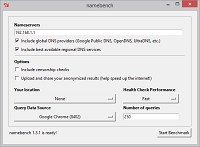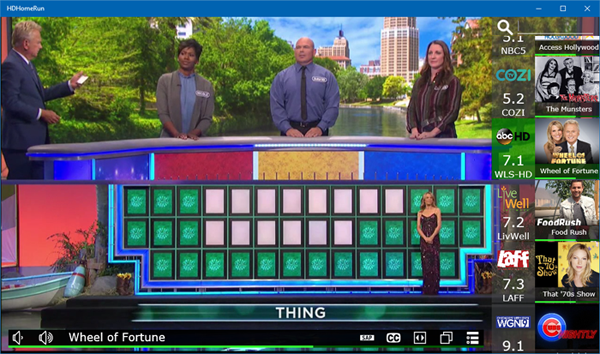
If you are among the millions of “cord cutters” that are saying goodbye to cable and satellite, or if you just want to gain access to the dozens of free channels broadcast over-the-air then this article is for you. Similar to tuning in over-the-air channels on a TV you will need an antenna and a tuner to receive local TV channels. In order to watch TV on Windows 10 I like to use HD Homerun network tuners along with the Windows 10 universal app. I prefer the HDHomeRun network tuners made by SiliconDust because they can be used by multiple people within your home, you just need to plug them into your home router. No need to install any extra hardware in your PC.
The first thing you need to do is acquire one of three models of the HDHomeRun network tuners. There are currently three models I recommend for over-the-air TV. The difference depends on the number of tuners in the device and if the device performs hardware encoding. The greater the number of tuners the more people can be watching at the same time. Devices that perform hardware encoding also support watching from mobile devices in your home as they support encodings compatible with mobile devices such as x264.
- HDHomeRun Connect – two tuners, no mobile x264 encoding
- HDHomeRun Connect Quatro – four tuners, no mobile x264 encoding
- HDHomeRun Extend – two tuners, includes x264 hardware encoding for mobile device (phone/tablet) support
Once you have purchased and setup your device (attach the antenna, power and plug it into your router with an Ethernet cord) you are ready to scan for channels and begin using your new device. To begin, open your browser and navigate to my.hdhomerun.com. Follow the on-screen instructions and then hit refresh until the device shows up as shown below. Click on the device name (HDHomeRun CONNECT 10710822 in the example) to view more device options including a button to update the device firmware and re-run the channel scan.
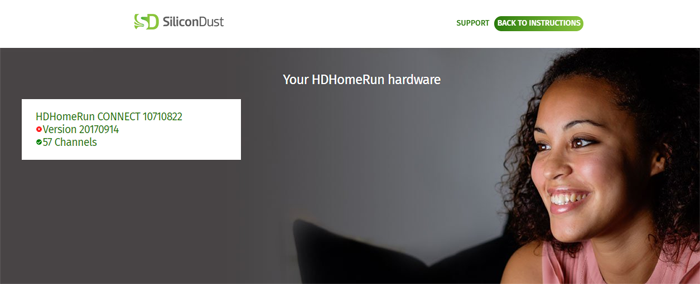
Now it is time to download the HDHomeRun universal windows app. Search the store app for HDHomeRun or Just click here for a direct link.