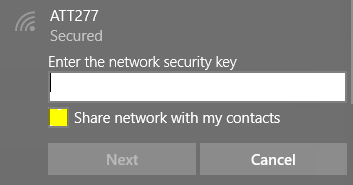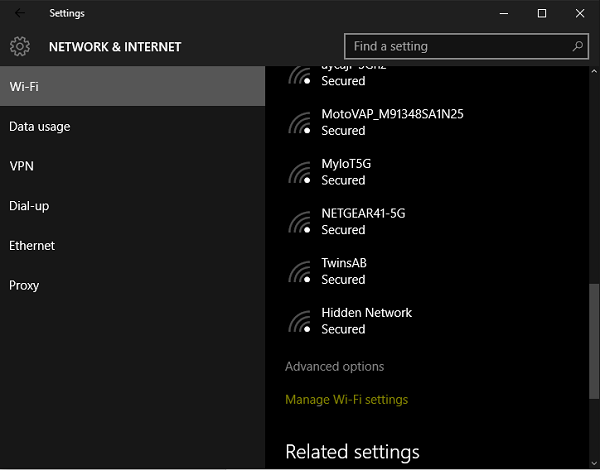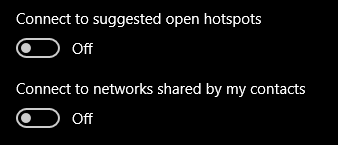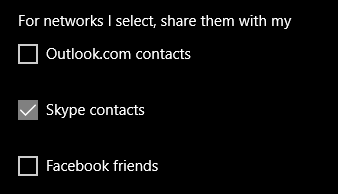Wi-Fi Sense is a new feature in Windows 10 designed to make it more convenient and secure to share your wireless network. Instead of sharing your wireless password with visitors, if they have a Windows 10 PC, Windows will automatically setup and connect them to your network automatically. This new feature created a mini uproar when it was first announced because it was not well explained. Let’s dive in and I’ll tell you everything you need to know to configure it.
How is my wireless network shared?
First, let’s start with how a wireless network is shared. It all starts when you connect to a wireless network for the first time. When you are prompted to enter the network security key, there is a checkbox below that says “Share network with my contacts.” Checking that box is how Wi-Fi Sense is enabled for the network.
Who is it shared with?
When Microsoft says “share network with my contact” they really mean share with three groups of contacts. Your Outlook.com contacts, Skype contacts, and Facebook friends. Microsoft automatically integrates with Outlook.com and Skype contacts as it leverages your Microsoft ID to obtain this information. But if you also want to share it with your Facebook friends, you must opt-in and give Wi-Fi Sense permission to access your Facebook account.
Once your wireless network is shared, it is shared with all of your contacts/friends on each of the three services. There is no selective share option at this time. The good news is your password is not shared with your contacts in a way they can see it, but if they happen to be at your home, their computers will automatically connect to your network. This can be good and possibly bad; do you trust all of your so called friends?
How do I control Wi-Fi Sense?
You can easily customize how Wi-Fi Sense works and even turn it off if you prefer. From the Start Menu click on Settings, Network & Internet, ensure Wi-Fi is selected, and scroll down to Managed Wi-Fi settings near the bottom of the hotspot list.
On this screen you can disable connecting to networks shared by your contacts, disable Wi-Fi Sense completely, and even customize which groups of contacts you want your networks shared with. Simply click the off switch under Connect to suggested open hotspots and connect to networks shared by my contacts to completely disable Wi-Fi Sense.
If you would like to fine tune Wi-Fi Sense, adjust the checks next to the contact groups your networks will be shared with.