One of the first tasks an administrator must do after building a Windows Server Core machine is set the network address and configure the machine name and domain membership. There are command line tools for all of those individual features but Microsoft included a useful command called sconfig that allows you to quickly configure basic server settings.
Simply type in sconfig on the command prompt and follow the on screen instructions:
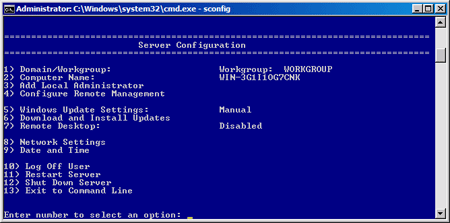
Using Server Configuration you will be able to:
- Configure machine name.
- Join a domain or set workgroup name.
- Configure local administrator accounts.
- Configure Remove Management settings.
- Enable Automatic Windows Update.
- Manually install Windows Updates.
- Enable/Disable Remote Desktop.
- Configure Network Settings such as IP address and DNS servers.
- Set the date and time.
- Logoff, restart and shutdown the server.
The Java Runtime Environment has become one of the most exploited components of any operating system. Even the US Department of Homeland Security warns users to disable java unless they have a really good reason to use it. For most of us the days of Web sites requiring you to run Java applets has long passed. However, there still are a good number of desktop applications written in Java so simply...
Read More
Port 3389 is the home of the remote desktop protocol that powers Remote Desktop Services on all modern versions of Windows. If your system has Remote Desktop enabled, it is listening for connections on port 3389. Since this port is both well known and can be used to attack accounts, it is low hanging fruit for script kiddies and bots looking for an easy target.
Read More
 The default flower user picture is displayed for new accounts and on various logon screens throughout the OS. Customizing this picture requires a simple file copy and doing so will allow you to personalize your PC or even display a corporate logo.
The default flower user picture is displayed for new accounts and on various logon screens throughout the OS. Customizing this picture requires a simple file copy and doing so will allow you to personalize your PC or even display a corporate logo.
Read More
Microsoft included a batch rename feature in the latest version of Windows allowing you to select multiple files, right click on one and select rename. All of the selected files will be renamed with the name you provided and a number. This functionality works well for basic files but does not provide any flexibility in exactly how the files are numbered and also does not allow the file extension to...
Read More
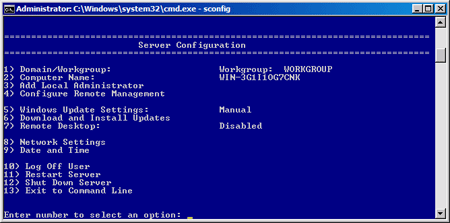
 The default flower user picture is displayed for new accounts and on various logon screens throughout the OS. Customizing this picture requires a simple file copy and doing so will allow you to personalize your PC or even display a corporate logo.
The default flower user picture is displayed for new accounts and on various logon screens throughout the OS. Customizing this picture requires a simple file copy and doing so will allow you to personalize your PC or even display a corporate logo.