Taskbar previews in Windows 7 have been updated and include new functionality. Users can close windows right from the preview window and even view full size previews with Aero Peek. The changes are very useful but all are depending on the amount of time you hover over the taskbar icon with your mouse. After a set period, 400 milliseconds, the taskbar preview is shown. For some, the required hover time is way too long.
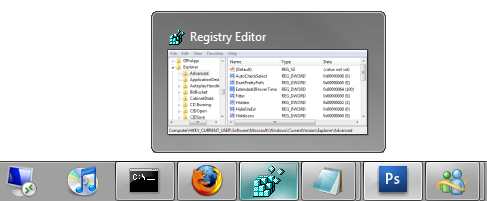
Here is how you can customize the hover time just for the taskbar:
- Click on the Start Button and type in Regedit and hit Enter.
- Navigate through HKEY_CURRENT_USER\Software\Microsoft\Windows\CurrentVersion\Explorer\Advanced.
- Right click on Advanced and select New DWORD and name the new value "ExtendedUIHoverTime".
- Right click on ExtendedUIHoverTime and select Modify.
- Switch to Decimal base and enter in your new number. The default is 400 milliseconds. I like to set mine to 100 for a 100 millisecond delay.
- Once changed click OK and restart the explorer process or restart your computer.
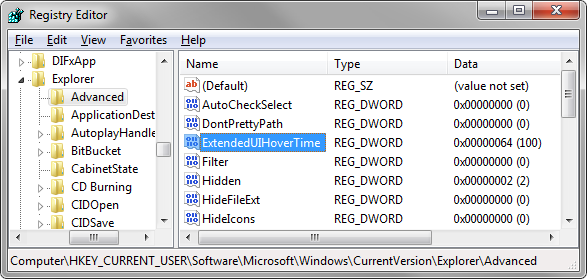
Alternatively you can customize the global system hover time that will adjust the hover delay for everything on your system including taskbar icons, start menu shortcuts, etc:
- Click on the Start Button and type in regedit and hit Enter.
- Navigate through HKEY_CURRENT_USER\Control Panel\Mouse.
- Right click on MouseHoverTime and select Modify.
- Set the new value. The default value is 400 milliseconds.
- Once changed, click OK and restart your computer.
Thanks to Drazen M. and c.kolbicz for the suggestions!
Last Updated 5/16/2009



