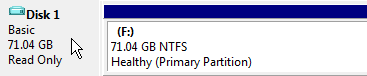VHD (Virtual HardDrive) file support has been deeply integrated throughout Windows 7. Users can make a system backup to VHD file and also boot from a VHD file. But what if you want to edit the VHD file and make a quick change or pull a file out of a backup? With Windows 7 you can easily mount a VHD file for offline editing in Disk Management.
- Click on the Start Button and key in diskmgmt.msc and hit Enter.
- Once in Disk Management, click on the Action in the menu bar and select Attach VHD.
- Select the file location and check Read-only to prevent writes to the VHD file.
- After you hit ok the drive will show up in Disk Management with a blue icon.
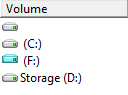
You can now access the F: drive in Explorer.
5. When you want to un-mount the VHD file return to Disk Management and right click on the left side of the drive listed on the device chart and select Detach VHD.
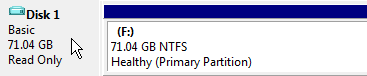

Microsoft Edge on Windows 10 includes the Windows Defender SmartScreen service for years that prevents users from accidentally browsing to known malicious and fake phishing websites. While Microsoft Edge is a great browser and has many very strong security features, Microsoft understands that many people choose to use Google Chrome. As such, Microsoft still cares about the security of the web browser...
Read More

It happens every few months. My operating system drive runs out of space, and I must begin the hunt for things to delete or move to another drive. As a first step using a cleanup utility such as CCleaner is helpful, but it only finds the easy targets such as temporary files. Unfortunately, deleting these files does not typically...
Read More

Shopping for a hard to find item on Amazon.com that is always sold out? I was recently on the hunt for an external GPU enclosure that would show up in small quantities on Amazon. After failing to snag one by randomly checking periodically, I figured there must be a better way. Microsoft Flow to the rescue!
Read More

If you own a Google Chromecast streaming device, you can easily share a browser tab in Chrome browser or even your entire desktop. This can be very useful when presenting from your laptop or if you just want to watch something on a big screen that is only on your PC. The only requirement is you must be on the same network as your Chromecast...
Read More
![]()