Instead of showing the default logon, logoff and shutdown status messages you can enable detailed messages that will tell you exactly what is going on. Wondering what is taking your logon so long? With detailed messages turned on you will see messages like Processing group policy and other specific tasks Windows Vista is executing.
To enable detailed status messages on your computer, follow these steps:
- Click on the start button and key in gpedit.msc and hit Enter.
- When the Local Group Policy Editor has loaded, navigate through Computer Configuration, Administrative Templates and select System.
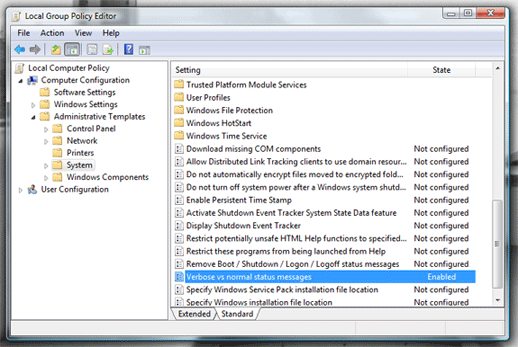 3. Locate the Verbose vs normal status messages policy, right click and select Properties.
4. Select Enabled and hit OK.
3. Locate the Verbose vs normal status messages policy, right click and select Properties.
4. Select Enabled and hit OK.
Enjoy your detailed status messages!

If you own a Google Chromecast streaming device, you can easily share a browser tab in Chrome browser or even your entire desktop. This can be very useful when presenting from your laptop or if you just want to watch something on a big screen that is only on your PC. The only requirement is you must be on the same network as your Chromecast...
Read More

If you are a fan of minimalist desktop experiences, hiding the desktop icons are an easy way to clean up the Windows interface. Instead of saving everything to your desktop, use the default profile folders such as downloads and documents. Actually hiding all the icons on your desktop is a very simple customization hidden in the right-click context menu. Just right-click on the desktop, select View...
Read More

Google security researchers have published details about a major security flaw found in the SSL protocol that is used to encrypt data transferred between your browser and a web server. SSL is typically used in situations where logon credentials are validated...
Read More

Enabling two-factor authentication is a great way to add an additional level of protection to your Microsoft account. Even if your password is stolen, your account is still protected because two-factor authetication requires an additional level of verification to log in. Microsoft calls their version of two-factor authentication "two-step verification" and it works by providing you with a random code...
Read More
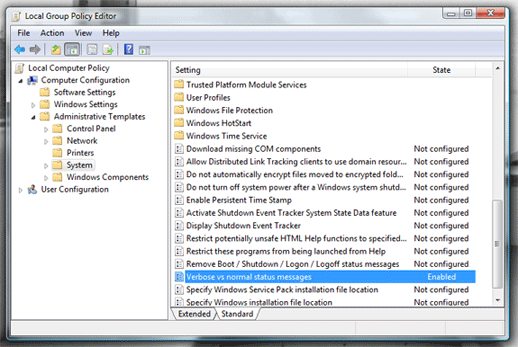 3. Locate the Verbose vs normal status messages policy, right click and select Properties.
4. Select Enabled and hit OK.
3. Locate the Verbose vs normal status messages policy, right click and select Properties.
4. Select Enabled and hit OK.

