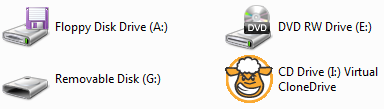Mounting a CD image is a basic feature of almost every operating system package except for Microsoft Windows. Microsoft has never shipped this feature in any version of Windows including Windows Vista. Mounting a CD image is very useful when you have downloaded a .ISO cd image and you do not want to waste the time or the media to burn a copy. Since Windows Vista does not have this functionality built-in, you will need to download a utility. One popular utility that will mount CD images is called elby CloneDrive. Best of all, CloneDrive is free and easy to use. Follow these steps to mount CD images in Windows Vista with CloneDrive:
- Visit http://www.elby.ch/fun/software/index.html and download a free copy of CloneDrive.
- Install CloneDrive just like any other application.
- After it is installed you will see a new virtual drive appear in your Computer drive list.
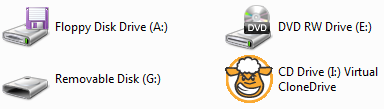
- Right Click on the CloneDrive and select Virtual CloneDrive and then Mount.
- Navigate to the .ISO file you want to mount and hit Open.
- Your CD image is now mounted. Enjoy!

If you own a Google Chromecast streaming device, you can easily share a browser tab in Chrome browser or even your entire desktop. This can be very useful when presenting from your laptop or if you just want to watch something on a big screen that is only on your PC. The only requirement is you must be on the same network as your Chromecast...
Read More

If you are a fan of minimalist desktop experiences, hiding the desktop icons are an easy way to clean up the Windows interface. Instead of saving everything to your desktop, use the default profile folders such as downloads and documents. Actually hiding all the icons on your desktop is a very simple customization hidden in the right-click context menu. Just right-click on the desktop, select View...
Read More

Google security researchers have published details about a major security flaw found in the SSL protocol that is used to encrypt data transferred between your browser and a web server. SSL is typically used in situations where logon credentials are validated...
Read More

Enabling two-factor authentication is a great way to add an additional level of protection to your Microsoft account. Even if your password is stolen, your account is still protected because two-factor authetication requires an additional level of verification to log in. Microsoft calls their version of two-factor authentication "two-step verification" and it works by providing you with a random code...
Read More