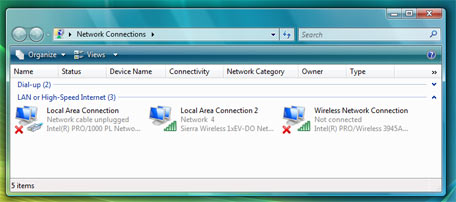The new Network and Sharing Center in Windows Vista is great for the average Windows user but can be a huge headache for advanced users. When I need to make a change to my network settings I don't want to be forced to go through the networking interface for the average non-technical users. I want to go right to the settings screen and make the change.
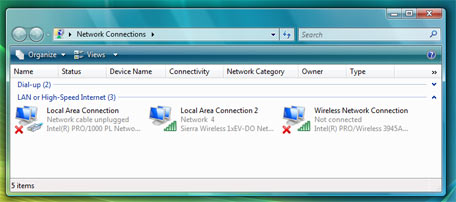
I am a big fan of the old Windows XP network approach where I could modify all of the network settings and connect to wireless network from the Network Connections screen. In Windows Vista, the Network Connections screen still exists, as shown above, but you have to go through the Network and Sharing Center screen first. Using a very useful explorer trick I discovered when playing with "::" and explorer class IDs, you can create a shortcut that will take you directly to the Network Connections screen.
- Right click on the desktop and select New and then Shortcut.
- In the location box, copy and paste explorer.exe ::{7007ACC7-3202-11D1-AAD2-00805FC1270E} and hit Next.
- Type in Network Connections as the name and Finish.
Your shortcut directly to Network Connections is now on your desktop. I like to create a copy in my quick launch bar for easy access. If you want to change the icon to the correct Network connections icon, the icon can be found in %SystemRoot%\system32\netshell.dll in the first position.
Enjoy!

If you own a Google Chromecast streaming device, you can easily share a browser tab in Chrome browser or even your entire desktop. This can be very useful when presenting from your laptop or if you just want to watch something on a big screen that is only on your PC. The only requirement is you must be on the same network as your Chromecast...
Read More

If you are a fan of minimalist desktop experiences, hiding the desktop icons are an easy way to clean up the Windows interface. Instead of saving everything to your desktop, use the default profile folders such as downloads and documents. Actually hiding all the icons on your desktop is a very simple customization hidden in the right-click context menu. Just right-click on the desktop, select View...
Read More

Google security researchers have published details about a major security flaw found in the SSL protocol that is used to encrypt data transferred between your browser and a web server. SSL is typically used in situations where logon credentials are validated...
Read More

Enabling two-factor authentication is a great way to add an additional level of protection to your Microsoft account. Even if your password is stolen, your account is still protected because two-factor authetication requires an additional level of verification to log in. Microsoft calls their version of two-factor authentication "two-step verification" and it works by providing you with a random code...
Read More